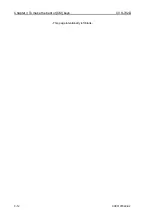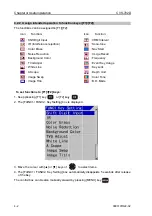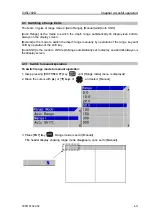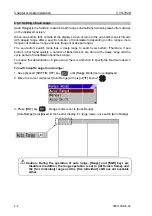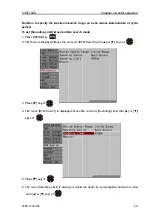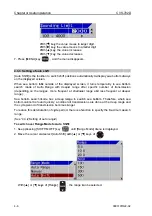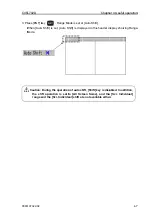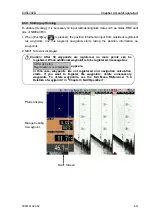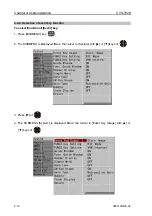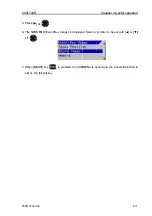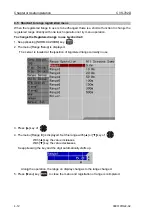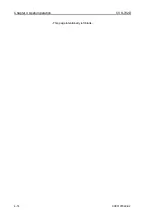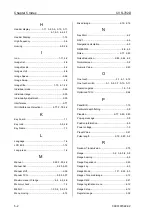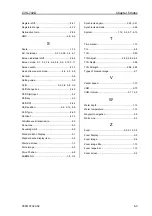Содержание CVS-702D
Страница 1: ......
Страница 2: ......
Страница 4: ......
Страница 12: ... This page intentionally left blank ...
Страница 28: ...Chapter 1 Preparation CVS 702D 1 16 0093107022 02 This page intentionally left blank ...
Страница 114: ... This page intentionally left blank ...
Страница 126: ...Chapter 3 To make the best of CM keys CVS 702D 3 12 0093107022 02 This page intentionally left blank ...
Страница 140: ...Chapter 4 Useful operation CVS 702D 4 14 0093107022 02 This page intentionally left blank ...
Страница 144: ......