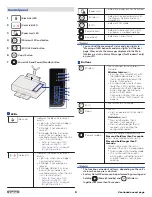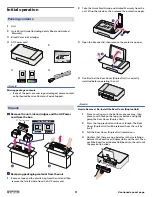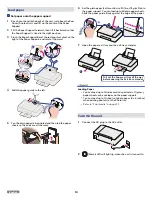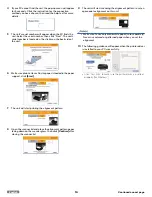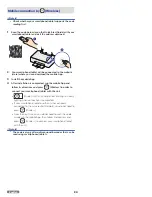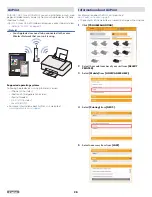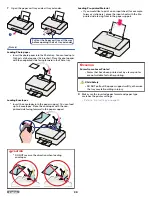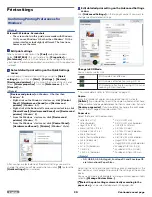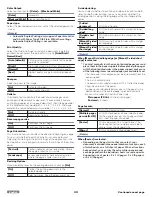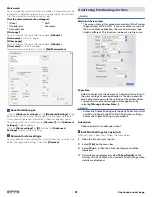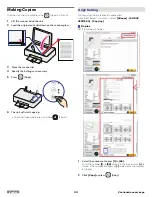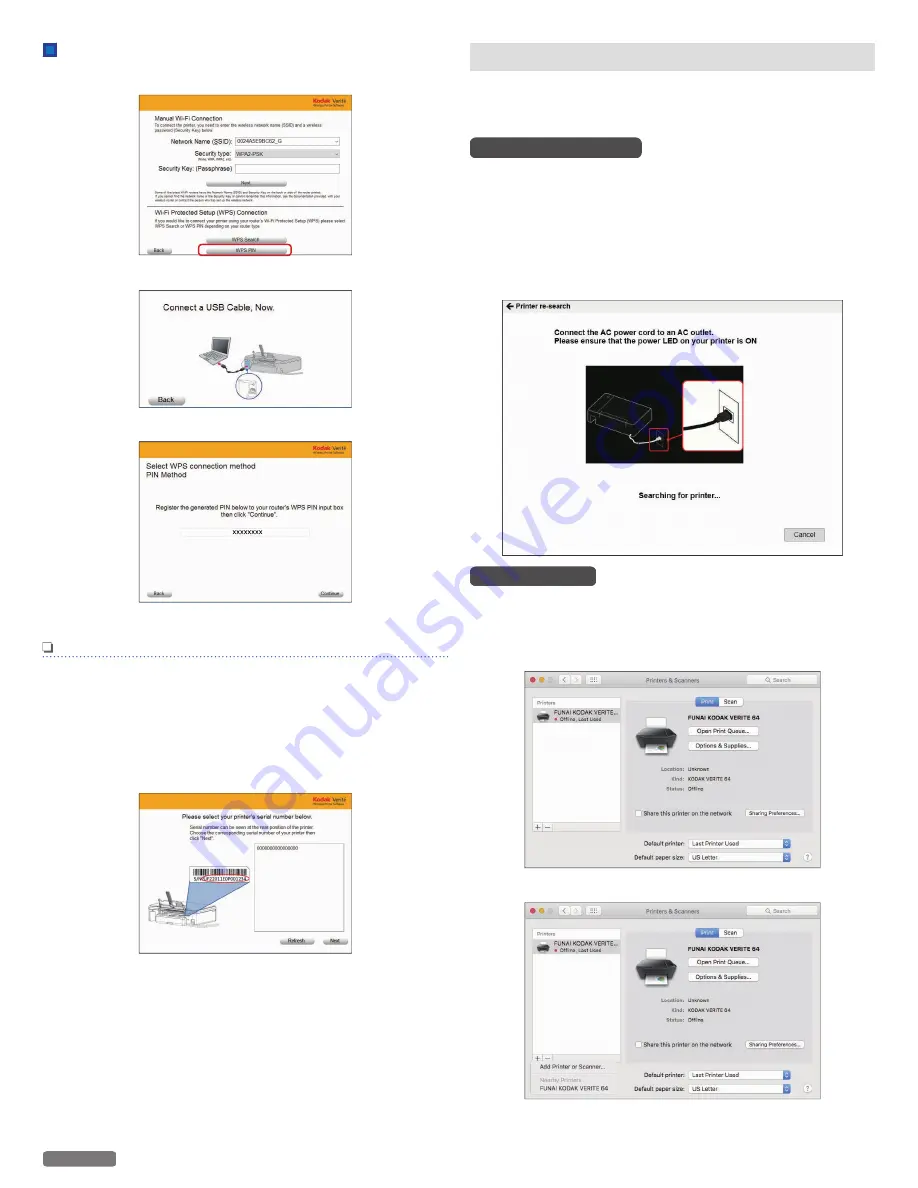
WPS PIN
1
Click
[WPS PIN]
.
2
Connect up the Unit to your PC.
3
Enter Wireless PIN code password.
4
Click
[Continue]
.
Note(s)
●
When performing Network connection, make sure the unit
is not placed too far away from the access point/router and
the access point/router is powered On and its settings are
correct.
If you need additional help on Network problems, visit our
website at
www.kodakverite.com/support
●
If there are multiple printers on the Network, the window
below will appear.
–
Select your printer's serial number and click
[Next]
.
Changing connection from USB to Wi-Fi
USB always has priority.
If you would like to change connection from USB to Wi-Fi, refer to
the following instructions.
Microsoft
®
Windows
®
1
Disconnect the USB cable between this unit and your PC
first.
2
From the Windows® start menu, select
[All apps]
>
[KODAK
VERITE 64]
>
[Device setting]
.
3
Click
[Printer re-search]
in the
[Device setting]
window.
4
Change the connection type automatically.
Apple Mac OS
1
Disconnect the USB cable between this unit and your PC.
2
Activate
[System Preferences]
.
3
Click
[Printers & Scanners]
.
4
Click
[+]
>
[Add printer or Scanner...]
.
19
English
Continued on next page.