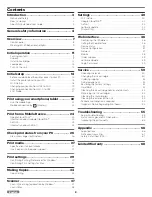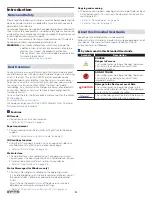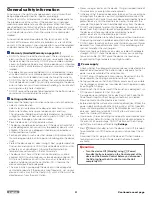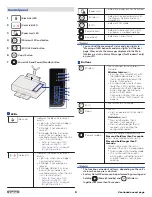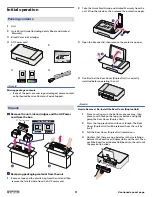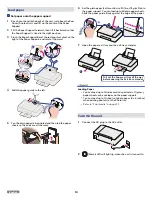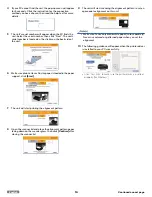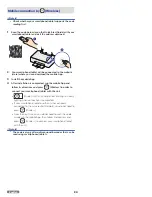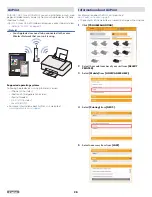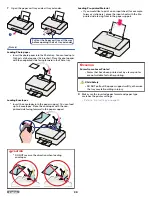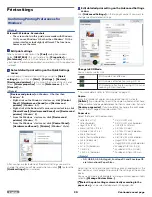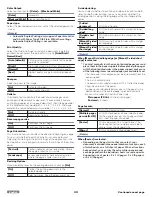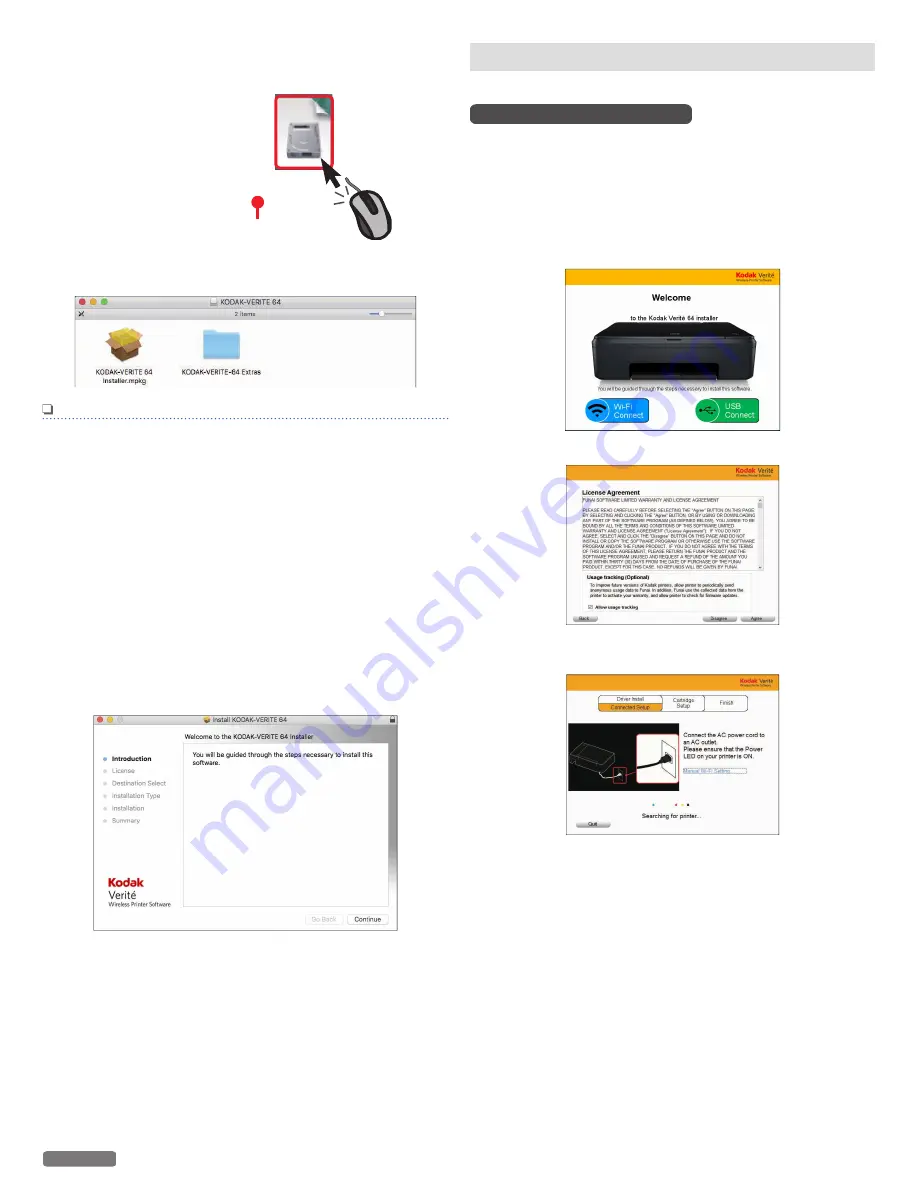
For Mac users
1
Double-click the downloaded installer file to mount it.
KODAKVERITE64xxxx-vxxxxx.dmg
Driver's version
2
The following window will appear.
Double-click on
[KODAK-VERITE 64 Installer.mpkg]
.
Note(s)
●
If the installer does not start when you double-click
[KODAK-VERITE 64 Installer.mpkg]
, please try the
following steps:
1
Select
[System Preferences]
in the Apple Menu. The Apple
Menu is located on the top left of the screen. Click the Apple
Icon to display the pull-down menu.
2
Click
[Security & Privacy]
.
3
Click the
[General]
tab and you will see the
[Allow
application downloaded from:]
option. If the setting is
locked, please unlock it. The Lock Icon is displayed on the
bottom left of the
[Security & Privacy]
window. Click the
lock Icon to unlock. You may be required to enter the login
password to proceed.
4
Select
[Anywhere]
from options listed. For more
information, visit our FAQ on the website at -
www.kodakverite.com/support
Install the printer driver to your PC
There are two ways to connect to the unit.
Using Wi-Fi (Recommended)
When your PC finds the unit in your network, this unit's serial number
will appear on the Menu display.
●
Double-click the printer driver installer and select “Wi-Fi
Connect”. If you accept the License Agreement, the installation
of the driver will begin.
Select this unit's serial number to complete the printer driver
installation.
1
Click
[Wi-Fi Connect]
.
2
Click
[Agree]
.
3
The following guidance will appear while the PC is searching
the Network.
15
English
Continued on next page.