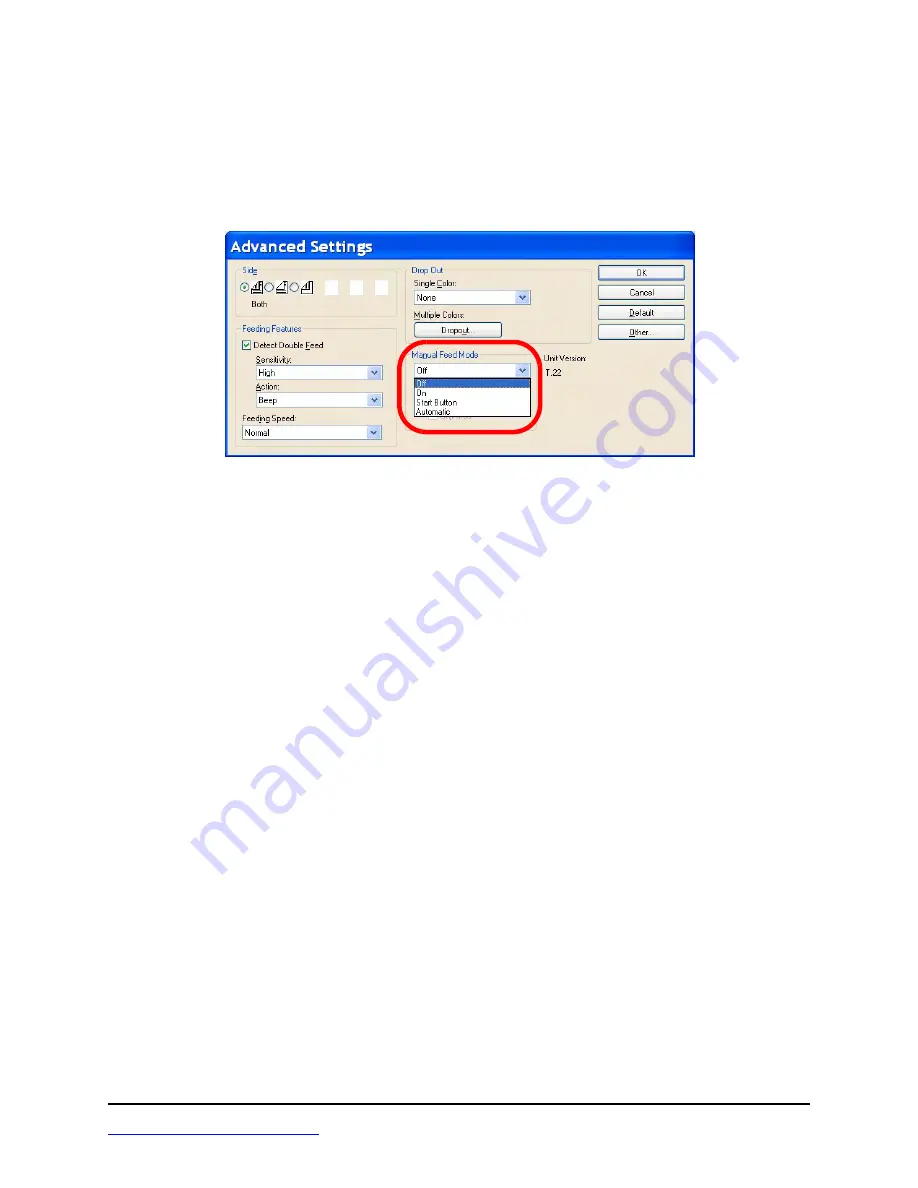
www.kodak.com/go/docimaging
62 of 144
Feed Modes with the ADF
If the scanning application supports the
Advanced Scanner Settings
, the scanner can be configured in
either automatic, manual or wait for start feed modes via operator selection of the
Advanced Settings -
Manual Feed Mode
.
Â
Note
The Timeout indication is active in all Manual Feed Mode options except for “Off”. This feature sets
the time between the end of the scanned batch and the “out of paper” indication. The value is in
seconds, ranging from 1 to 300, with the default set to 30 seconds.
Automatic Document Feeding (Default Mode)
This is the standard mode of operation. In this mode, immediately after a batch has been scanned, the “out
of paper” indication appears.
•
Select
Off
from the
Manual Feed Mode
drop-down list.
•
Load the documents in the scanner and click the
Start Batch
button (or button with similar
name) in the scanning application to start scanning the batch of documents from the
application. The scanner paper feed rollers will automatically start and stop to feed the
documents in the scanner.
Manual Feed
Use this mode when feeding mixed document types that are difficult to separate and typically cause
multifeed problems. In this mode, the ADF tray is continuously raised and the feeder rollers are not
engaged until the document’s leading edge approaches the feeder roller.
1. Select
On
from the
Manual Feed Mode
drop-down list.
2. Click the
Start Batch
button (or button with similar name) in the scanning application and
start manually feeding the batch of documents one by one in the feed rollers. As the lead
edge of a document comes close to the feed rollers, the paper feed rollers will automatically
start and feed the document in the scanner.
3. To exit the Manual Feed Mode, press the scanner’s STOP/START key and cancel scanning
from the application.
















































