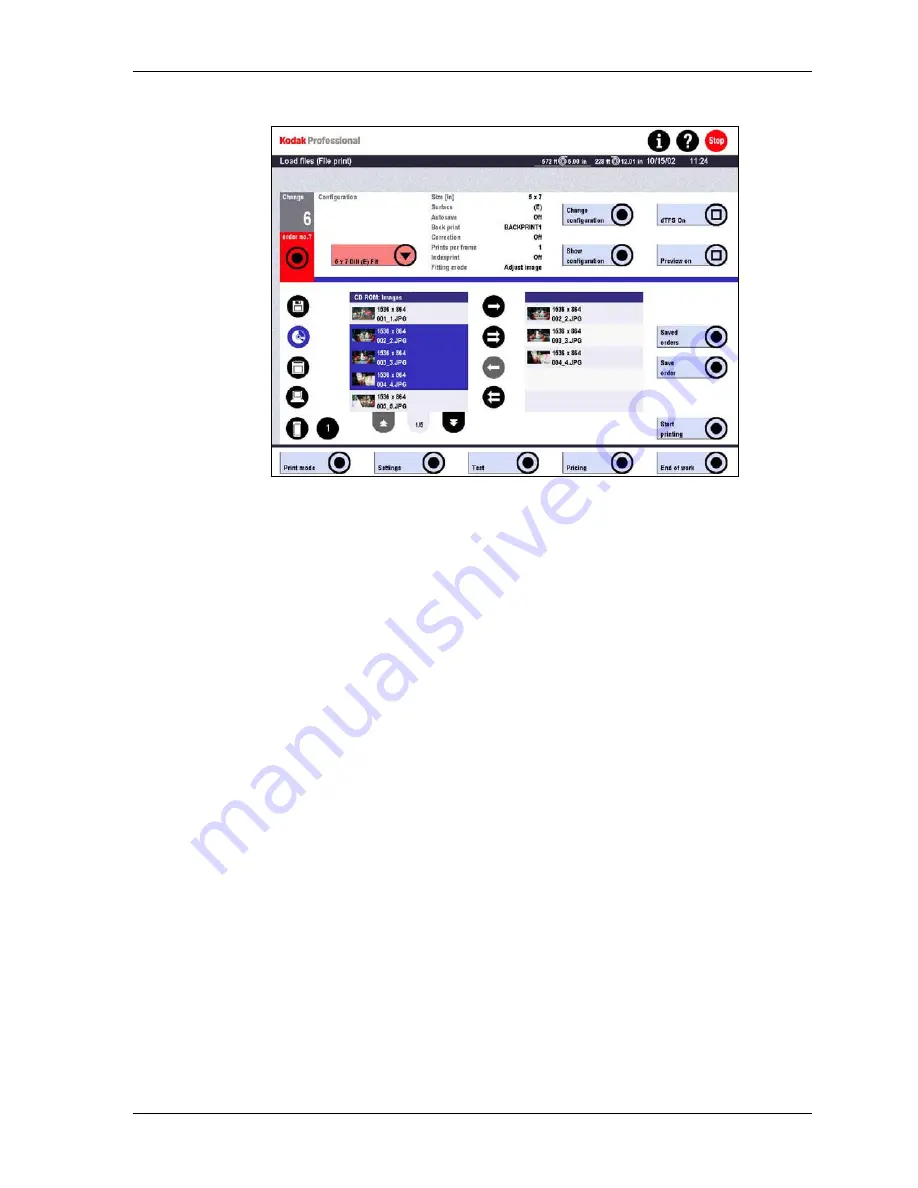
Production
The files available on the selected drive or directory are displayed.
4. Touch the double arrows to add/remove all files, or touch individual files and use
the single arrows to add/remove.
5. To enter all image files of an order in the selection list, touch other media or
directories one at a time and add any desired files.
If files with the same name are included in the list, they are numbered
continuously (for example: spiral, spiral-2, spiral-3).
6. Touch
Start printing or Save order.
You can print the order immediately with or without Preview, or you can save the
order to be processed later. See the next procedure, Saving Digital Orders (File
Prints).
KODAK PROFESSIONAL SRP 30 Laser Printer
6-33
Содержание SRP 30
Страница 1: ...SRP30 LASERPRINTER OPERATOR S GUIDE ...
Страница 2: ...Operator s Guide KODAK PROFESSIONAL SRP 30 Laser Printer P N 6B7503 December 2002 ...
Страница 19: ...Operator s Guide 1 4 KODAK PROFESSIONAL SRP 30 Laser Printer ...
Страница 54: ...Overview Test Menu Piko KODAK PROFESSIONAL SRP 30 Laser Printer 2 35 ...
Страница 55: ...Operator s Guide Pricing Statistics Menu Statistics 2 36 KODAK PROFESSIONAL SRP 30 Laser Printer ...
Страница 56: ...Overview End of Work Menu Login Timer KODAK PROFESSIONAL SRP 30 Laser Printer 2 37 ...
Страница 69: ...Operator s Guide 3 2 KODAK PROFESSIONAL SRP 30 Laser Printer ...
Страница 159: ...Operator s Guide 5 2 KODAK PROFESSIONAL SRP 30 Laser Printer ...
Страница 171: ...Operator s Guide 5 14 KODAK PROFESSIONAL SRP 30 Laser Printer ...
Страница 307: ...Operator s Guide 8 54 KODAK PROFESSIONAL SRP 30 Laser Printer ...
Страница 308: ......
















































