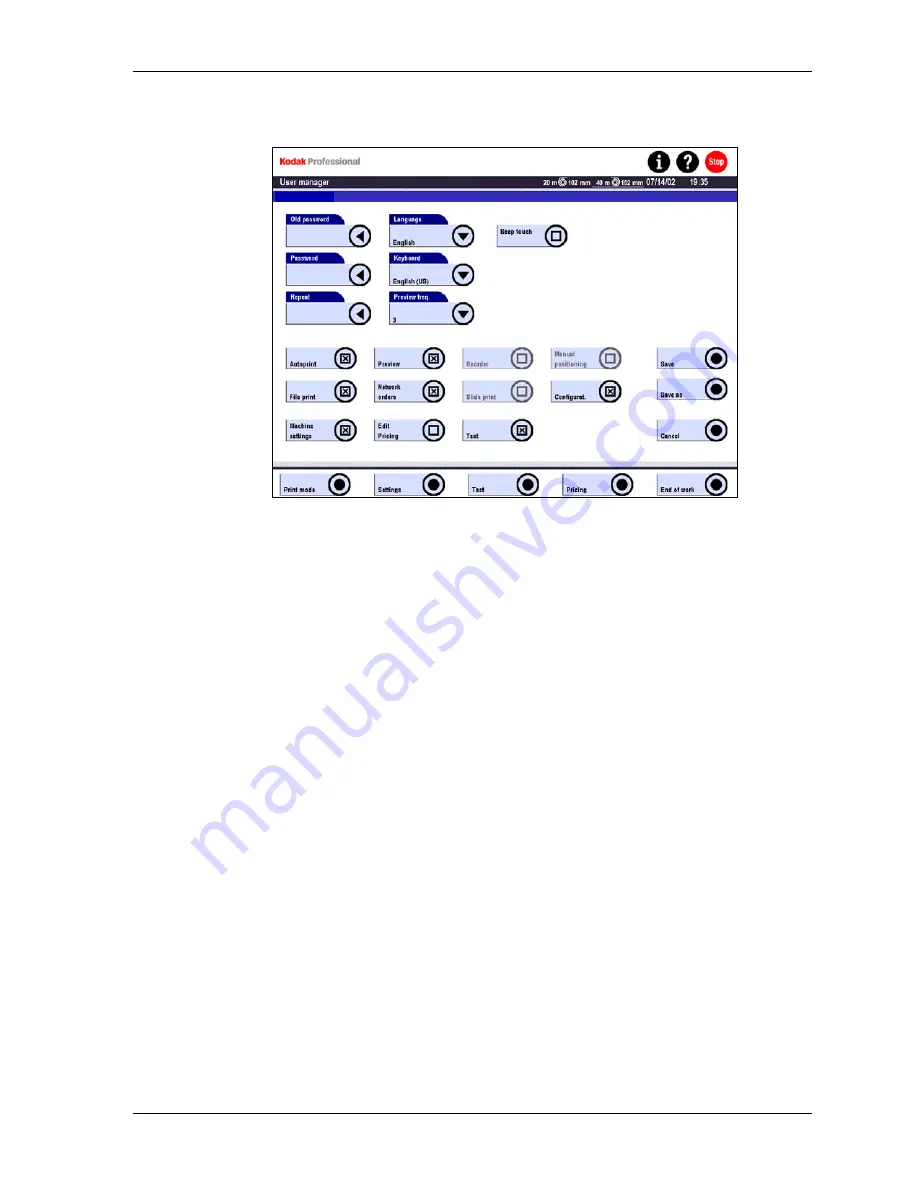
Settings
NOTE: Changes to these settings become effective only after the next user login.
tom
3. Define or change the password. (Passwords are a maximum of four digits.)
a. For a new user, touch Password.
For an existing user:
•
Touch Old Password.
•
Enter the existing password and touch OK.
•
Touch Password.
b. Enter the new password and touch OK.
c. Touch
Repeat and enter the new password again for verification.
4. Enable or disable Language, Keyboard, Preview freq., and Beep Touch.
These functions are described in the previous section. You can change the
settings for each individual user.
5. Enable or disable the user rights (buttons in the lower half of the screen). For
descriptions of the user rights, see User Profiles on Page 4-18.
6. Touch
Save as if you are creating a new user. Enter a user name with a
maximum of 20 characters. Special characters ( „ / \ [ ] : ; | = + * ? < >) are not
permitted.
Touch Save to save changes for an existing user.
Touch Cancel to return to the previous screen without saving.
KODAK PROFESSIONAL SRP 30 Laser Printer
4-17
Содержание SRP 30
Страница 1: ...SRP30 LASERPRINTER OPERATOR S GUIDE ...
Страница 2: ...Operator s Guide KODAK PROFESSIONAL SRP 30 Laser Printer P N 6B7503 December 2002 ...
Страница 19: ...Operator s Guide 1 4 KODAK PROFESSIONAL SRP 30 Laser Printer ...
Страница 54: ...Overview Test Menu Piko KODAK PROFESSIONAL SRP 30 Laser Printer 2 35 ...
Страница 55: ...Operator s Guide Pricing Statistics Menu Statistics 2 36 KODAK PROFESSIONAL SRP 30 Laser Printer ...
Страница 56: ...Overview End of Work Menu Login Timer KODAK PROFESSIONAL SRP 30 Laser Printer 2 37 ...
Страница 69: ...Operator s Guide 3 2 KODAK PROFESSIONAL SRP 30 Laser Printer ...
Страница 159: ...Operator s Guide 5 2 KODAK PROFESSIONAL SRP 30 Laser Printer ...
Страница 171: ...Operator s Guide 5 14 KODAK PROFESSIONAL SRP 30 Laser Printer ...
Страница 307: ...Operator s Guide 8 54 KODAK PROFESSIONAL SRP 30 Laser Printer ...
Страница 308: ......






























