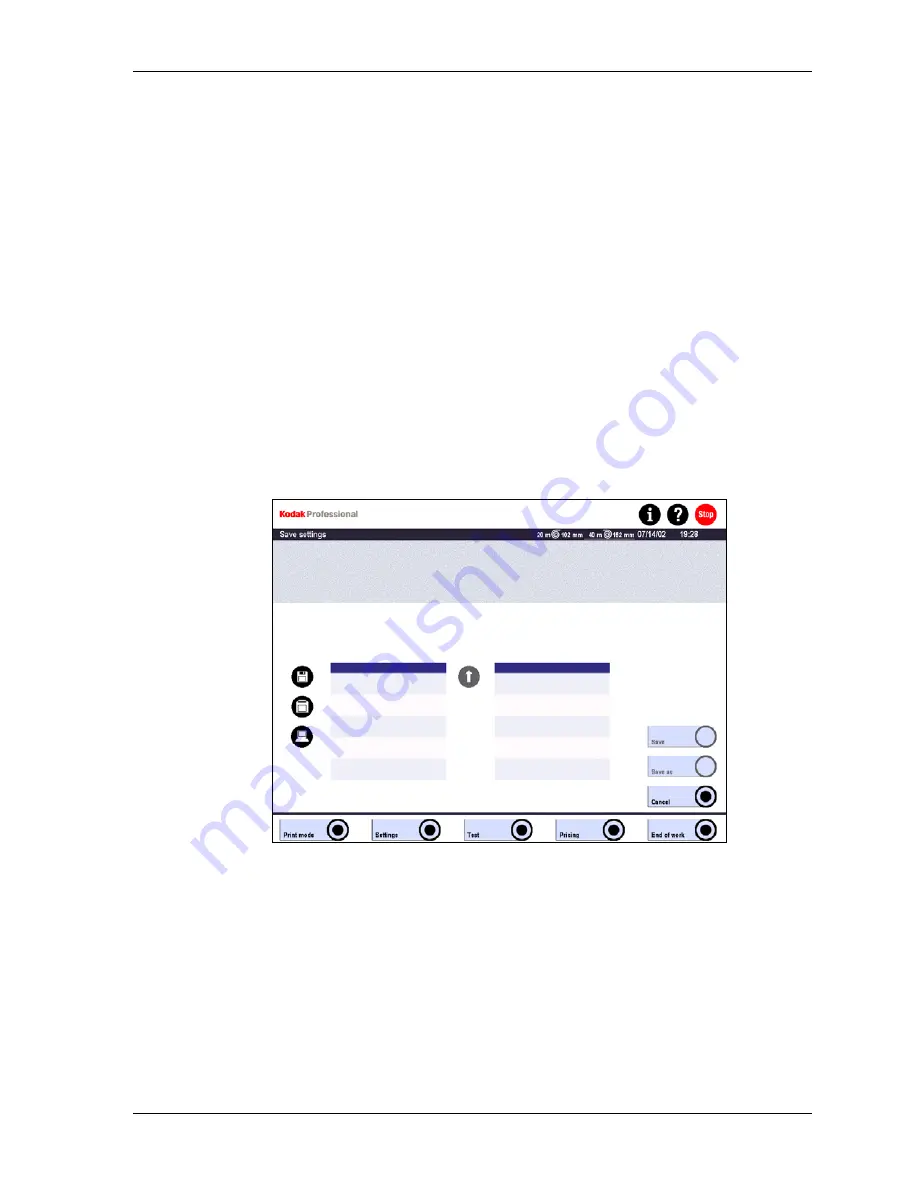
Settings
Save / Load Settings and Configurations
Always save settings:
•
After the first implementation and creation of customer configurations.
•
After major modifications of settings and/or configurations.
•
At regular intervals, such as after a PBL.
•
Prior to the installation of a software update.
This is recommended because you can only reload the backup files using the same
version of software. Otherwise, the database might be destroyed.
If you are not sure of the software version, touch i / Version Info.
•
To copy configurations to other SRP Laser Printers.
To save:
1. Touch:
•
Settings
•
Save settings
2. Touch the drive icon and select a directory using the arrow.
•
A ZIP disk is recommended if there are many modified database entries.
•
The left column lists all files of the drive/directory. The right column lists the
existing backup files. The file name is an indicator for what is saved.
3. To create a new backup file, touch Save as and enter a file name. To update an
existing backup file, touch Save.
KODAK PROFESSIONAL SRP 30 Laser Printer
4-81
Содержание SRP 30
Страница 1: ...SRP30 LASERPRINTER OPERATOR S GUIDE ...
Страница 2: ...Operator s Guide KODAK PROFESSIONAL SRP 30 Laser Printer P N 6B7503 December 2002 ...
Страница 19: ...Operator s Guide 1 4 KODAK PROFESSIONAL SRP 30 Laser Printer ...
Страница 54: ...Overview Test Menu Piko KODAK PROFESSIONAL SRP 30 Laser Printer 2 35 ...
Страница 55: ...Operator s Guide Pricing Statistics Menu Statistics 2 36 KODAK PROFESSIONAL SRP 30 Laser Printer ...
Страница 56: ...Overview End of Work Menu Login Timer KODAK PROFESSIONAL SRP 30 Laser Printer 2 37 ...
Страница 69: ...Operator s Guide 3 2 KODAK PROFESSIONAL SRP 30 Laser Printer ...
Страница 159: ...Operator s Guide 5 2 KODAK PROFESSIONAL SRP 30 Laser Printer ...
Страница 171: ...Operator s Guide 5 14 KODAK PROFESSIONAL SRP 30 Laser Printer ...
Страница 307: ...Operator s Guide 8 54 KODAK PROFESSIONAL SRP 30 Laser Printer ...
Страница 308: ......






























