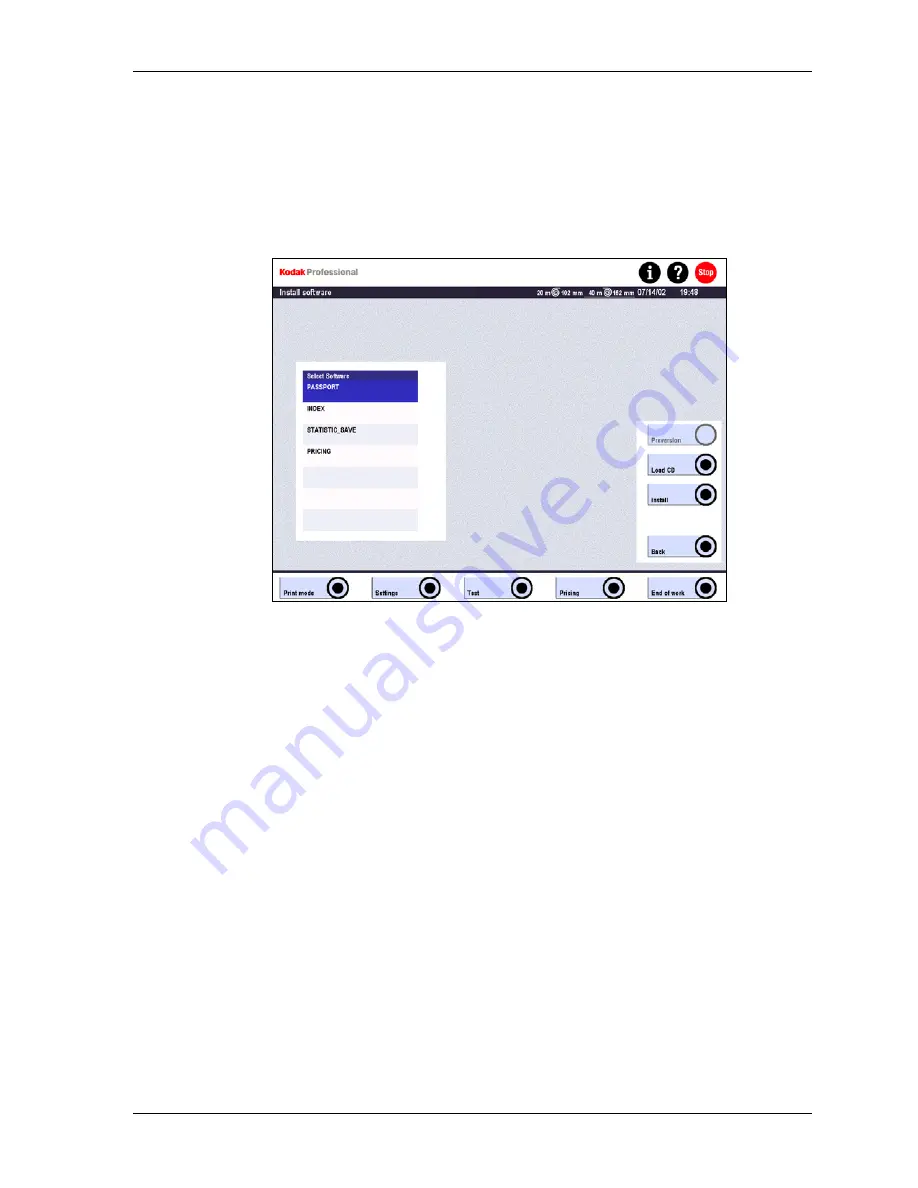
Settings
Installing the Software
1. Touch:
•
Settings
•
Machine settings
•
Install Software
2. Touch
Load CD or select the software component in the list that you wish to
enable. (See Enabling the Software on Page 4-22.)
3. Touch
Install.
The screen displays a safety check message asking if the machine settings were
saved on an external data medium.
a. If
you
answer
Yes, the input screen opens.
If you answer No, the system stops the operation. Save the machine settings
before proceeding.
b. If you are loading a CD, or if you selected a software component in the list,
enter the alphanumeric enable code that you received from Kodak.
After you install or enable the software, the system performs an automatic
restart. After the restart, the buttons pertaining to the new software functions are
accessible.
If the equipment does not function correctly after the new start, touch Preversion
(previous version) to restore the software to the configuration before the update.
KODAK PROFESSIONAL SRP 30 Laser Printer
4-21
Содержание SRP 30
Страница 1: ...SRP30 LASERPRINTER OPERATOR S GUIDE ...
Страница 2: ...Operator s Guide KODAK PROFESSIONAL SRP 30 Laser Printer P N 6B7503 December 2002 ...
Страница 19: ...Operator s Guide 1 4 KODAK PROFESSIONAL SRP 30 Laser Printer ...
Страница 54: ...Overview Test Menu Piko KODAK PROFESSIONAL SRP 30 Laser Printer 2 35 ...
Страница 55: ...Operator s Guide Pricing Statistics Menu Statistics 2 36 KODAK PROFESSIONAL SRP 30 Laser Printer ...
Страница 56: ...Overview End of Work Menu Login Timer KODAK PROFESSIONAL SRP 30 Laser Printer 2 37 ...
Страница 69: ...Operator s Guide 3 2 KODAK PROFESSIONAL SRP 30 Laser Printer ...
Страница 159: ...Operator s Guide 5 2 KODAK PROFESSIONAL SRP 30 Laser Printer ...
Страница 171: ...Operator s Guide 5 14 KODAK PROFESSIONAL SRP 30 Laser Printer ...
Страница 307: ...Operator s Guide 8 54 KODAK PROFESSIONAL SRP 30 Laser Printer ...
Страница 308: ......






























