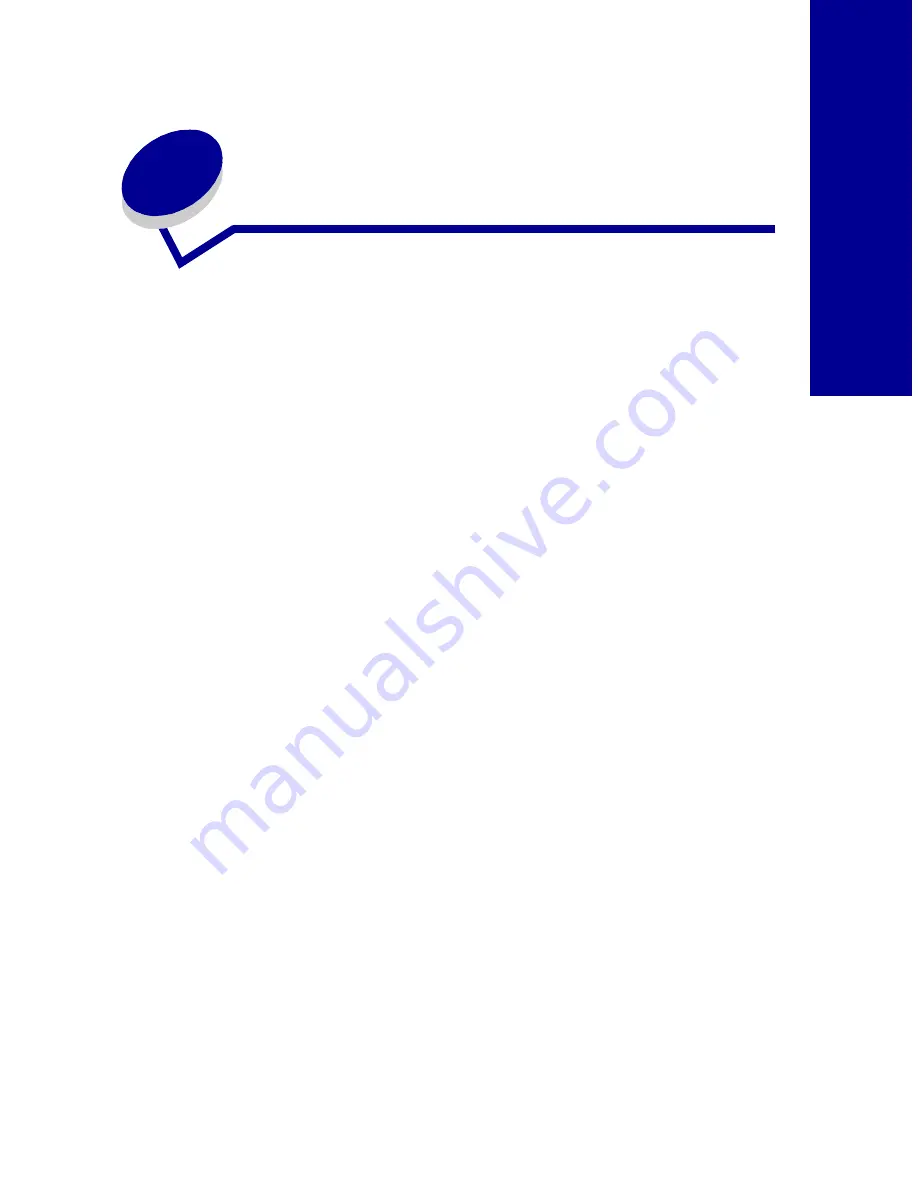
73
Appendi
x
Appendix
In this section, you can find
information about:
• Installing printer software
• Uninstalling printer
software
• Warranty
• Notices
• Safety
Installing printer
software
You can obtain the printer
software using the:
• Compact disc (CD-ROM)
that came with your
printer
• World Wide Web
If your printer software does
not install properly, a
communications error
message appears when you
try to print. You may need to
uninstall, and then reinstall
the printer software. For help
see Uninstalling printer
software. For help installing
your software, see page 6.
Using the World Wide
Web
If your computer does not
have a CD-ROM drive, you
can download the printer
software from the World
Wide Web at http://
www.kodak.com/go/
ppm200.
1 At KODAK’s Web site,
select the appropriate
driver for your operating
system.
2 Select Save to Disk.
3 Download according to
your operating system
requirements.
Uninstalling
printer software
for Windows
If your printer software does
not install properly, or your
printer is not installed to the
correct port, you may need
to uninstall, and then
reinstall the software.
To uninstall the printer
software:
1 From the Start menu,
select Programs.
2 Select KODAK PPM200.
3 Select KODAK PPM200
Uninstall.
4 Follow the instructions on
your screen.
To reinstall the printer
software, follow the
appropriate set of
instructions from “Installing
printer software.”
Uninstalling
printer software
for Macintosh
If your printer software does
not install properly, you may
need to uninstall and
reinstall the software.
To uninstall the printer
software:
1 Drag the printer icon to
the trash can on the
desktop.
2 Insert the software CD.
The KODAK PPM200
Installer screen appears.
3 Click Install and Agree.
4 From the Easy Install
pop-up menu, choose
Uninstall.
5 Select Complete
Uninstall.
6 Click Uninstall.
Содержание PPM200
Страница 1: ...www kodak com go homeprinting September 2000 User s Guide for Windows 98 Me ...
Страница 26: ...20 Understanding your printer ...
Страница 50: ...44 Using your printer with a PC ...
Страница 68: ...Caring for your cartridges 62 ...
Страница 78: ...72 Troubleshooting ...
Страница 84: ...78 Appendix ...
























