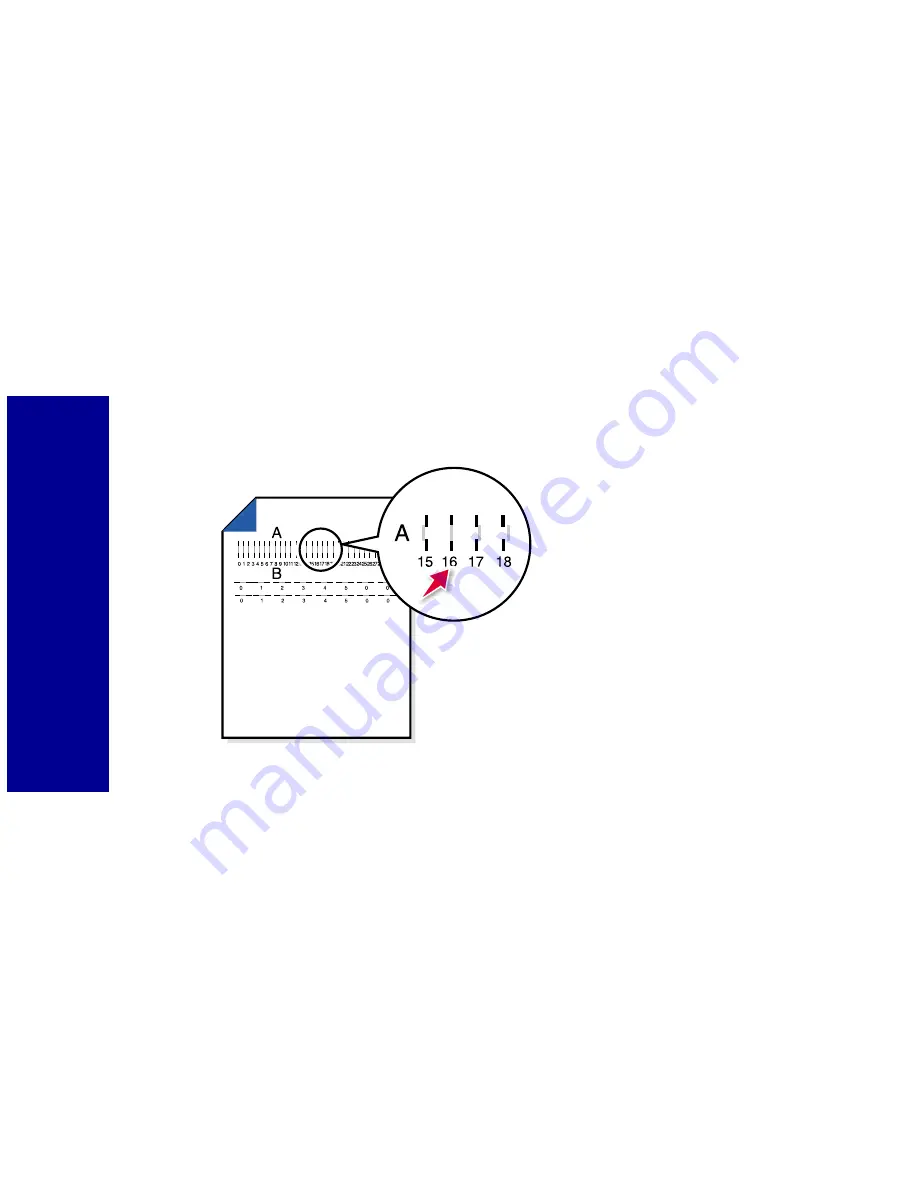
Caring f
o
r y
our
car
tri
d
g
e
s
56
Aligning print cartridges
If the print quality is not satisfactory, a simple cartridge alignment may
improve print quality. If print quality is still not satisfactory after aligning the
print cartridges, you may need to clean the print nozzles.
1
Load plain paper in the printer. For help loading paper, see page 4.
2
From the Control Program’s
Cartridges
tab, select
Align
Cartridges
.
Your printer prints an alignment test page and the
Align Cartridge
dialog box is displayed.
The test page prints several alignment patterns, depending on the
cartridge combination installed. Each pattern has a number under
it. The test page that prints is similar to the one shown:
3
From each alignment group on the test page, find the number
under the alignment pattern that comes closest to forming a
straight line.
For example, in sample group A, the arrow points to the pattern
that comes closest to forming a straight line.
4
In the
Align Cartridges
dialog box, enter the pattern numbers
from the printed test page that come closest to forming a straight
line.
5
After you have entered a number for all of the patterns, click
OK
.
Note: If you have a color and
black cartridge combination
installed, you will have two more
alignment values, C and D.
Follow the same instructions as
you would for the color and
photo cartridge combinations.
Содержание PPM200
Страница 1: ...www kodak com go homeprinting September 2000 User s Guide for Windows 98 Me ...
Страница 26: ...20 Understanding your printer ...
Страница 50: ...44 Using your printer with a PC ...
Страница 68: ...Caring for your cartridges 62 ...
Страница 78: ...72 Troubleshooting ...
Страница 84: ...78 Appendix ...






























