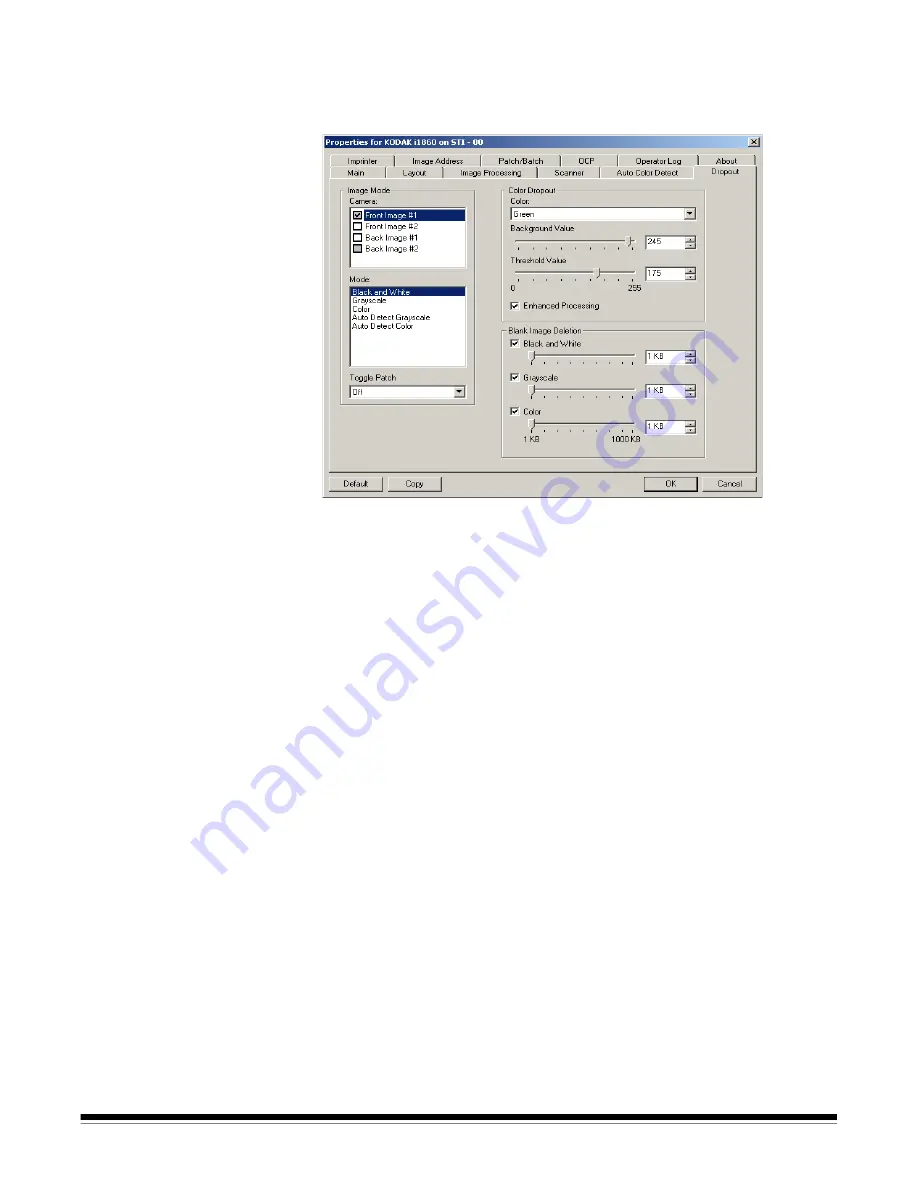
A-61580 November 2007
4-15
Dropout tab
The Dropout tab displays the Image Mode, Mode and Toggle Patch
information that was previously described. Refer to the section entitled
“Main tab” earlier in this chapter for descriptions.
Color Dropout
Color dropout is used to eliminate a form's background so that only the
entered data is included in the electronic image (i.e. remove the form's
lines and boxes). For black and white images, these settings effect the
grayscale version of the document which the scanner analyzes to
produce that electronic image. You can select a
Red
,
Green
or
Blue
dropout color.
Background Value:
allows you to select the grayscale value to replace
the dropped color with. It is suggested that this value be higher than the
Threshold value selected on the Adjustments tab in order for the
dropped color to appear to be part of the background. The values range
from 0 to 255. Default: 245.
Threshold Value:
allows you to adjust how the scanner identifies the
color to be dropped. The values range from 0 to 255. Default: 175.
Enhanced Processing
— enable or disable this option to achieve the
highest read rate for your production OCR processing. The default is
Enabled
. For example, if you enable
Enhanced Processing
and
achieve an 87% read rate, and achieve a 93% read rate with this option
disabled, then you would disable this option. Compare these
percentages with identical image processing parameters and the same
document samples.
Blank Image Detection
Use the slider bar to select the minimum image size that the scanner
will consider to be non-blank. Any image that is less than this value will
be considered blank and will not be given to the scanning application.
The values range from 1 to 1000 KB (1 KB equals 1024 bytes). You
must specify a blank image size for each image type (
Black and White,
Grayscale,
and
Color
) you want to delete. The default is None, which
means you keep all images.















































