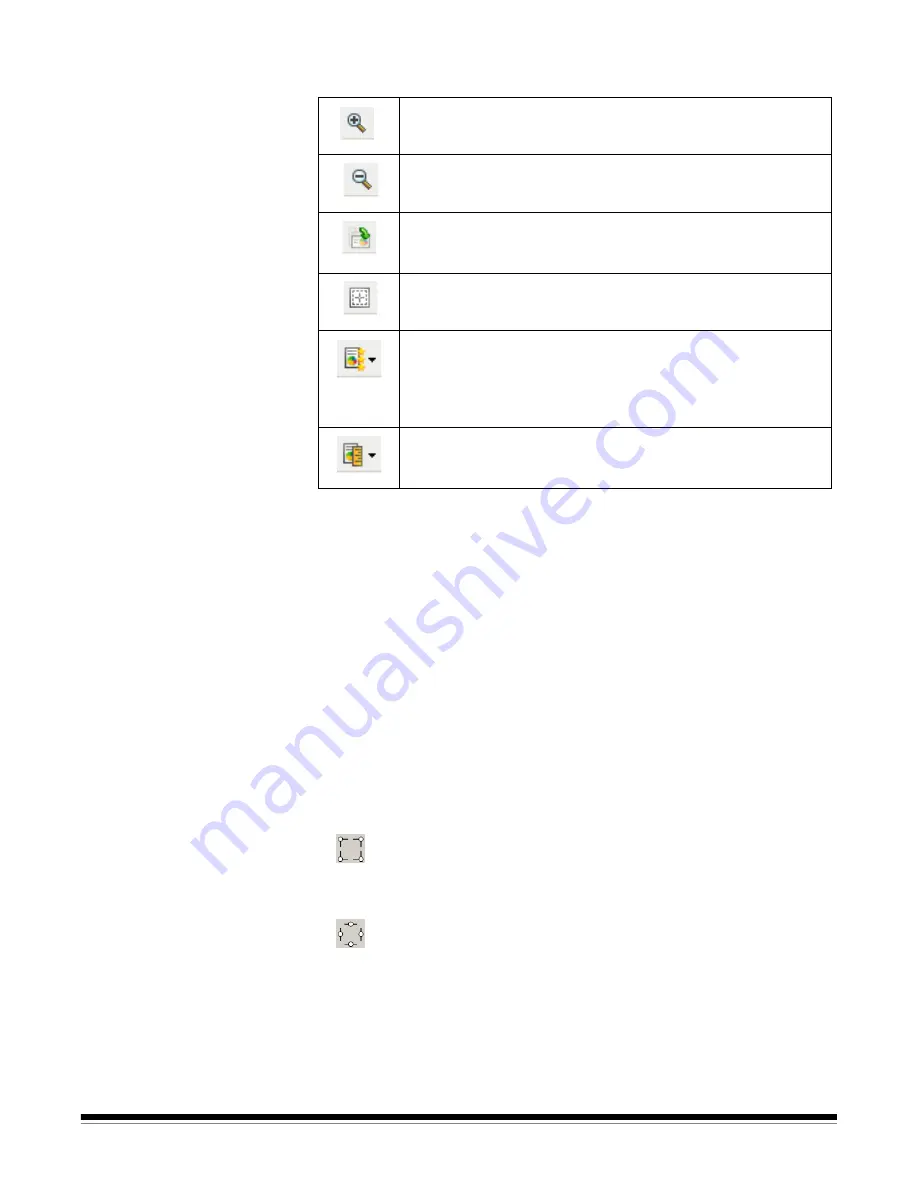
3-8
A-61580 November 2007
Toolbar buttons
Preview area
The main purpose of the preview area is to display a sample image that
is based on your current shortcut setting. An image will be displayed in
this area after a preview scan has been performed.
Outline
— if you choose
Document: Manually Select
or
Image: Part
of a document
on the Size tab, the preview area will also show the
current
Outline
selections. If the outline does not align with your
preview image, you may use the mouse to adjust the size and location
of the outline. As the mouse cursor moves around the outline, the
cursor will change indicating that you can adjust the outline by pressing
and holding the left mouse button.
•
Move
: place the mouse cursor within the outline to adjust the location
of the outline.
•
Corner
: place the mouse cursor over one of the corner graphics to
adjust two sides at the same time.
•
Side
: place the mouse cursor over one of the side graphics to adjust
that side.
Home
— returns you to the main
Kodak
Scanner window.
Device
— displays the Device Settings window.
Preview
— initiates a scan and places the image in the preview area.
The image displayed is a sample based on your current shortcut
setting.
Zooms In
: enlarges the image that is currently being displayed
in the preview area.
Zooms Out
: reduces the image that is currently being displayed
in the preview area.
Rotate Outline
: rotates the outline 90 degrees. This is only
available if the rotated outline will fit in the scanner’s maximum
width.
Center Outline
— adjusts the X origin of the outline such that
the outline is centered within the scanner’s maximum width.
Preview Quality:
selects the quality of the scanned image.
Normal
: displays acceptable image quality at a lower resolution.
High
: displays the most accurate representation of the actual
image. The image displayed in the preview area is a good
representation of what the final image will look like.
Units
: selects the unit of measurement for the
scanner; this
includes the preview area and any size-related options. The
Units options are:
Inches,
Centimeters
and
Pixels
.






























