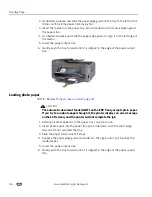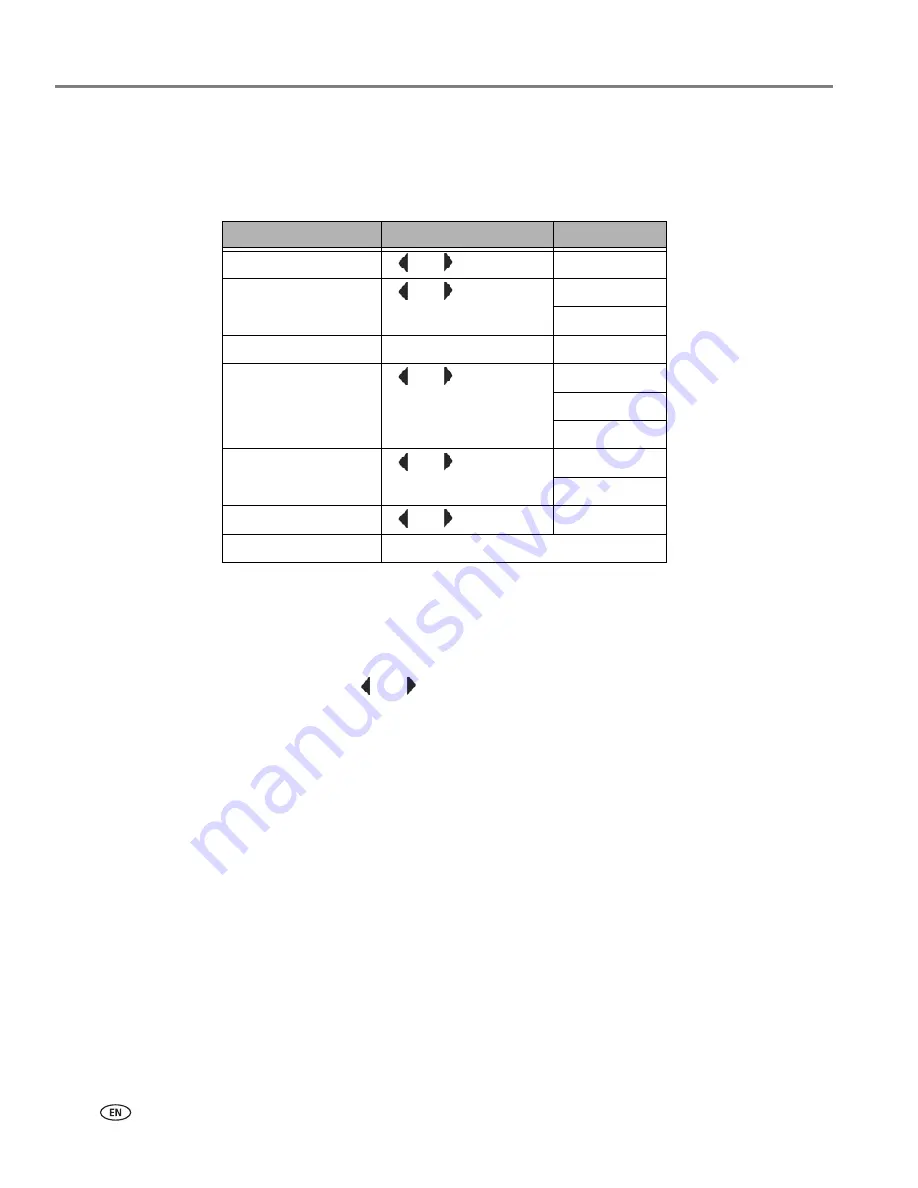
Copying
60
www.kodak.com/go/aiosupport
6. Press
Start
to initiate copying the document (or photo).
The available copy settings are shown in the table below:
Copy Document options
a
Scaling is anchored to the upper left corner of the original.
b
Plain paper quality output:
Menu Options
View Settings / Select
Settings
Quantity
or
1-
99
Copy Size
a
or
Same size
20%–500%
Photo Paper Quality
Automatic
Plain Paper Quality
b
or
Normal
Best
Draft
Color
or
Color
Black & White
Brightness
or
-3 to +3
Save As Defaults
OK
Same
Size
The copy is the same size as the original. Cropping occurs if the original is
larger than the paper size. The copy will contain white space if the original
is smaller than the paper size.
Same Size
is the default copy setting.
Scaling
Press
or
to set the scaling for your image.
Draft
Produces the fastest print speed, but the lowest quality.
Normal
Delivers high-quality output and is the default setting.
Normal
prints faster
than
Best
.
Best
Produces the highest quality for all paper and eliminates the banding
(striping) effect that sometimes occurs in
Draft
and
Normal
modes.
Best
is the slowest print speed. If Kodak photo paper is loaded in the paper tray,
this setting is used.