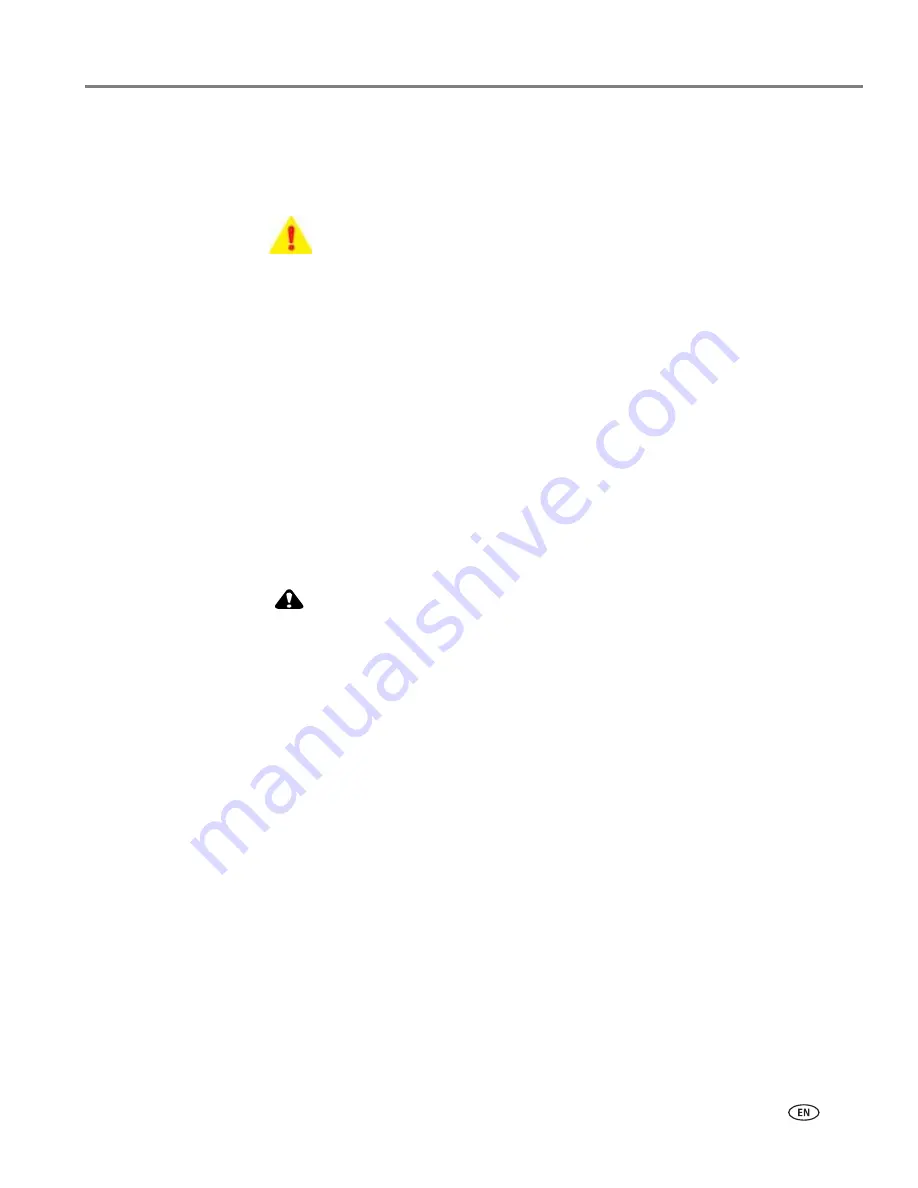
www.kodak.com/go/aiosupport
91
Kodak ESP 9 All-in-One printer
Ink cartridge not recognized
Probable Cause 1
The color or black ink cartridge installed was not recognized.
Corrective Action
Install a genuine Kodak ink cartridge.
Probable Cause 2
One of the ink cartridges needs to be replaced.
Corrective Action
Replace the ink cartridge.
Multiple paper feed
Probable Cause
Multiple sheets of paper were pulled through the printer.
Corrective Action
CAUTION:
Kodak Inkjet paper is recommended for your Kodak All-in-One printer.
1. Remove the paper from the paper tray.
2. Carefully “fan” the paper to keep the sheets from sticking together.
3. Reload the paper tray. Do not overfill.
4. Press
OK
.
Multiple pictures not scanned properly
When scanning or copying, the Kodak printer can detect multiple images on the
scanner glass, straighten them, and create individual files. If you are having trouble
with this feature, check the following:
Probable Cause
Your photos are not placed optimally on the scanner glass.
Corrective Action
• Make sure that your photos do not overlap.
• Place photos away from the edges of the scanner glass.
• Some images do not scan well. Light-colored images may not be detected as
separate images.
• You may need to make adjustments to the scanning area using the Preview
feature in the Kodak Home Center.
WARNING: Generic or non-Kodak ink cartridges may not function with the
All-in-One printer. Kodak recommends using genuine Kodak ink cartridges.






























