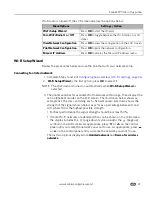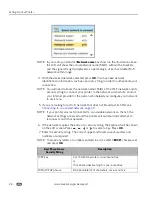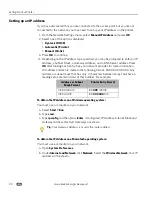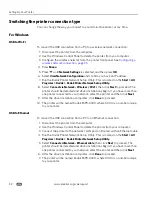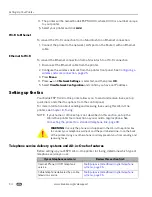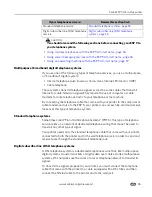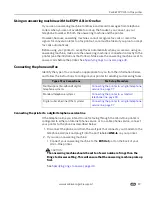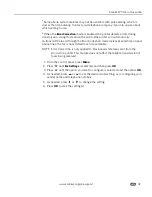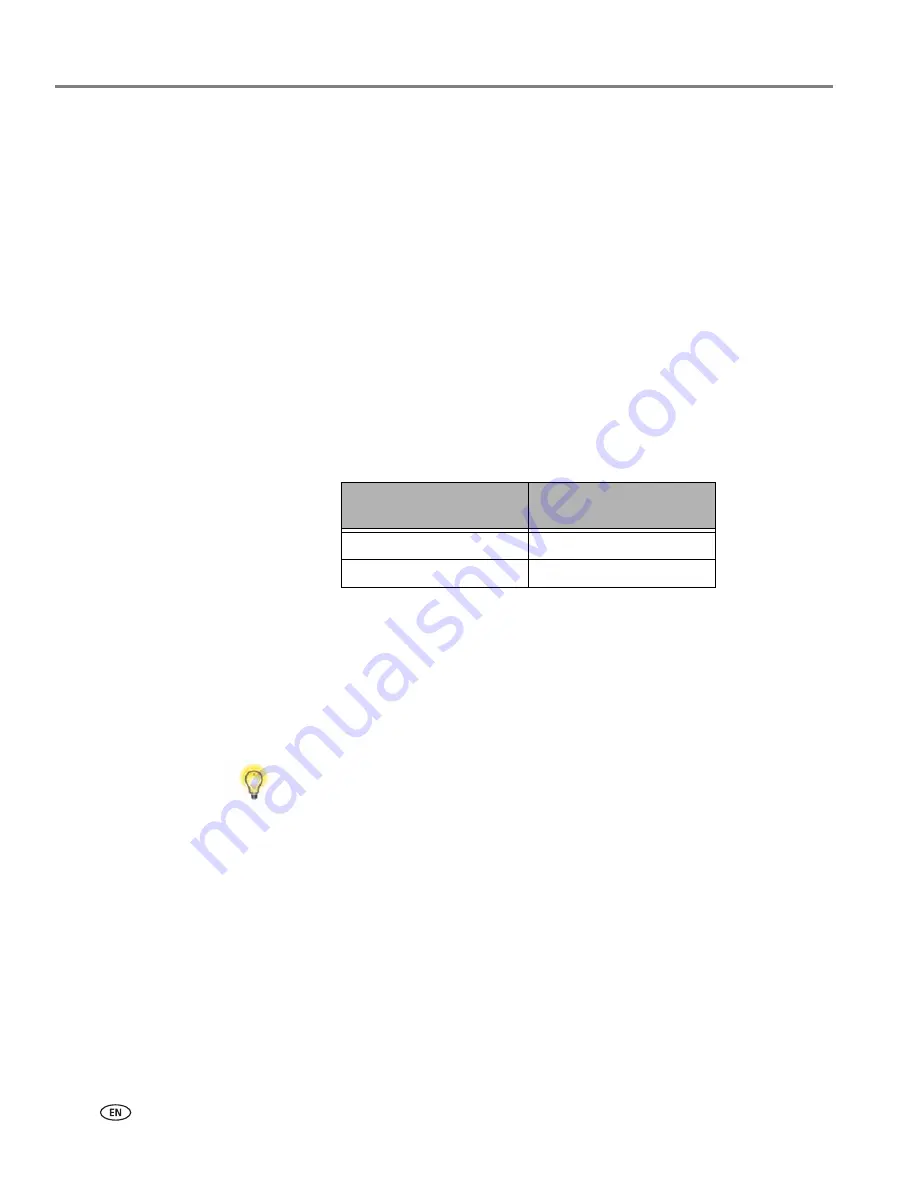
Setting Up Your Printer
30
www.kodak.com/go/aiosupport
Setting up an IP address
If you have discovered that you are connected to the access point but you are not
connected to the network, you may need to set up your IP address on the printer.
1. From the Network Settings menu, select
Manual IP Address
and press
OK
2. Select one of the options displayed:
•
Dynamic (DHCP)
•
Automatic (Private)
•
Manual (Static)
3. Press
OK
to continue.
4. Depending on the IP address type specified, you may be prompted to enter an IP
address, a Subnet Mask, a Gateway Address, and a DNS Server address. Press
OK
after making each entry. See your network provider for more information.
All address entries are made in the following format: 000.000.000.000. Any
address or subnet mask that has only 2 characters between stops shall have a
leading zero entered in front of that number. For example:
To obtain the IP Address on a Windows operating system:
You must use a computer on your network.
a. Select
Start > Run
.
b. Type
cmd
.
c. Type
ipconfig
and then press
Enter
. If configured, IP Address, Subnet Mask and
Gateway Address (Default Gateway) are shown.
To obtain the IP Address on a Macintosh operating system:
You must use a computer on your network.
a. Open
System Preferences
.
b. Under
Internet and Network
, click
Network
. Select the
Wireless Network
. Your IP
address will be shown.
Address or Subnet
Mask Format
Printer Entry Format
149.89.138.149
149.
089
.138.149
149.2.40.149
149.
002
.
040
.149
Tip
: Your Gateway Address is usually the router address.