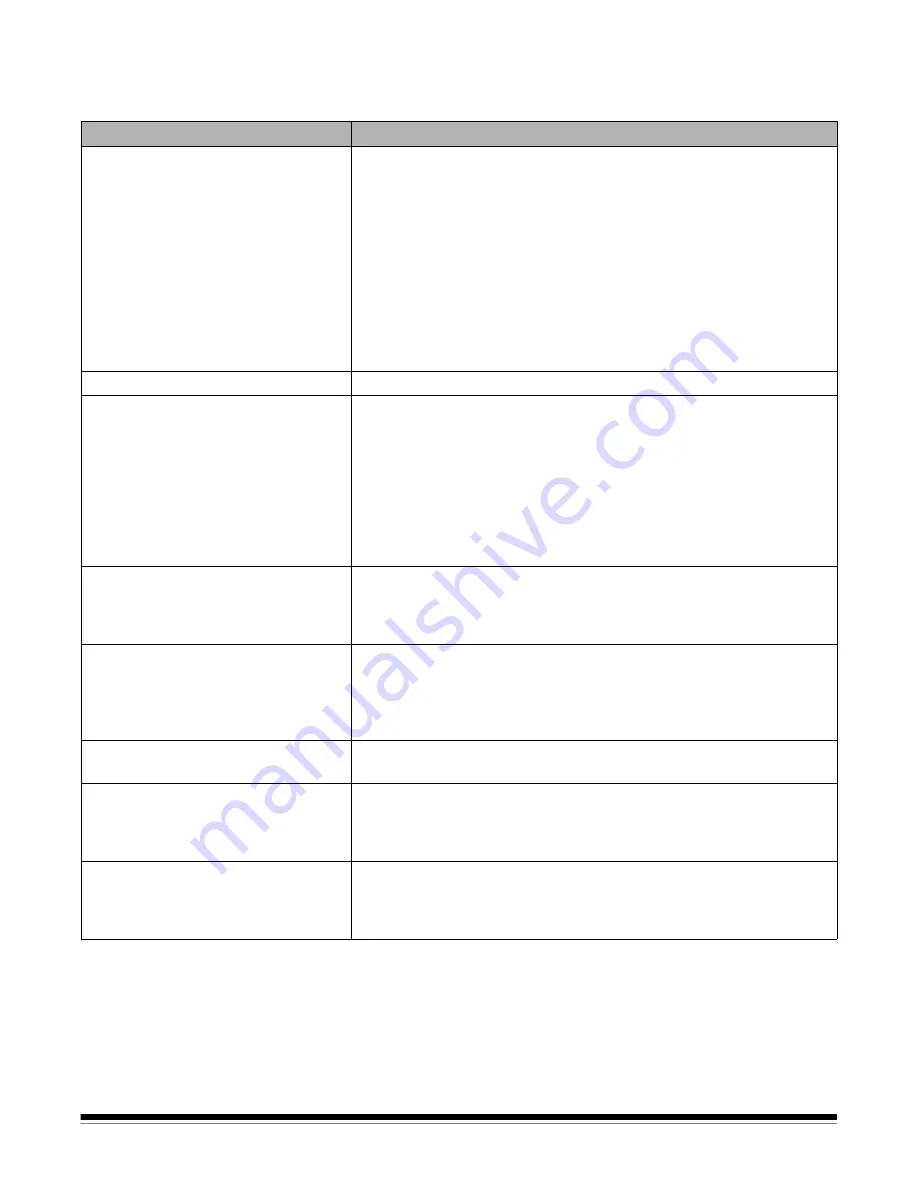
A-61560 January 2007
115
Problem solving
Use the chart below as a guide to check possible solutions to problems
you may encounter when using the
Kodak
i1200/i1300 Series Scanner.
Problem
Possible Solution
Scanner will not scan/feed documents
Make sure that:
• the power cord is plugged securely into the back of scanner and the
wall outlet.
• the power supply, green LED is lit.
• the power switch is on.
• the wall outlet is not defective (call a licensed electrician).
• the PC was restarted after installing the software.
• document(s) is making contact with the feed rollers.
If you are feeding a stack of documents (more than 40) at a 25 degree
angle, and the transport will not start, it may be necessary to shingle the
bottom documents so the feed rollers can grasp the first document and
start the feeding process.
Image quality is poor or has decreased • Clean the scanner. See the procedures in Chapter 5,
Maintenance
.
Documents are jamming or multiple
documents are feeding
Make sure that:
• the side guides are adjusted for the width of the documents you are
scanning.
• the output tray is adjusted for the length of the documents you are
scanning.
• all documents meet the specifications for size, weight and type as
outlined in the section entitled, “Document preparation”.
• the scanner and tires are clean.
• the feed module is installed properly and securely in place.
No images are being displayed
• If you are scanning one-sided documents or are using a
Kodak
i1210
or i1310 Scanner, be sure the side you want to scan is facing the input
tray (not facing you). For more information, see the section entitled,
“Scanning your documents” in Chapter 3.
Images are not being cropped correctly • If the cropping options are enabled,
Automatically Detect and
Straighten (Automatic), Automatically Detect
or
Border Reduction
(Aggressive)
and your images are not being cropped correctly, clean
the imaging area. See the procedures in Chapter 5,
Maintenance
“Cleaning the imaging area”.
Roller marks appear on the document
after scanning
Clean the rollers. See the procedures in Chapter 5,
Maintenance
.
Scanner is running too slow
The
Kodak
i1200 and i1300 Series Scanners are rated and designed to
operate with USB 2.0, but will function in a USB 1.1 port. If you are using
USB 1.1, the scanner will perform at a slower speed. Update your
operating system or hardware to one that supports USB 2.0.
Images have black background bleed-
through
When scanning translucent documents, black bleed-through may be
displayed on the image. To minimize this, adjust the Contrast value or
select
Draft
(
Fixed
) TWAIN or
Fixed Processing
in ISIS to improve the
image or use the
Kodak
White Background Accessory.
Содержание 1012434
Страница 1: ...i1200 i1300SeriesScanners User sGuide A 61560...
Страница 108: ...104 A 61560 January 2007 4 Insert the separation module by aligning the pins and placing it into position...
Страница 131: ...Eastman Kodak Company 343 State Street Rochester NY 14650 USA Kodak 2006 TM Kodak PN 9E4737 www kodak com go docimaging...












































