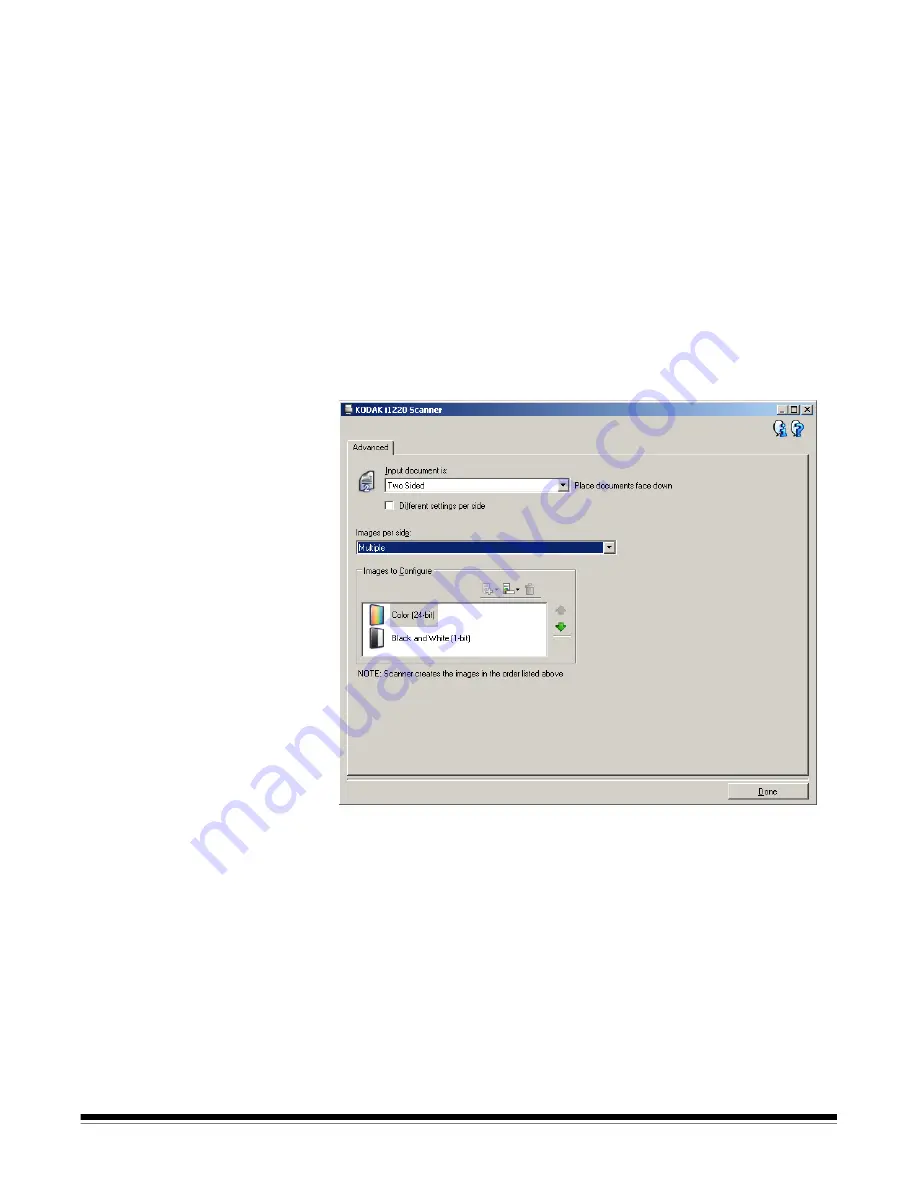
A-61560 January 2007
69
Creating multiple images
for each side of a
document, Example 2
In this example, let’s assume you want to configure a scan session that
have documents with information on both sides and you want the
scanner to produce both a color and a black and white image for each
side of each document.
1. Select a
Setting Shortcut
from the main
Kodak
Scanner window
that closely describes your desired output.
2. Select
Settings
to display the Image Settings window.
3. Select the
Advanced
Image Setup
icon on the Image Settings
window to display the Advanced tab.
4. Select
Input document is: Two Sided.
5. Select
Images per side: Multiple.
NOTE: The
Images to Configure
area will now be displayed on the
Advanced tab and will
contain a color image item and a
black and white image item.
6. If you want a grayscale image instead of a color image, when
enough color is detected in the document:
• make sure
Color (24-bit)
is selected
• select
Change
to display a list of options
• select
Grayscale
Содержание 1012434
Страница 1: ...i1200 i1300SeriesScanners User sGuide A 61560...
Страница 108: ...104 A 61560 January 2007 4 Insert the separation module by aligning the pins and placing it into position...
Страница 131: ...Eastman Kodak Company 343 State Street Rochester NY 14650 USA Kodak 2006 TM Kodak PN 9E4737 www kodak com go docimaging...






























