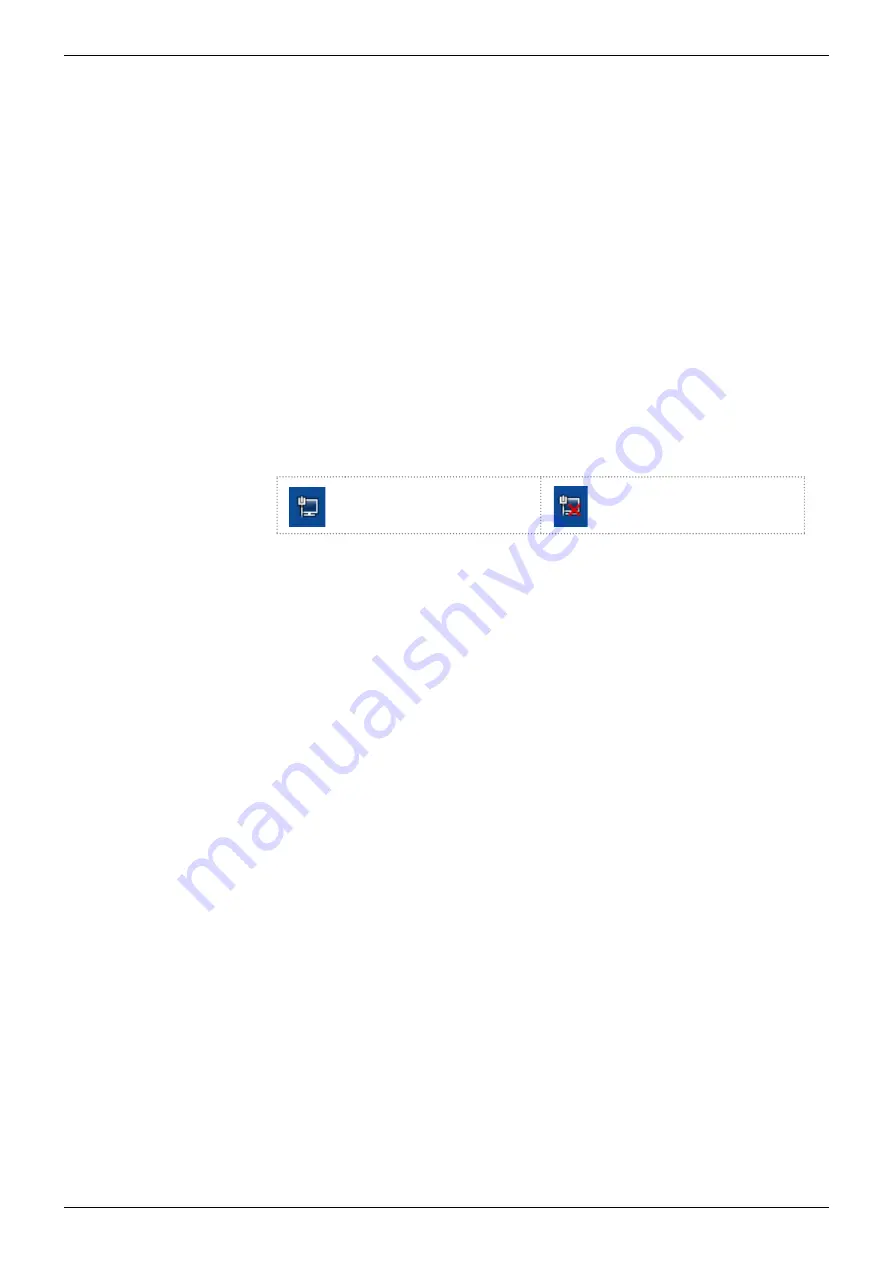
30 Troubleshooting
AZURA® Conductivity Monitor CM 2.1S Instructions, V6710
7. Troubleshooting
If the device stops functioning or there are connection problems, start by
check ing the following items:
Does the display light up?
Are the LEDs on the LAN port turned on?
When you connect the cable, the green LED goes on. The second LED
blinks yellow during data transfer.
Is the LED of the power supply on?
7.1 LAN
Go through the following steps, in case no connection between the
computer and the devices can be established. Check after each step if
the problem is solved. If the problem cannot be located, call the technical
support.
1.
Check the status of the LAN connection in the Windows task bar:
Connected
Connetion not
established
If no connection was established, test the following:
Is the router/switch switched on?
Is the patch cable connected correctly to the router and the
computer?
2.
Check the Router/switch settings:
a) if the router is set to a DHCP server:
Is the IP address range sufficient for all the connected devices?
b) if a switch is used with fixed IP adress:
Is the IP adress/Subnetmask and standard gateway of the device
set correctly?
3.
Check all connections:
Are the patch cable connected to the LAN ports and not the WAN
port?
Are all cable connections between devices and router correct?
Are the cables plugged in tightly?
4.
If the router is integrated into a company network, pull out the patch
cable from the WAN port.
Can the devices communicate with the computer, even though the
router is disconnected from the company network?
5.
Turn off all devices, router, and computer. Firstly, turn on the router
and sec ondly turn on the devices and the computer.
Has this been successful?
6.
Replace the patch cable to the device with that no connection could
be established.





























