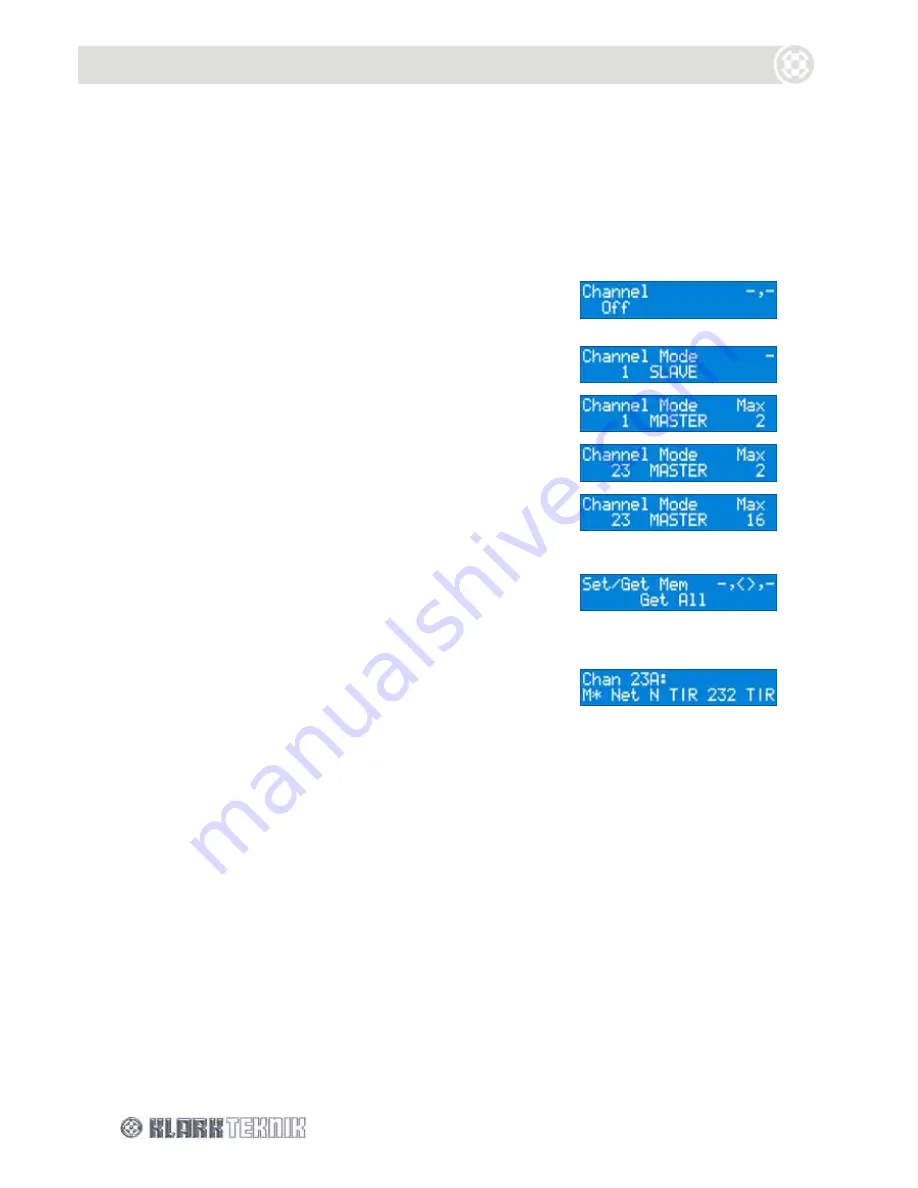
Setup Menu: DN9340E
28
7.2.2
Using a DN9340E for master control
Comms channels 1 to 32 are available, enabling a mater/slave network with one DN9340E unit acting
as the master and up to 31 DN9340E and/or DN9344E slave units.
To select a master remote communications channel
1
Press
HOME (SETUP)
for more than one second to access the
Set Up menu; you will be taken immediately to the Comms
page.
2
Turn the left control knob clockwise to access the
communications channels (SLAVE Mode).
3
Turn the centre control knob clockwise to display
communications channels in MASTER Mode.
4
Turn the left control knob to select required master channel,
for example, channel 23.
5
Turn the right control knob to select the maximum number
of inputs in the network, for example, 16. Inputs are always
in pairs (two inputs per channel) and you can have a
maximum of 64.
6
Press
HOME (SETUP)
. You have the option to upload the
memory from the networked units (“Get All”) or download
the memory from this unit to the other networked units
(“Set All”). To access the “Set All” option, turn centre
control knob anti-clockwise.
7
Press
HOME (SETUP)
. The unit will search for the other
networked units and then display the following:
The front panel controls, except the
HOME (SETUP)
button, are locked out to facilitate remote operation.
The display indicates that the unit is the master and is controlling the network.
To select a slave communications channel
To set the unit as a slave and select the communications channel, follow the procedure in “To select a
slave remote communications channel” on page 27.
To remove the unit from the network
1
Press and hold the
HOME (SET UP)
button to reopen the Comms page.
2
Turn the centre control knob anti-clockwise to select Mode as “SLAVE”.
3
Turn the left control knob anti-clockwise until Channel is set to “Off”.
4
Press
HOME (SETUP)
to confirm your selection.
Содержание HELIX DN9340E
Страница 2: ......
Страница 4: ......
Страница 6: ......
Страница 10: ......
Страница 12: ......
Страница 22: ...Signal Flow DN9340E 12 5 SIGNAL FLOW DN9340E...
Страница 24: ...Operation DN9340E 14 6 1 3 Touchstrip Operation on the Home Page In the home page the touchstrip is inoperative...
Страница 59: ...Signal Flow DN9344 49 13 SIGNAL FLOW DN9344E...






























