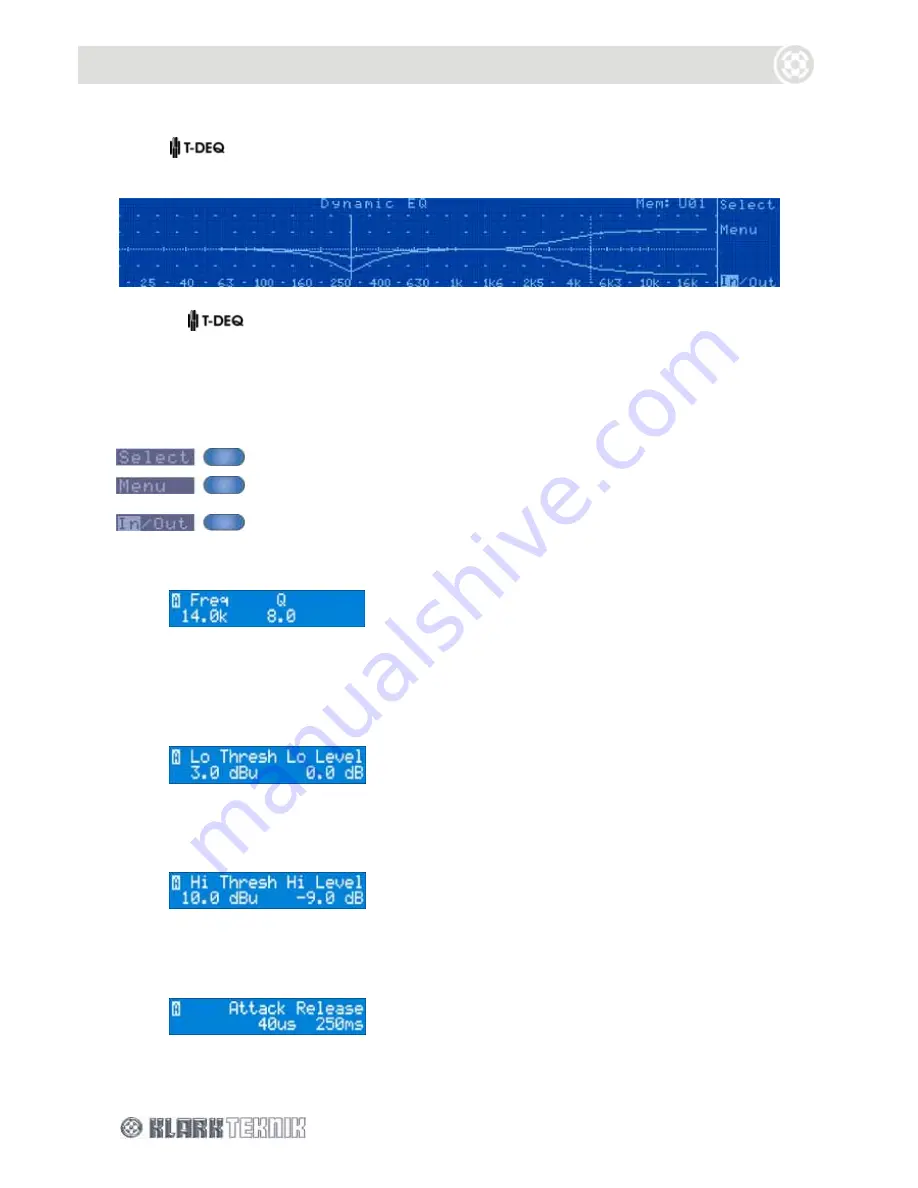
Operation: DN9340E
20
6.4.
Dynamic Equalisation
Select dynamic equalisation by pressing the
DYNAMIC
button.
The display for the parametric equaliser is similar to the home page, showing the frequency response
of the two
dynamic EQ sections. However, please note that for each of the two sections
there are two different curves drawn. These correspond to the response curve at high signal level
and low signal level respectively. For more details on dynamic equalisation see the application notes
later on page 57.
6.4.1 Soft
Key
Functions
this switches the controls between the two dynamic EQ sections
steps through the following pages on the alphanumeric display. After the
last page, the next press returns to the first page, and so on.
pressing this allows an individual section to be switched in and out of
circuit.
Default page displays frequency and Q/slope for this section
Each of the sections can be used over the whole frequency range from 20Hz to 20kHz, and has fully
parametric control over Q. In addition, each section can be selected to be a high or low shelf, with
6dB/octave or 12dB/octave slopes. This is selected by turning the Q knob beyond its maximum value
of 20.
Lo Threshold / Level page
This page contains the settings for the low threshold (the signal level that we want to call “quiet”) and
the amount of cut or boost that we want at that “quiet” signal level.
Hi Threshold / Level page
This page contains the settings for the high threshold (the signal level that we want to call “loud”)
and the amount of cut or boost that we want at that “loud” signal level.
Time constants page
This page allows the attack and release time constants to be set - in other words how quickly the unit
will respond to a sudden increase in level (attack) or a sudden decrease in level (release).
Содержание HELIX DN9340E
Страница 2: ......
Страница 4: ......
Страница 6: ......
Страница 10: ......
Страница 12: ......
Страница 22: ...Signal Flow DN9340E 12 5 SIGNAL FLOW DN9340E...
Страница 24: ...Operation DN9340E 14 6 1 3 Touchstrip Operation on the Home Page In the home page the touchstrip is inoperative...
Страница 59: ...Signal Flow DN9344 49 13 SIGNAL FLOW DN9344E...






























