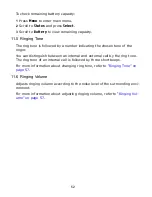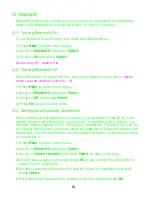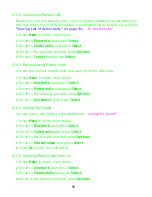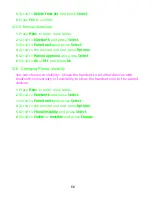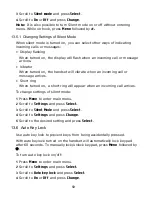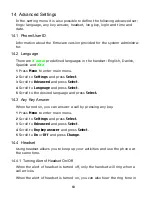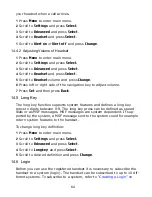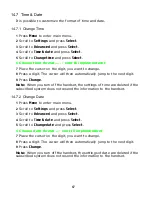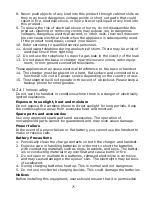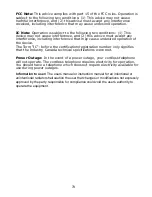65
page 65
.
14.6.1 Selecting a Login
If you want to change to another system manually, do the following:
1
Press
Menu
to enter main menu.
2
Scroll to
Settings
and press
Select
.
3
Scroll to
Advanced
and press
Select
.
4
Scroll to
Login
and press
Select
.
5
Scroll to
Select Login
and press
Select
.
6
Scroll to the desired login and press
Select
.
14.6.2 Removing a Login
Logins can be removed from the system in use and from the 9 other sys-
tems (if connected).
Note: Removing a login requires a password. Password is factory set at
0000.
1
Press
Menu
to enter main menu.
2
Scroll to
Settings
and press
Select
.
3
Scroll to
Advanced
and press
Select
.
4
Scroll to
Login
and press
Select
.
5
Scroll to
Remove login
and press
Select
.
6
Scroll to the desired login and press
Select
.
7
Enter your password and press
Ok
.
Note: If the system in use is removed, it is necessary to select one of the
remaining systems or to subscribe to a new one.
Note: If one of the systems not chosen is removed, the handset remains
connected to the system in use.
14.6.3 Creating a Login
To create a login, the system must allow subscriptions to be made. Some
systems also require an Authentication Code (AC). If more than one system
currently permits subscription, you will need to know the ID of the system
to which you want to subscribe. Authentication Codes and system ID’s will
be provided be the system administrator.
Содержание Multitone CH78
Страница 1: ...Multitone CH78 User Guide...
Страница 26: ...26 Note After redirecting the call display will continue to show caller information...
Страница 50: ...50 4 Scroll to All and press Select 5 Press Yes to erase all messages from all folders...
Страница 74: ...74...
Страница 75: ...9262 8298...
Страница 76: ......