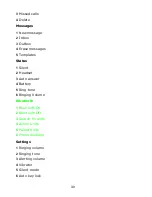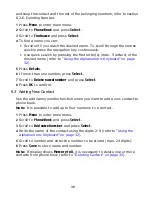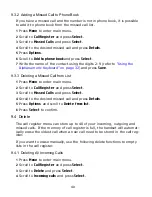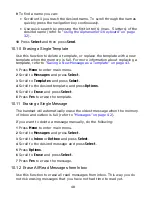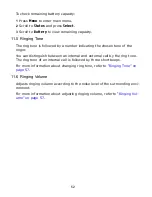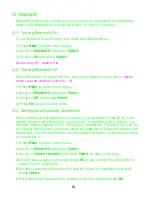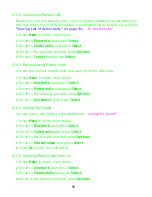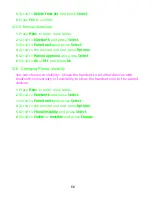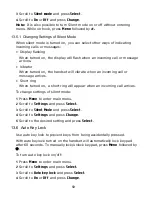44
5
Scroll to
Save message
and press
Select
.
6
Scroll to
Templates
and press
Select
.
7
If memory is full: press
Ok.
8
Scroll to the desired position and press
Select.
10.4 Saving a Received Message as a Template
You can save a message from inbox as a template for later use.
1
Press
Menu
to enter main menu.
2
Scroll to
Messages
and press
Select
.
3
Scroll to
Inbox
and press
Select
.
4
Scroll to desired message and press
Select
.
5
Press
Options
.
6
Scroll to
Save message/Template (??)
and press
Select
.
10.5 Sending Messages Using Templates
You can create up to 10 templates in relation to the kind of message you
often need to send. To create a new template, refer to
“Saving a New Mes-
sage as a Template” on page 43
and
“Saving a Received Message as a Tem-
plate” on page 44
.
When using a template in a message you have two options:
• Use a template from the very beginning of the process (see below)
• Insert a template in a message when you are in the process of writing a
message (refer to
“Writing and Sending a New Message” on page 42
).
To use a template in a message:
1
Press
Menu
to enter main menu.
2
Scroll to
Messages
and press
Select
.
3
Scroll to
Templates
and press
Select
.
4
Scroll to the desired template and press
Option
.
5
Scroll to
Select
and press
Select
.
6
If relevant, write additional text.
7
Press
Options.
8
Scroll to
Send
and press
Select.
Содержание Multitone CH78
Страница 1: ...Multitone CH78 User Guide...
Страница 26: ...26 Note After redirecting the call display will continue to show caller information...
Страница 50: ...50 4 Scroll to All and press Select 5 Press Yes to erase all messages from all folders...
Страница 74: ...74...
Страница 75: ...9262 8298...
Страница 76: ......