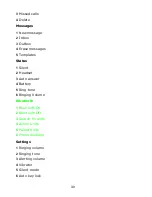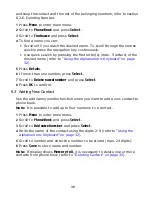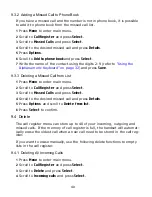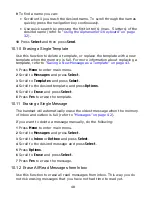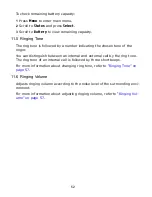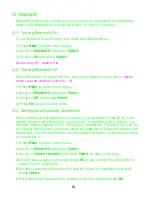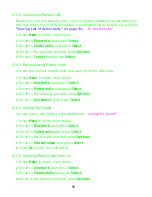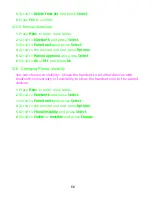42
10 Messages
If supported by the subscribed system, you can write, send and receive
messages from the messages menu. You write messages using the alphanu-
meric keyboard. For more information, refer to
“Using the Alphanumeric
Keyboard” on page 32
.
All messages are automatically stored in inbox or outbox.
The inbox is a list of all received messages, while outbox is a list of all sent
messages. Both lists are sorted by time and date, starting with the latest.
If the name and number of the message already exits as a contact in your
phone book, the message in the inbox or outbox will be represented with
the name of the contact. If the name and number do not exists in your
phone book, the handset cannot recognize the number and the message will
only be represented by the number.
If you save a message in outbox for later handling, the message will be rep-
resented by the beginning of the text message.
Inbox and outbox can store up to 20 messages in total. A maximum of 72
letters, including spaces, is allowed for each message.
If the memory of inbox and outbox is full, the handset will automatically
erase the oldest message when a new message need to be stored.
It you want to delete messages from inbox or outbox manually, refer to
“Erasing a Single Message” on page 48
,
“Erase All Read Messages from
Inbox” on page 48
,
“Erase All Messages from Inbox” on page 49
,
“Erase All
Messages from Outbox” on page 49
and
“Erase All Messages” on page 49
.
10.1 Writing and Sending a New Message
1
Press
Menu
to enter main menu.
2
Scroll to
Messages
and press
Select
.
3
Scroll to
New message
and press
Select
.
4
Write a message.
5
Optionally, you can use a template: Press
Options
, scroll to
Use template
,
press
Select
, scroll to desired template, press
Options,
scroll to
Select
and press
Select
. For more information about templates, refer to
“Saving
a New Message as a Template” on page 43
or
“Saving a Received Message
as a Template” on page 44
,
“Sending Messages Using Templates” on page
44
and
“Erasing a Single Template” on page 48
.
Содержание Multitone CH78
Страница 1: ...Multitone CH78 User Guide...
Страница 26: ...26 Note After redirecting the call display will continue to show caller information...
Страница 50: ...50 4 Scroll to All and press Select 5 Press Yes to erase all messages from all folders...
Страница 74: ...74...
Страница 75: ...9262 8298...
Страница 76: ......