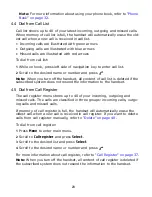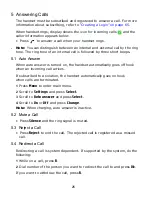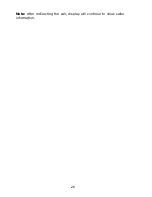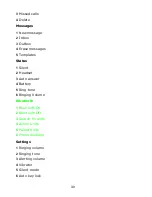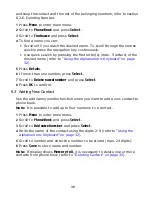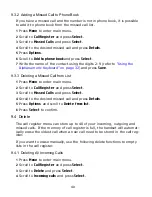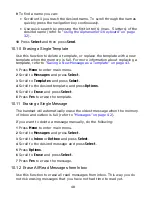33
4
To find a name you can:
• Scroll until you reach the desired name. To scroll through the names
quickly press the navigation key continuously.
• Use quick search by pressing the first letter(s) (max. 5 letters) of the
desired name (refer to
“Using the Alphanumeric Keyboard” on page
32
).
Note: It is also possible to reach phone book without entering menu using a
shortcut (refer to
“Predefined Shortcuts:” on page 19
).
8.2.2 Dialing Contact from Phone Book
To dial from phone book, refer to
“Dial from Phone Book” on page 22
.
8.2.3 Editing Name/Number
You can edit name and number of a contact in phone book at any time.
1
Press
Menu
to enter main menu.
2
Scroll to
Phone Book
and press
Select
.
3
Scroll to
Find name
and press
Select
.
4
To find a name you can:
• Scroll until you reach the desired name. To scroll through the names
quickly press the navigation key continuously.
• Use quick search by pressing the first letter(s) (max. 5 letters) of the
desired name (refer to
“Using the Alphanumeric Keyboard” on page
32
).
5
Press
Details
.
6
If more than one number: scroll to the desired number and press
Select
.
7
Scroll to
Edit number/name
and press
Select
.
8
Edit
Name
using the digits 2-9 (refer to
“Using the Alphanumeric
Keyboard” on page 32
).
9
Scroll to
Number
and edit number using the digits 0-9.
10
Press
Save
to store your changes.
8.2.4 Adding New Number
You can add a new number to a contact in phone book at any time. It is pos-
sible to add up to four numbers to each contact.
Содержание Multitone CH78
Страница 1: ...Multitone CH78 User Guide...
Страница 26: ...26 Note After redirecting the call display will continue to show caller information...
Страница 50: ...50 4 Scroll to All and press Select 5 Press Yes to erase all messages from all folders...
Страница 74: ...74...
Страница 75: ...9262 8298...
Страница 76: ......