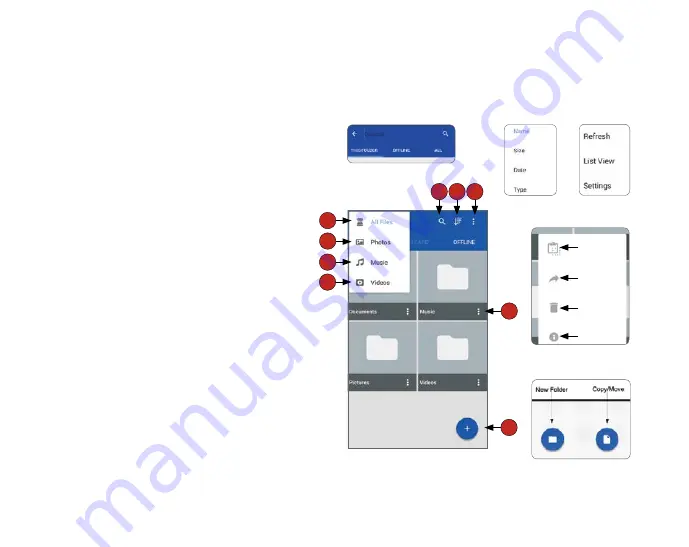
66
Extending Storage
Homescreen & File Management
You can now access content connected to your MobileLite Wireless G2 from your mobile device. The Homescreen is the
foundation of the Kingston MobileLite App and contains information such as connection status of mobile device connection
status, USB/SD Card connectivity, and a quick glance of your content. Please see
Figure 3.1
.
A. All Files
option displays all the files on USB/ SD/Offline
depending on what media is selected. Accessing either
media device will display all stored content of the device
regardless of type or extension.
B. Photos
filters all Photos/image file types. MobileLite
Wireless G2 will search through all files and folders on the
USB/SD/Offline and list the supported image file types in
list/thumbnail view.
C. Music
filters all the music or audio file types. MobileLite
Wireless G2 will search through all files and folders on the
device and display the supported Music file types.
D. Video filters
video file types. MobileLite Wireless
G2 will use this filter to search through all files and
folders for supported video file types.
E. Search
the contents of the USB/SD/Offline storage
options. See
Figure 3.2
.
F. Sort
the contents of the USB/SD/Offline storage
options by ‘Name’, ‘Size’, ‘Date’, and ‘Type’. See
Figure 3.3
.
G. Options
menu allows you to ‘Refresh’, change to
‘List View’, and ‘Settings’. See
Figure 3.4
H. Options
menu allows a folder to be copied/moved,
deleted, and rename/info. (menu items vary according to
what you’re currently doing in the app). See
Figure 3.5
I. Circle
button allows adding a new folder and copy/
move files and folders. See
Figure 3.6.
Multiple partitions are supported. If a USB device with multiple partitions is connected, it will be displayed as USB1, USB 2,
and so on. The same principle is applied to SD cards. If an SD card with multiple partitions is inserted then it will be displayed
as SD_Card1, SD_Card2, and so on.
Figure 3.1:
MobileLite Wireless
G2 Contents
A
B
Figure 3.6:
I. Circle Option
Figure 3.4:
G. Main Options
Figure 3.3:
F.
Sort
Figure 3.2:
E. Search
Figure 3.5:
H. Folder/File Options
Copy/Move
Share/Open in
Delete
Rename/Info
C
D
E F G
H
I
Содержание MobileLite Wireless G2
Страница 1: ...5 in 1 Mobile Companion Setup Guide...
Страница 3: ...3 5 in 1 Mobile Companion Setup Guide...
Страница 19: ...21 Compagnon Mobile 5 en 1 Guide de Configuration...
Страница 35: ...39 5 1...
Страница 42: ...46 Wi Fi Bridge MobileLite Wireless G2 Wi Fi 2 3 2 4 Close Close MobileLite Wireless G2 Wi Fi iOS 2 3 2 4...
Страница 44: ...48 USB USB1 USB2 SD SD SD_Card1 SD_Card2 MobileLite Wireless See All 4 1 A B C D E F G 4 1 F G A B C E D...
Страница 51: ...57 5 in 1 Mobile Companion Setup Guide...
Страница 64: ...70 Figure 5 2 Viewing Photo Rename Info Back Play Slideshow Copy Move Share Open Delete Cancel Photos...
Страница 68: ...75 Compagnon Mobile 5 en 1 Guide de Configuration...
Страница 85: ...93 5 1...
Страница 93: ...101 MobileLite Wireless G2 2 3 2 4 MobileLite Wireless G2 Kingston MobileLite...
Страница 95: ...103 USB MobileLite Wireless G2 USB A MobileLite Wireless G2 Wi Fi MobileLite Wireless G2 USB...
Страница 96: ...104 USB SD 10 USB SD Kingston MobileLite Kingston MobileLite 4 1 4 1...
Страница 97: ...105 MLWG2 5 11 5 2 5 1...
Страница 98: ...106 5 2...
Страница 99: ...107 6 1 MobileLite Wireless G2 6 1 6 2 6 2...
















































