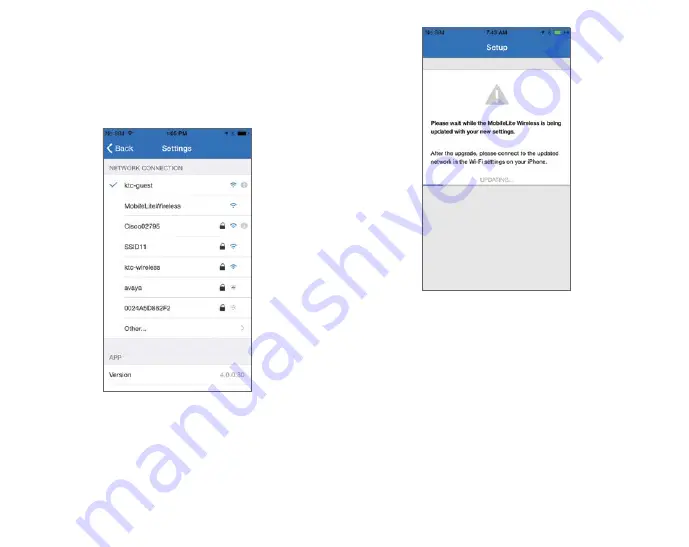
10
In the third step you are given the option to connect to your
Wi-Fi network via the ‘Bridge’ function. This is a function that
allows you to maintain access to MobileLite Wireless’s content
while connecting to a Wi-Fi Internet connection. Please see
Figure 2.3
.
If any changes were made during the setup process, the
device will begin to update. See
Figure 2.4
. Alternatively, if
no changes were made, you will be taken to the Homescreen.
Once the update process is complete, the ‘Close’ button will
change from gray to blue. Continue to the Homescreen by
tapping on the ‘Close’ button.
Note: Depending on your device’s network configuration,
it may be required to connect to the MobileLite Wireless G2
through your iOS device Wi-Fi settings.
Figure 2.3:
Networks
available for Bridging
Figure 2.4:
Update Process
Содержание MobileLite Wireless G2
Страница 1: ...5 in 1 Mobile Companion Setup Guide...
Страница 3: ...3 5 in 1 Mobile Companion Setup Guide...
Страница 19: ...21 Compagnon Mobile 5 en 1 Guide de Configuration...
Страница 35: ...39 5 1...
Страница 42: ...46 Wi Fi Bridge MobileLite Wireless G2 Wi Fi 2 3 2 4 Close Close MobileLite Wireless G2 Wi Fi iOS 2 3 2 4...
Страница 44: ...48 USB USB1 USB2 SD SD SD_Card1 SD_Card2 MobileLite Wireless See All 4 1 A B C D E F G 4 1 F G A B C E D...
Страница 51: ...57 5 in 1 Mobile Companion Setup Guide...
Страница 64: ...70 Figure 5 2 Viewing Photo Rename Info Back Play Slideshow Copy Move Share Open Delete Cancel Photos...
Страница 68: ...75 Compagnon Mobile 5 en 1 Guide de Configuration...
Страница 85: ...93 5 1...
Страница 93: ...101 MobileLite Wireless G2 2 3 2 4 MobileLite Wireless G2 Kingston MobileLite...
Страница 95: ...103 USB MobileLite Wireless G2 USB A MobileLite Wireless G2 Wi Fi MobileLite Wireless G2 USB...
Страница 96: ...104 USB SD 10 USB SD Kingston MobileLite Kingston MobileLite 4 1 4 1...
Страница 97: ...105 MLWG2 5 11 5 2 5 1...
Страница 98: ...106 5 2...
Страница 99: ...107 6 1 MobileLite Wireless G2 6 1 6 2 6 2...











































