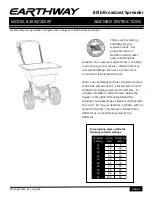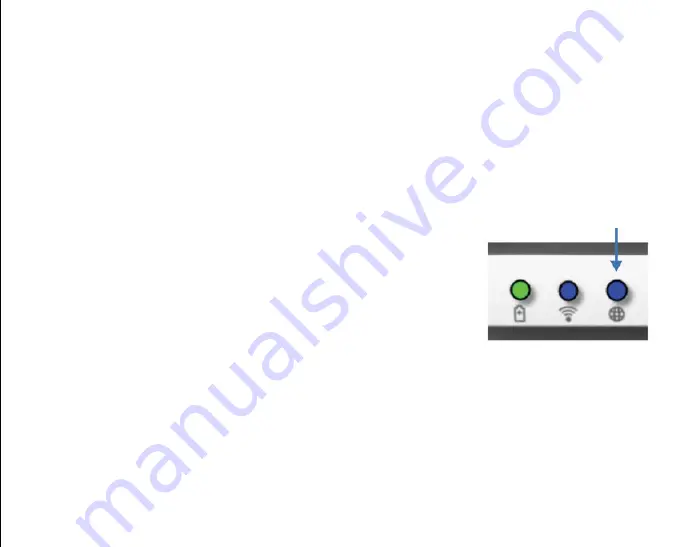
73
Figure 7.1:
Bridge LED
When copying content to the media, it is highly recommended that you create folders on the each volume to help you
organize and quickly locate files each time you update and/or change the content of MobileLite Wireless G2 (as opposed to
dumping all of your files onto the root volume or into a single folder). For example, you may want to store all of your music
files in a folder called “My Music,” or keep all of your photos in a separate folder called “My Pictures” and so on.
When you are finished loading content, please safely disconnect MobileLite Wireless G2 from your computer. This will keep
the power of the device off. To turn it back on, press and hold the power button for 3 seconds.
Wi-Fi Access Point
Accessing the Internet via the Ethernet Port (Hot spot)
If you have a wired Internet connection, you can plug an Ethernet cable to the Ethernet port on the Kingston MobileLite
Wireless G2. This would allow you to create a hot spot for wireless Internet access. While connected to the Ethernet bridge
mode, the Wi-Fi bridge mode will be disabled temporarily until the Ethernet cable is removed.
NOTE: Only compatible with DHCP.
Simply connect an Ethernet cable to the Ethernet port. Check that bridge LED is
ON to verify that you have a successful connection to the router. See
Figure 7.1
.
If you haven’t already, make sure to connect to the MLWG2 in your Android
device’s Wi-Fi settings.
Settings App --> Wi-Fi option --> Choose a Network --> Select MLWG2-XXXX
Additional Features
To learn how to use some of the additional features of your MobileLite Wireless 5-in-1 Mobile Companion, visit
kingston.com/MLWG2
and select Technical Support.
Our support site will show you information about:
• Setting up additional wireless settings such as the security, visibility, channel settings, and SSID
• Accessing the Internet by bridging to a wireless network
• Which 3G USB dongles are compatible for Internet connectivity
• Connecting to the 5-in-1 Mobile Companion wirelessly from a PC
• Other info such as the datasheet, warranty information and available firmware updates
Содержание MobileLite Wireless G2
Страница 1: ...5 in 1 Mobile Companion Setup Guide...
Страница 3: ...3 5 in 1 Mobile Companion Setup Guide...
Страница 19: ...21 Compagnon Mobile 5 en 1 Guide de Configuration...
Страница 35: ...39 5 1...
Страница 42: ...46 Wi Fi Bridge MobileLite Wireless G2 Wi Fi 2 3 2 4 Close Close MobileLite Wireless G2 Wi Fi iOS 2 3 2 4...
Страница 44: ...48 USB USB1 USB2 SD SD SD_Card1 SD_Card2 MobileLite Wireless See All 4 1 A B C D E F G 4 1 F G A B C E D...
Страница 51: ...57 5 in 1 Mobile Companion Setup Guide...
Страница 64: ...70 Figure 5 2 Viewing Photo Rename Info Back Play Slideshow Copy Move Share Open Delete Cancel Photos...
Страница 68: ...75 Compagnon Mobile 5 en 1 Guide de Configuration...
Страница 85: ...93 5 1...
Страница 93: ...101 MobileLite Wireless G2 2 3 2 4 MobileLite Wireless G2 Kingston MobileLite...
Страница 95: ...103 USB MobileLite Wireless G2 USB A MobileLite Wireless G2 Wi Fi MobileLite Wireless G2 USB...
Страница 96: ...104 USB SD 10 USB SD Kingston MobileLite Kingston MobileLite 4 1 4 1...
Страница 97: ...105 MLWG2 5 11 5 2 5 1...
Страница 98: ...106 5 2...
Страница 99: ...107 6 1 MobileLite Wireless G2 6 1 6 2 6 2...