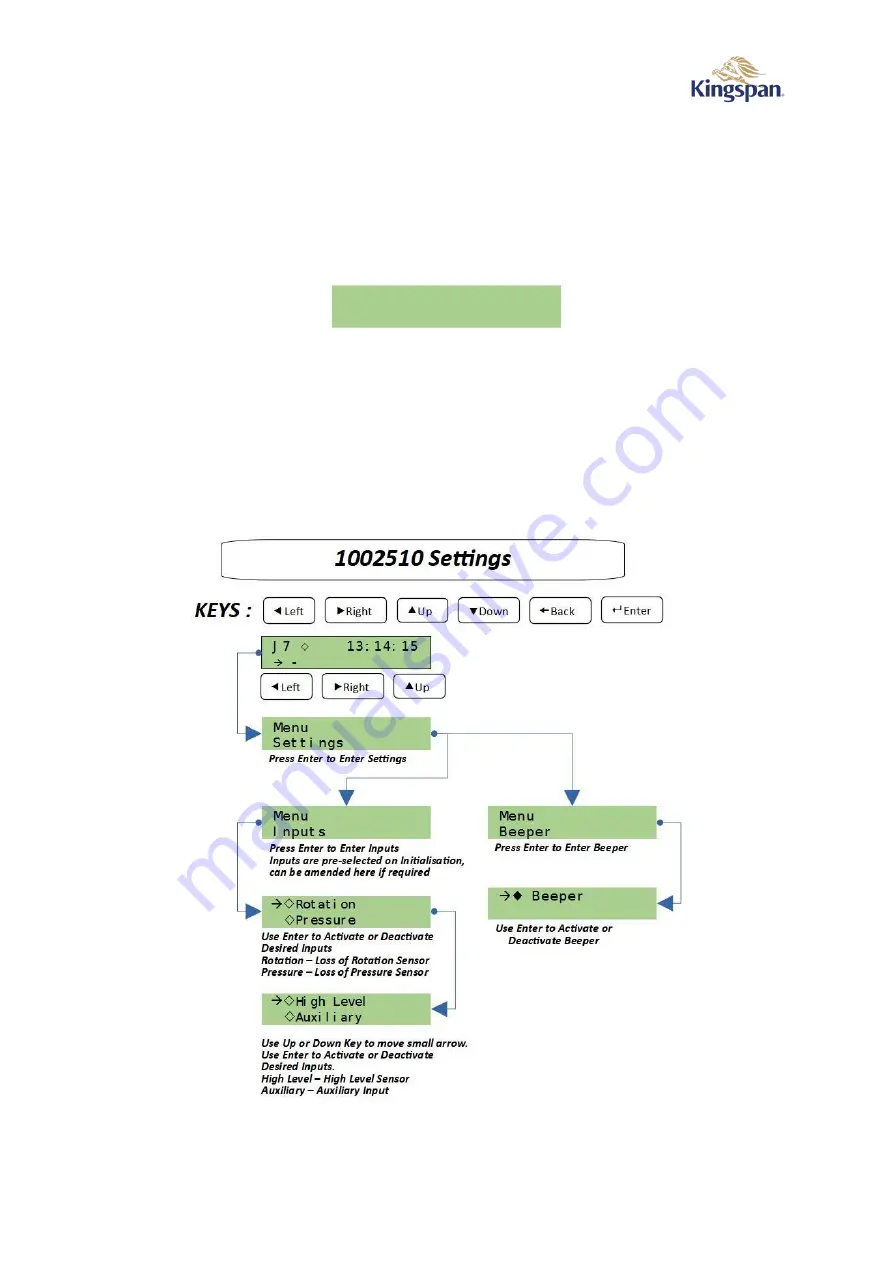
1011026 User Manual Issue 01 (26.10.2021)
11
8.6.2.
Event Log
This option shows the last ten alarm conditions that have occurred along with the date/time. An event is also
recorded when the alarm clears. The message “Log is Empty” will appear if no alarms have been recorded yet.
Use ‘
▲
’ and ‘
▼
’ to move through the events. Use ‘
◄
’ and ‘
►
’ to alternate between the event message and
the date/time the event occurred.
Use ‘
’ to return to the main menu.
8.6.3.
Set Date & Time
This option allows the current date and time to be set in the 24-hour format. The display will show:
Figure 13 Date & Time
Use ‘
▲
’ and ‘
▼
’ to move between date and time. Pressing the ‘
’ button will freeze display of the clock and
enter edit mode to allow the date or time to be set. A flashing curso
r will appear. Use ‘
▲
’ and ‘
▼
’ to
increment and decrement the digit, respectively. Use ‘
◄
’ and ‘
►
’ to move to the previous or
next digit,
respectively. Once the desired date or time has been set, press the ‘
’ button to save changes
.
Use ‘
’ to
return to the main menu.
8.6.4.
Settings
Setting can be used to amend inputs such as Loss of Rotation or Loss of Pressure, High Level Alarm & Beeper.
LOR or LOP & High-Level Alarm will be enabled / disabled during the initialisation.
Figure 14 Settings
Date 2021-05-17
Time 13:14:15
















