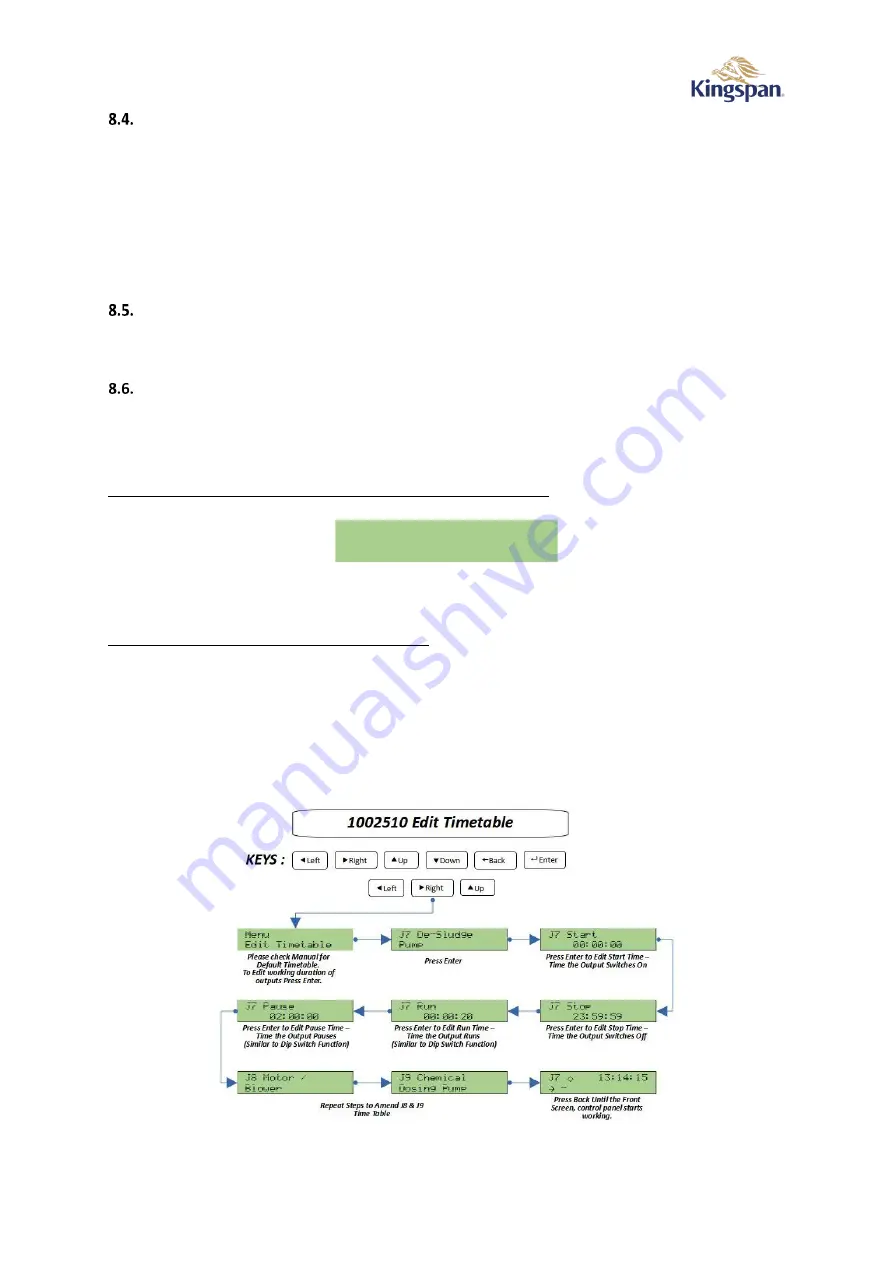
1011026 User Manual Issue 01 (26.10.2021)
10
Service
8.4.1.
Service Due Date
The Service Due Date can be viewed on main screen by pressing
‘
▼
’
until the date and time are shown.
8.4.2.
Service Alarm
If the service alarm is activated using PIN, service alarm is reported on the display every 360 days, by default.
The beacon flashes
and message “Contact Service Provider” pops every few seconds
.
The beacon will stop flashing by pressing
the ‘
’
button. A service symbol appears on the screen until the next
service is done & a contract renewed.
Telemetry Relays Outputs
There are three volt-free contacts available for alarm reporting to external systems. Follow Guide on Figure 4
for wiring.
Menu
Menu allows timetable entries to be edited, event log to be viewed, date/time, settings, service, battery and
setting factory defaults.
This menu is intended for use by installation & Service engineers only.
The menu is entered by simultaneously pressing then releasing the three buttons
‘
◄
,
►
&
▲
’.
On entry to the menu all outputs and telemetry relays are switched off
.
Figure 11 Menu - Edit Timetable
The current option is shown on the bottom row and is selected
by ‘
▲
’ and ‘
▼
’. Press the ‘
’ button to
proceed with the current option.
Pressing ‘
’ or ‘
◄
’ will return to normal operation.
8.6.1.
Edit Timetables
Use ‘
◄
’ and ‘
►
’ to select between
Start
,
Stop
,
Run
, and
Pause
times for the current timetable entry.
Use the ‘
’ button to edit the
entry. A fla
shing cursor will appear over the first digit of the hour. Use ‘
▲
’ and
‘
▼
’ to increment and decrement the digit, respectively. Use ‘
◄
’ and ‘
►
’ to move to the previ
ous or next digit
in the time, respectively. Once the e
ntry has been edited, press the ‘
’ button to save changes and exit edit
mode, or press the ‘
’ button to cancel changes and exit edit mode.
Use ‘
’ or ‘
◄
’ to ret
urn to the menu.
Figure 12 Editing Timetable
M e n u
E d i t T i m e t a b l e
















