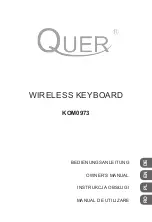11
3). For maximum comfort, install the self
-
adhesive palm pads on the keyboard
’
s integrated palm rests,
even if you are not sure if you will keep or return the keyboard. Installing the palm pads will not affect the
money
-
back return guarantee provided by your authorized Kinesis reseller.
3.4 Connecting an Optional Foot Pedal
If you have an Advantage foot pedal, connect it to the short
cable with the land
-
line phone connector at the back of the
keyboard, using the coupler that came with your foot pedal.
The default pedal actions are shown below in Fig 9.
4.0 Getting Started
4.1 Positioning and Work Area Setup
Thanks to its split keywells, unique thumb clusters, and 20 degree lateral tilt angle, the Advantage2 forces
you to adopt an optimal typing position when you place your fingers over the home row. The Advantage2
uses the conventional home row keys (ASDF / JKL;). The home row keys feature special, cupped keycaps
designed let you quickly find the home row without taking your eyes off of the screen. Despite the unique
architecture of the Advantage2, the finger you use to press each alphanumeric key is the same finger you
would use on a traditional keyboard.
Position your fingers on the home row and relax your right thumb over the Space Key and your left thumb
over Backspace. Raise your palms slightly above the palm rests while typing. This position provides the
necessary mobility for your hands so that you can comfortably reach all the keys.
Note: Some users may
need to move their arms slightly while typing to reach some distant keys, especially the function row keys.
Using palm supports & palm pads
The integrated palm supports are designed to provide comfortable support for your hands while resting,
though many users rest their palms while typing to relieve tension and strain in the neck and shoulders.
For maximum speed, try holding your palms slightly above the palm support area while typing. Do not
expect to reach all of the keys on the keyboard without moving your hands from a stationary position on
the palm supports. For maximum comfort, be sure to install the self
-
adhesive palm pads provided with
your new keyboard.
Workstation configuration
Since the Advantage2 keyboard is taller than a traditional keyboard and features integrated palm
supports, it may be necessary to adjust your workstation to achieve a proper typing posture with the
Advantage2. Kinesis recommends the use of an adjustable keyboard platform/tray to allow for optimal
keyboard position. See Appendix 13.3 for tips to make your workspace more ergonomic.
4.2 Adaptation Guidelines
When presented with a Kinesis Contoured keyboard for the first time, many experienced typists overestimate
the amount of time it will take them to adapt to the key layout. By following these guidelines you can make
adaption fast and easy, regardless of your age or experience.
Adapting your
“
kinesthetic sense
”
If you are already a touch typist, adapting to the Kinesis Contoured keyboard does not require
“
re
-
learning
”
to
type in the traditional sense. Learning the Advantage2 layout is just about adapting your existing muscle
memory or kinesthetic sense.
Typing with long fingernails
Typists with long fingernails (i.e., greater than
1/4”)
may have difficulty with the curvature of the keywells.
Fig 9. Foot Pedal Actions
*Single Pedal models act as Middle Pedal