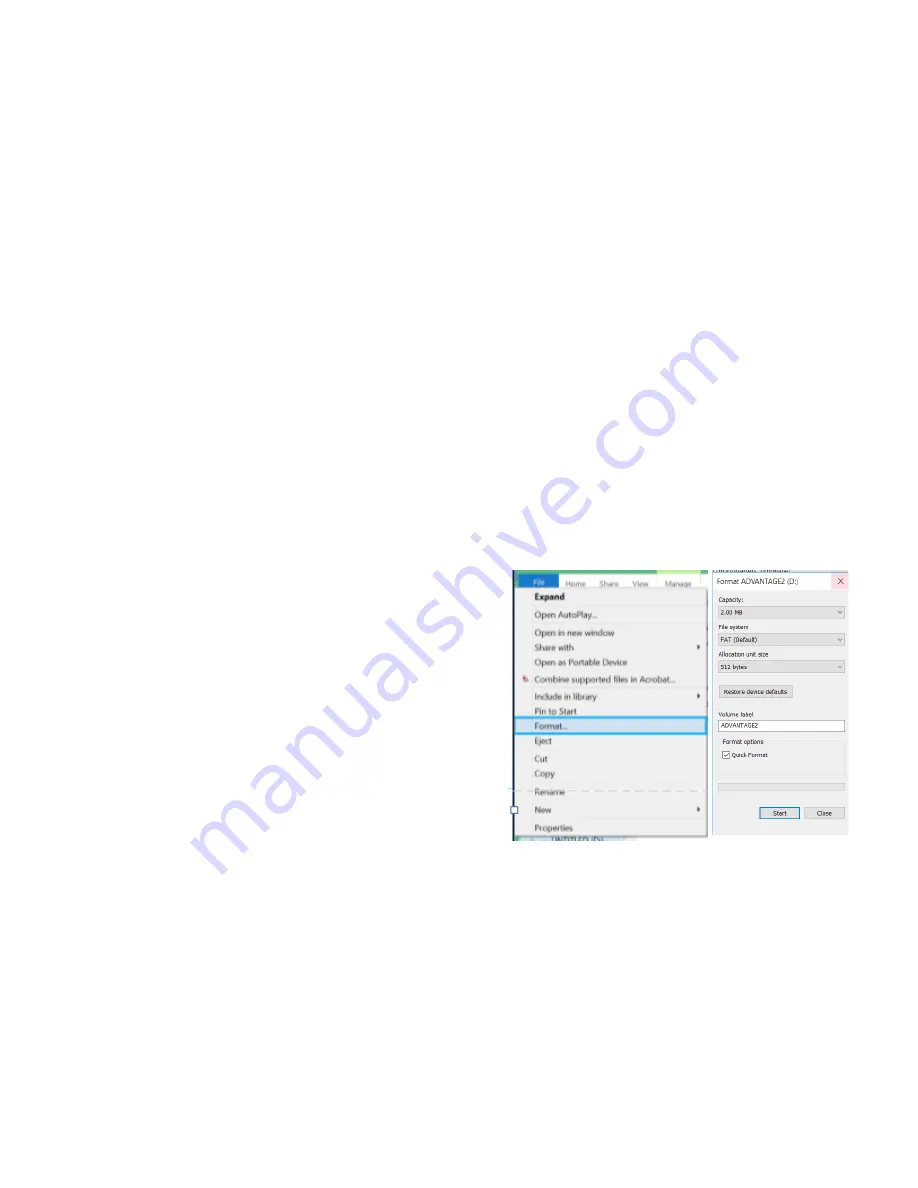
34
Maintaining a 4MB v
-
drive
The 4MB v
-
drives are formatted with a special FAT16 method which is much more resistant to file corruption
than the standard Windows file
-
manager reformat option. Unfortunately 2MB v
-
drives do not support FAT16.
It is very unlikely that a 4MB v
-
drive will ever need to be reformatted, since Windows
“
scan and repair
”
feature
will fix virtually any problem that is encountered. To use this, open file manager and the v
-
drive, right click on
the v
-
drive and select
“
Properties, Tools, Error Check, and Check.
”
If a scan and repair is suggested, follow
the recommendation.
Conditioning the files on a 2MB v
-
drive
If you have deleted or pasted in new file, or formatted your 2MB v
-
drive, you should to
“
condition
”
your layout
files prior to doing direct editing or using the Advantage2 SmartSet App. Otherwise the files and/or v
-
drive
could become corrupt and require re
-
formatting. If you have not updated the firmware recently, be sure to
install the latest version before doing direct editing or using the SmartSet App.
Because the Advantage2 keyboard was designed to operate in a multi
-
platform environment, users may
occasionally experience a drive error or corrupt configuration file that necessitates
“
scan & repair
”
or
reformatting of the v
-
drive. Please be assured that if this becomes necessary, the default configuration files
will be regenerated automatically when the keyboard is replugged or the system is rebooted after a v
-
drive
reformat. However, it is wise to always backup the contents of your v
-
drive on your computer
’
s hard drive.
Reformatting the 2MB v
-
drive on a PC
Before reformatting, attempt
“
Scan and Repair
”
described above in
“
Maintaining a 4MB v
-
drive.
”
If that is not
successful, you will need to reformat your v
-
drive. On your PC, enable Power User Mode and open the v
-
drive (progm + F1). Locate the
“
Advantage2
”
removable
drive and right click on it, then select the
“
Format
”
option
from the dropdown menu (Fig 28) to get to the
“
Format
Menu
”
(Fig 29).
IMPORTANT: CONFIRM THE
ADVANTAGE2 V
-
DRIVE (KINESIS
-
KB FOR EARLY
MODELS) IS CORRECTLY LISTED IN THE HEADER TO
AVOID REFORMATTING THE WRONG DRIVE!
After confirming the
Click
“
Start
”
and if prompted (Fig 28)
about erasing all data, then click
“
OK.
”
The reformatting
process should not take more than ~15 seconds. Replug the
keyboard to regenerate the configuration files. Then
condition the drive per the instructions below.
Reformatting the v
-
drive on a Mac
On a Mac, if your keyboard is not working, not saving layout
changes or macros, and/or you can
’
t open the v
-
drive,
please submit a ticket for technical support (Section 10.0).
Linux reformatting note
With Linux, if possible try to
“
repair
”
the drive before reformatting. When reformatting the v
-
drive in Linux, be
sure to provide a new name for the drive.
Conditioning the 2MB v
-
drive after reformatting
If you plan to use on
-
board programming exclusively, no special actions are necessary after reformatting the
v
-
drive. However, if you plan to use direct editing or the SmartSet App with your 2MB v
-
drive, we recommend
that you first
“
condition
”
the qwerty.txt and dvorak.txt files.
With the v
-
drive closed, condition qwerty.txt by switching to Mac Mode (progm + F5) and then back to your
preferred mode (progm + F6 for PC or progm + F7 for Win). Condition dvorak.txt by loading the file (progm +
F4) and then switching to Windows Mode (progm + F7). If you normally use QWERTY, then switch back to
Fig 29. The PC
“
Format Drive
”
menu
Fig 28. For a PC, right click
on
‘
Advantage2
’
for format




















