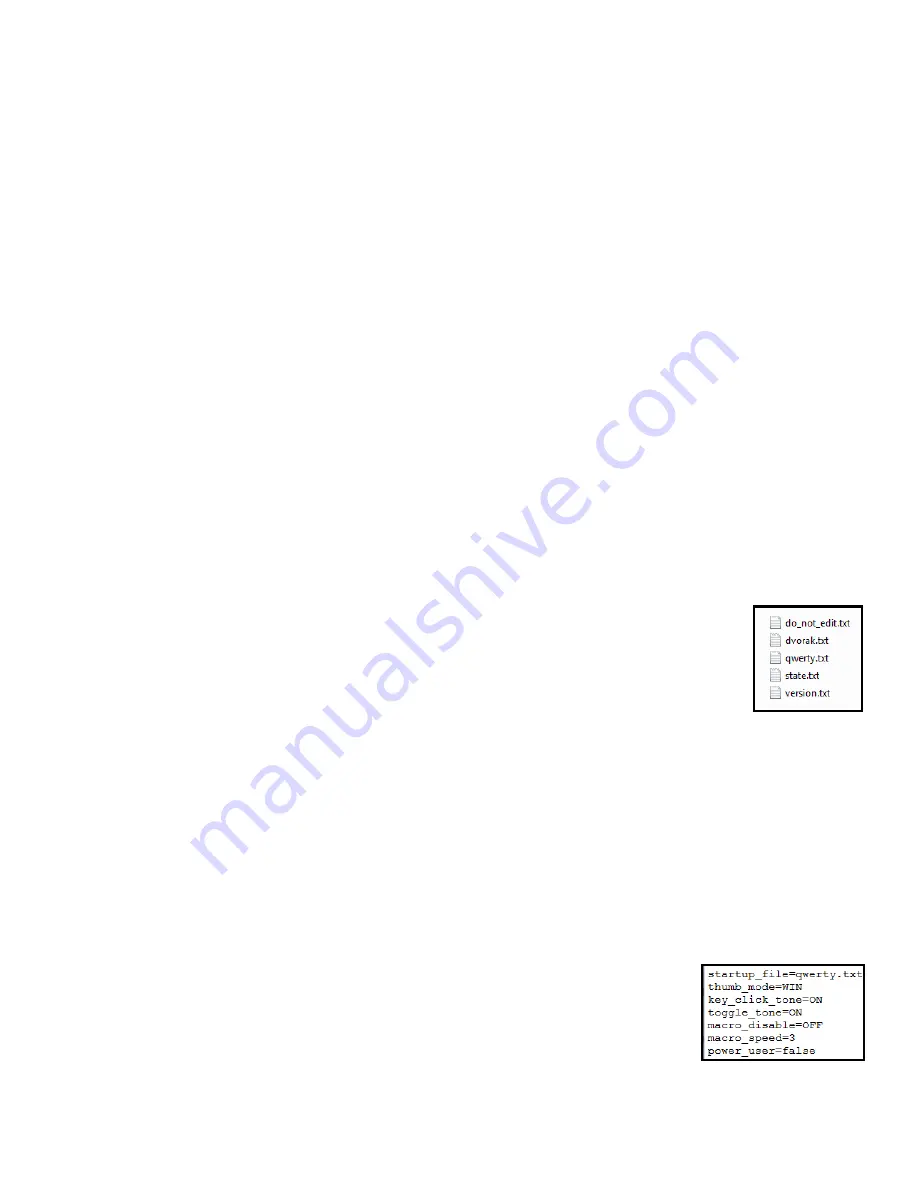
25
and cannot eject, be sure all v
-
drive files are closed and click on the top level of the v
-
drive, then try again. If
the message persists and you have a 4MB v
-
drive, ignore it and close the drive. After
“
ejecting
”
the v
-
drive,
you can also unplug the keyboard to close the v
-
drive instead of using progrm
-
F1.
Mac Note: If you would prefer not to see the
“
Disk Not Ejected Properly
”
pop
-
up and have lots of spare time,
you may elect to unmount the v
-
drive via the diskutil command
“
diskutil unmount
”
which can be accessed
from the Terminal Application.
Manually opening v
-
drive on plug
-
in
An alternate method for opening the v
-
drive is to hold progm +
“
print scrn
”
briefly while plugging in the
keyboard or booting up your computer. All four LEDS will flash four times.
Always open the v
-
drive on boot
Power users may set the v
-
drive to open every time the computer is powered on. To enable this feature, open
the v
-
drive via one of the two aforementioned methods, access the
“
active
”
folder, and open the
“
state.txt
”
file
(see Section 7.5). Add the following line of case
-
sensitive text below the existing text and then save the file:
v_drive_open_on_startup=ON. To reverse this process, simply delete this text from the state.txt file, or
change
“
ON
”
to
“
OFF
”
(case sensitive).
Note: With this statement set to
“
ON,
”
the v
-
drive will not stay closed if
you use progm + F1. Also, when the v
-
drive is open, multimedia and mouse commands are not active.
7.5 Contents of the v
-
drive
The v
-
drive contains two very important folders:
“
active
”
and
“
firmware.
”
Note: If you have accessed the v
-
drive on a Windows computer and your Advantage2 was previously connected to a Mac computer, you may
see some additional
“
hidden
”
folders that can be disregarded.
Active folder
By default, the active folder contains five files (Fig 26), all of which are simple text
(“.
txt
”),
four
which can be opened with any text editing program (e.g., Notepad, Microsoft Word, etc.). The
“
do_not_edit.txt
”
file is for internal keyboard use and should not be opened or edited.
1.
do_not_edit.txt –
This file is a temporary repository for macro fragments and is used by the
firmware as a
“
scratch pad.
”
It is not user
-
editable and is not useful to review.
2.
dvorak.txt –
The dvorak.txt file contains any custom changes you have saved to the default
Dvorak layout. For simplicity, the architecture was designed to only display changes (i.e.,
macros & remaps) saved to the default Dvorak layout. If you have activated PC or Mac Thumb Key Mode,
the keyboard automatically creates and stores the appropriate remaps associated with that mode (see
Section 5.3).
3.
qwerty.txt –
The qwerty.txt file contains any custom changes you have saved to the default QWERTY
layout. For simplicity, the architecture was designed to only display changes (i.e., macros & remaps)
saved to the default QWERTY layout. If the Windows Thumb Key Mode is active and no remaps or
macros have been made, the file will be empty. If you have activated PC or Mac Thumb Key Mode, the
keyboard automatically creates and stores the appropriate remaps associated with that mode (see
Section 5.3).
4.
state.txt –
The state.txt file records the active settings of the keyboard (Fig 27). In
general this file should not be deleted or altered, and should be used only for
reference if the Status Report function is inconvenient. The state.txt file can be
edited to adjust the Status Report playback speed (see Section 7.11) or to force the
v
-
drive to open upon enumeration of the keyboard (see Section 7.4).
5.
version.txt –
The version.txt indicates the firmware currently installed in the
keyboard. If this file is deleted it will be regenerated, but if it is edited and saved it
may provide the wrong information.
Fig 27. Contents of
default state.txt
Fig 26. Contents
of
“
active
”
folder





























