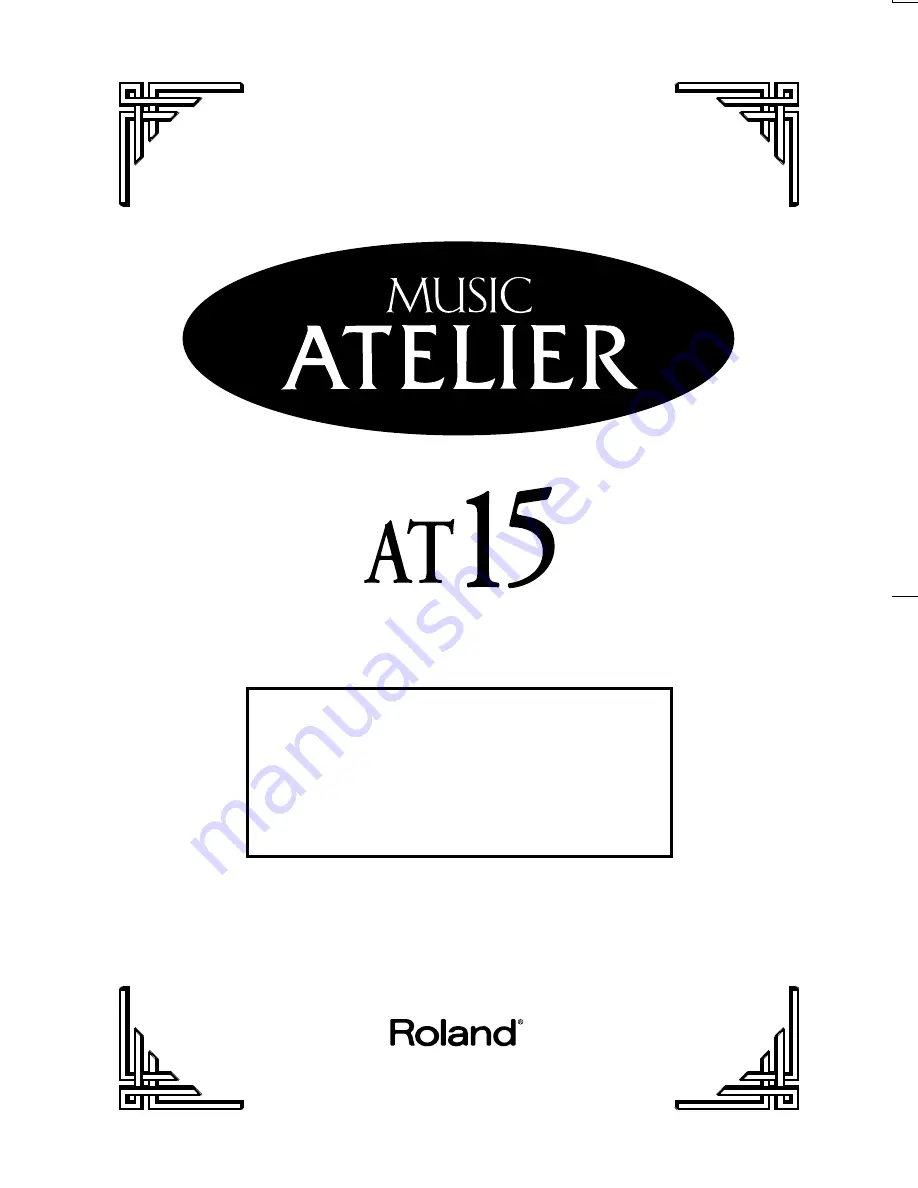
AT-15 Owner’s Manual
03238612 ’05-2-4TP
To resize thickness, move all items on the front cover to left or right
on the master page.
Owner’s Manual
Copyright © 2003 ROLAND CORPORATION
All rights reserved. No part of this publication may be reproduced in any
form without the written permission of ROLAND CORPORATION.
Before using this unit, carefully read the sections entitled:
“IMPORTANT SAFETY INSTRUCTIONS” (p. 2), “USING THE UNIT
SAFELY” (p. 3, 4), and “IMPORTANT NOTES” (p. 5, 6). These
sections provide important information concerning the proper
operation of the unit. Additionally, in order to feel assured that
you have gained a good grasp of every feature provided by your
new unit, Owner’s manual should be read in its entirety. The
manual should be saved and kept on hand as a convenient
reference.
Summary of Contents for AT15 Music Atelier
Page 13: ...13 MEMO ...


































