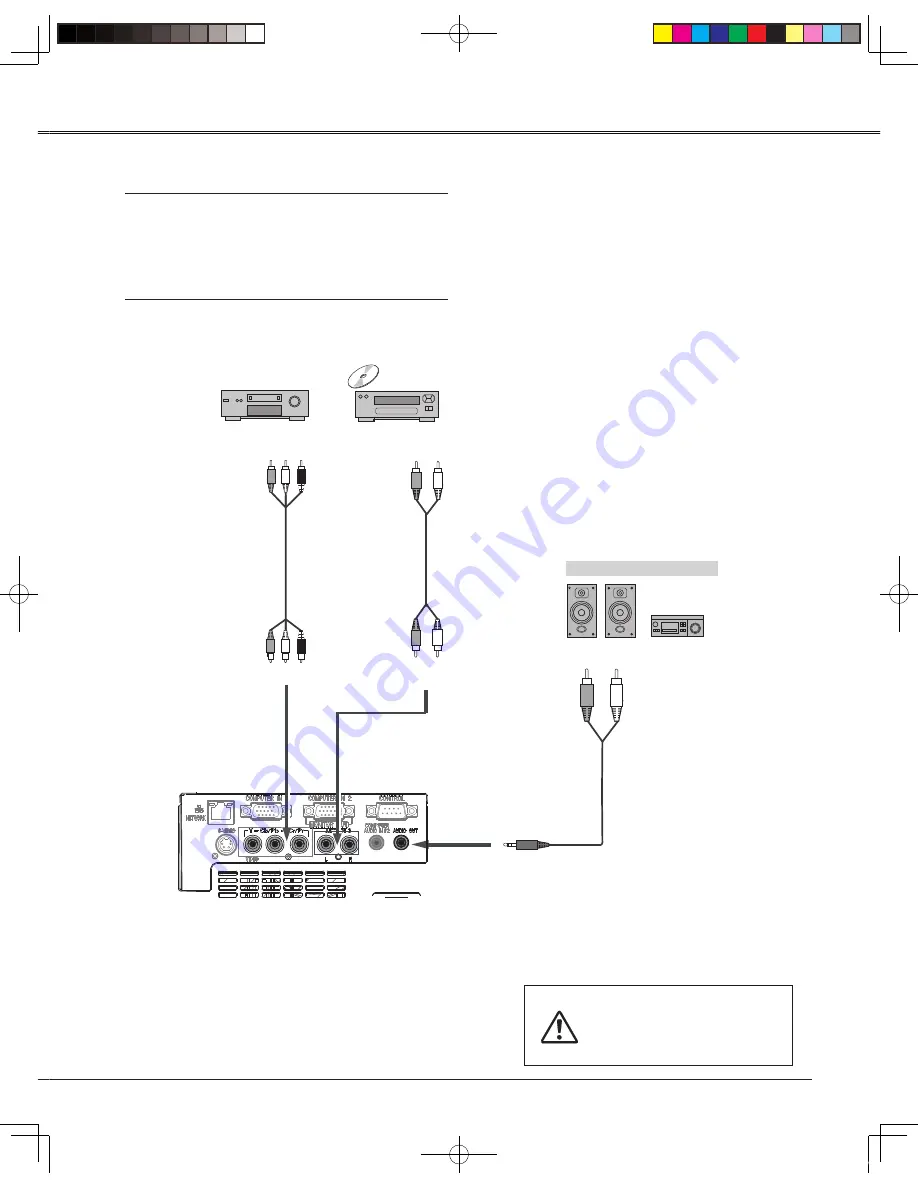
15
Installation
Connecting to Component Video Equipment
External Audio Equipment
Audio
Input
Audio
cable
Audio
cable
Audio Input
Component Video Output
(Y, Pb/Cb, Pr/Cr)
Audio Output
Audio Output
Component
cable
Cables used for connection
•
Audio Cables
• Component Cable
• Component Cable
(Cables are not supplied with this projector.)
Component Input
Unplug the power cords of both the
projector and external equipment
from the AC outlet before connecting
cables.
NOTE:
When the AUDIO OUT is plugged-in, the projector's built-
in speaker is not available.
PLC-EN.indd 15
2009-11-17 10:00:50
















































