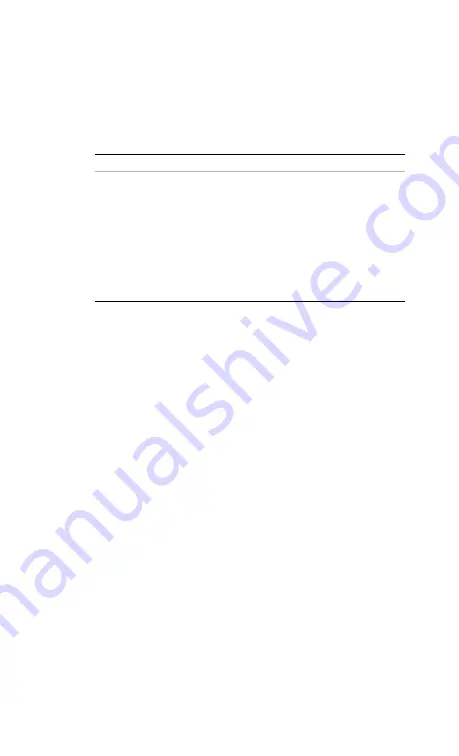
Using Functions
Using Markers and Pass/Fail Limit Lines
41
General steps for adding a marker
Take adding Marker 1 for example:
Using Pass/Fail Limit Lines
Limit lines will alert the user to a measurement that
exceeds the upper limit value of a trace. Limits are set in
dB, and define the location of the limit lines displayed on
the screen.
The tester applies upper limits only. Limit lines are used
as pass/fail indicators:
• If the amplitude of a measured trace is below the limit
line, a green
Pass
indicator is displayed in the upper
right corner of the screen.
• If the amplitude of a trace is above a limit line, a red
Fail
indicator is displayed in the upper right corner of
the screen. A limit fail beep sound can be turned on
for an additional trace fail indicator.
Two types of limit lines
• Single limit
A single limit value is applied over the full frequency
range, 25 MHz to 4 GHz. A maximum of two single
limit lines may be applied.
Step
Note
1 Press [Marker] hardkey to call up
a submenu of markers
2 Press {Mark 1} softkey to enter a
submenu of Marker 1
3 Press {On} softkey to activate
Marker 1
Marker 1 sets its position
refer to its previous position
4 Press {Edit} softkey to set the
position of the Marker 1
Rotating the front-panel
knob also positions the
marker
Содержание N9330B
Страница 7: ...1 Overview 1 Overview...
Страница 13: ...7 Getting Started 2 Getting Started...
Страница 29: ...23 Making Measurements 3 Making Measurements...
Страница 45: ...39 Using Functions 4 Using Functions...
Страница 67: ...61 Key Reference 5 Key Reference...
Страница 93: ...87 Instrument Messages 6 Instrument Messages...
Страница 97: ...91 Menu Map 7 Menu Map...
Страница 98: ...Menu Map FREQ DIST 92 FREQ DIST FREQ DIST Start Home Signal Standard Stop End Page down Page up...
Страница 99: ...Menu Map AMPTD 93 AMPTD AMPTD Top Bottom...
Страница 104: ...Menu Map Marker 98...






























