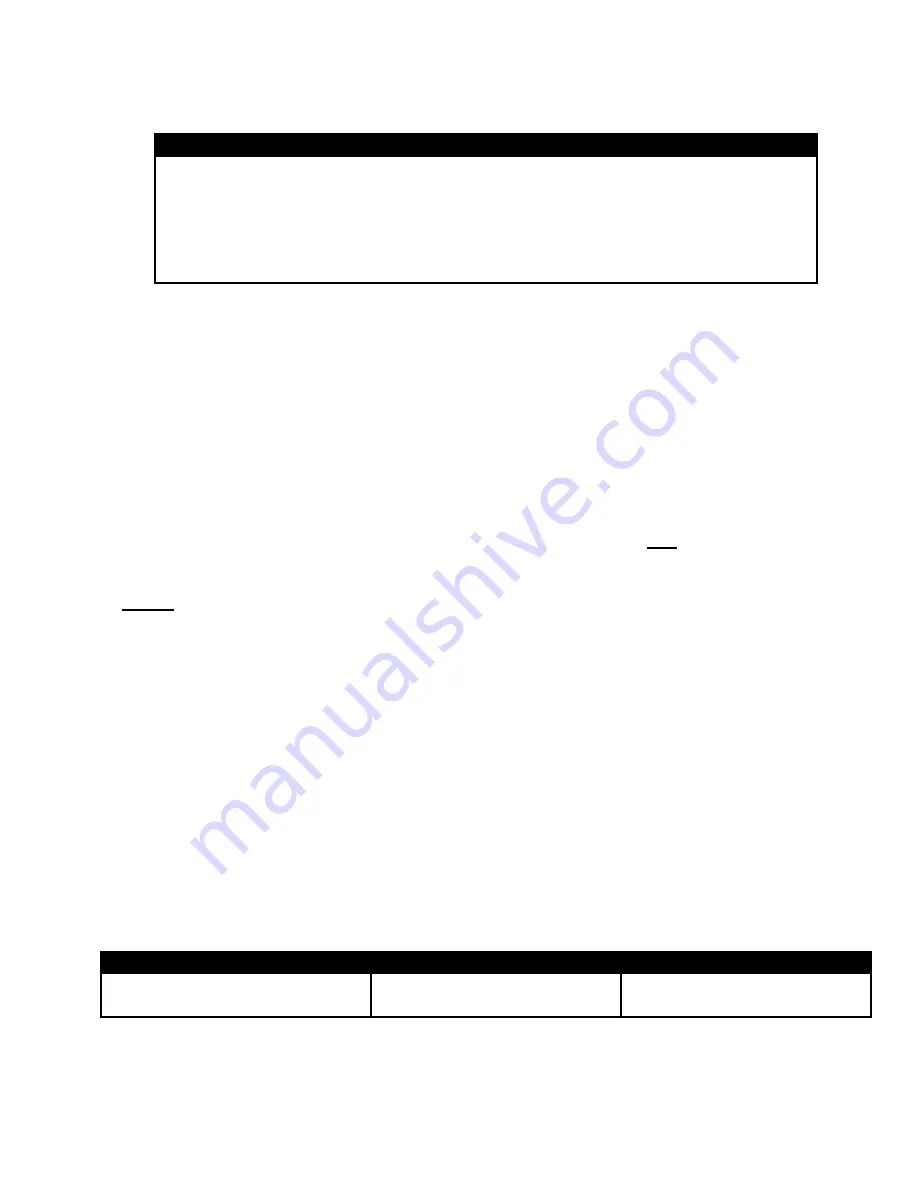
KE-350 Installation and Operations Manual
System Programming Commands & Feedback
Key/Feedback
Description
✼
Enter Programming
✼
✼
Clear/Reset or Complete and Exit Programming
# “Enter“
Key
Double Beep
Entry accepted and more data needed
Triple Beep
Completion of Programming Step
Long Steady Beep
Error
The “#” key is used as an “Enter” key. This is universal in programming and normal
operation of the KE-350. The “
✼
✼
” command is used to complete a programming sequence
or to reset the system back to normal operation. If you are distracted or interrupted, while
in the programming mode or in normal operation, enter
✼
✼
to reset the system back to
normal operation. Depending on the level of programming, you may need to enter
✼
✼
several times until neither LED is flashing.
Normal Operation
On the Keypad, a solid green LED indicates that the door is unlocked. A solid red LED
indicates that the door is locked. Individual Users may gain access depending on the time
zone authorization of the User Group they have been assigned to and the current time/date
programmed into the KE-350’s time clock.
Notes:
•
When entering an Individual User Code to gain access, it must be followed by “#”.
•
If access is denied for a valid User Code, be sure this User’s User Group has
authorization for the current day of the week and time of the day. Also check the Time
Clock to verify the Time, Date and Day of the Week are properly set.
User Commands
Depending on how the KE-350’s System Options are configured, User Commands are used
to operate Manual or Timed Latching and the 2
nd
and 3
rd
Relays. The User Commands are
trailing digits entered after an authorized user code. Authorization to use these Commands
depends on privileges or restrictions assigned to each User Group.
1. Enter the Master Code or an Authorized User Code, followed by #
2. As the Main Relay activates, the green LED will flash for 5 seconds (with each key
press). While the green LED is flashing, enter one (or more) of the following User
Commands:
Latching
Relay #2
Relay #3
0 #
Ö
to Latch the Door Closed 2 #
Ö
to Turn Relay #2 OFF 4 #
Ö
to Turn Relay #3 OFF
1 #
Ö
to Latch the Door Open
3 #
Ö
to Turn Relay #2 ON
5 #
Ö
to Turn Relay #3 ON
10
Содержание KE-350
Страница 1: ...Installation and Operations Manual KE 350 Keyless Entry Access Control System...
Страница 26: ...KE 350 Installation and Operations Manual Appendix A Typical Wiring Diagrams Figure A 23...
Страница 27: ...KE 350 Installation and Operations Manual Typical Wiring Diagrams Figure B 24...




























