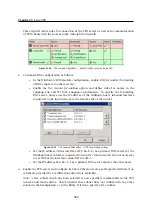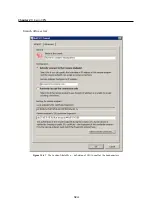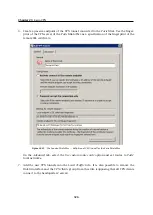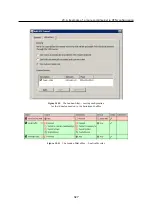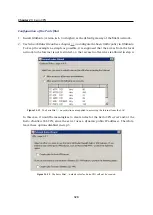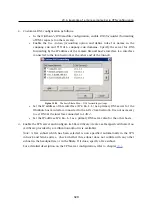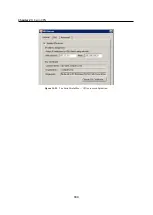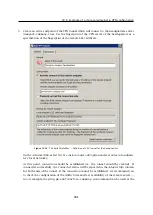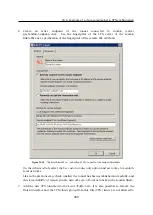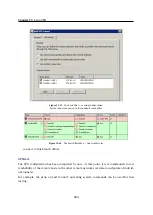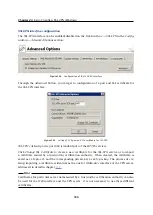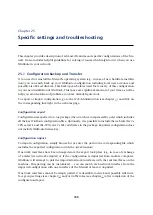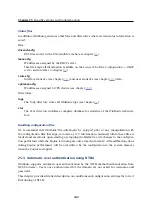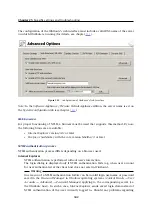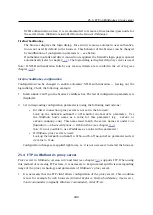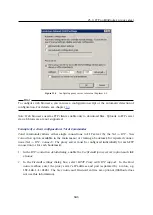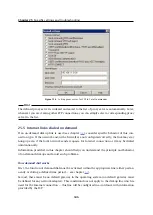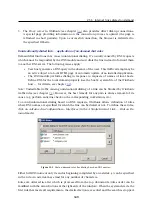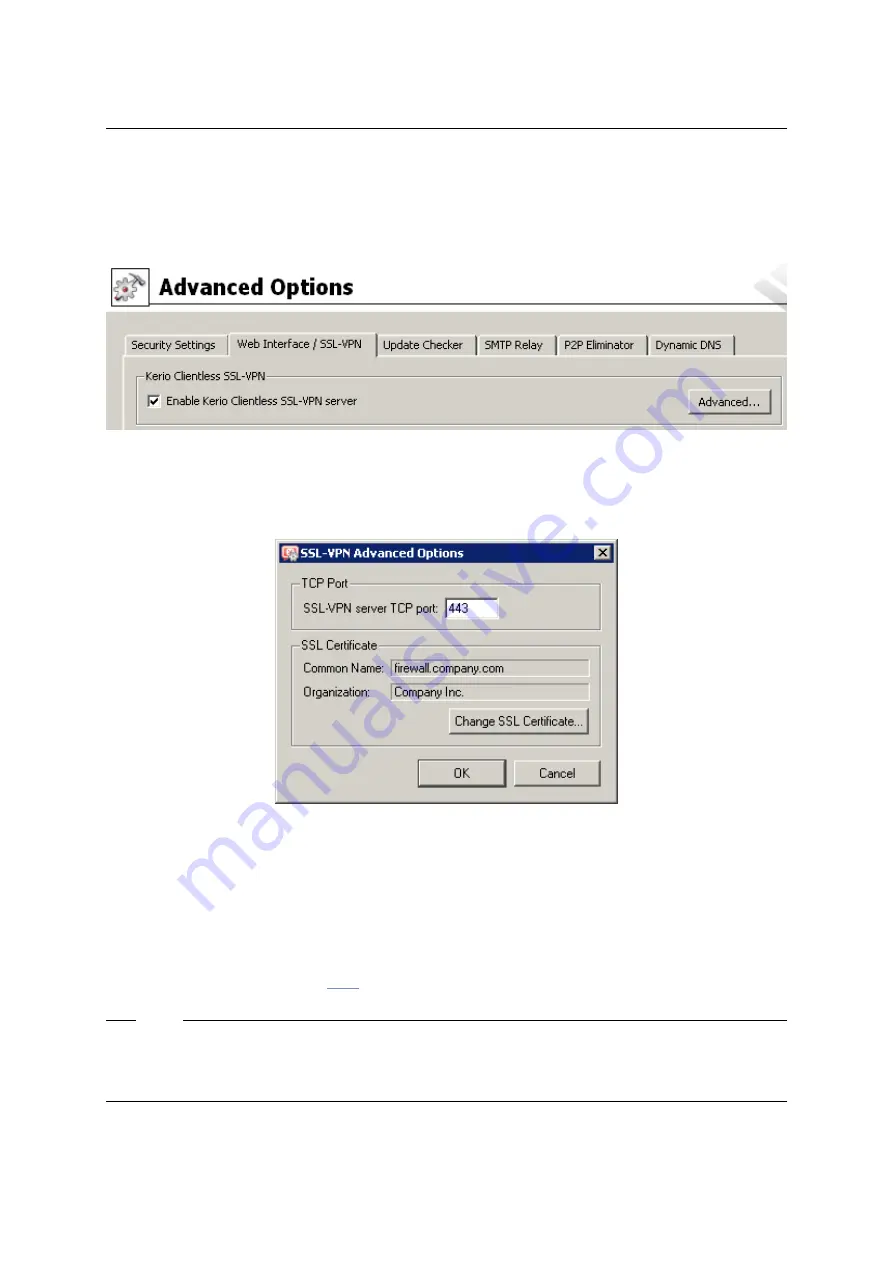
Chapter 24
Kerio Clientless SSL-VPN (Windows)
336
SSL-VPN interface configuration
The
SSL-VPN
interface can be enabled/disabled on the
Web Interface
→
SSL-VPN
in the
Config-
uration
→
Advanced Options
section.
Figure 24.1
Configuration of the SSL-VPN interface
Through the
Advanced
button, you can get to configuration of a port and SSL certificate for
the
SSL-VPN
interface.
Figure 24.2
Setting of TCP port and SSL certificate for SSL-VPN
SSL-VPN’s
default port is port
443
(standard port of the
HTTPS
service).
Click
Change SSL Certificate
to create a new certificate for the
SSL-VPN
service or to import
a certificate issued by a trustworthy certification authority. When created, the certificate is
saved as
sslvpn.crt
and the corresponding private key as
sslvpn.key
. The process of cre-
ating/importing a certificate is identical as the one for
WinRoute’s
interface or the VPN server,
addressed in detail in chapter
Hint
Certificates for particular server name issued by a trustworthy certification authority can also
be used for the Web interface and the VPN server
it is not necessary to use three different
certificates.
Содержание KERIO WINROUTE FIREWALL 6
Страница 1: ...Kerio WinRoute Firewall 6 Administrator s Guide Kerio Technologies s r o...
Страница 157: ...12 3 Content Rating System Kerio Web Filter 157 Figure 12 7 Kerio Web Filter rule...
Страница 189: ...14 4 URL Groups 189 Description The item s description comments and notes for the administrator...
Страница 247: ...19 4 Alerts 247 Figure 19 14 Details of a selected event...
Страница 330: ...Chapter 23 Kerio VPN 330 Figure 23 55 The Paris filial office VPN server configuration...
Страница 368: ...368...