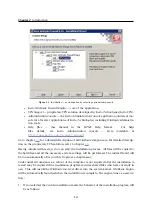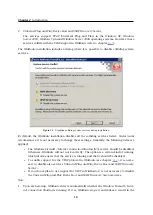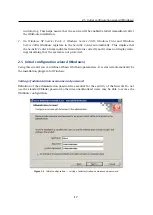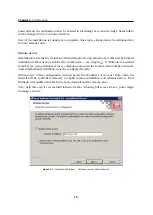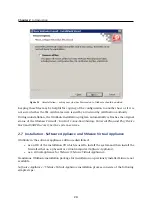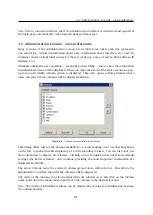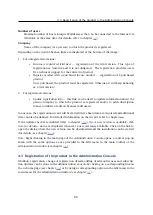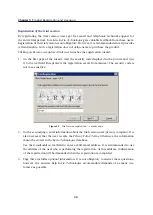2.7 Installation - Software Appliance and VMware Virtual Appliance
21
Start of the installation
Software Appliance
ISO image of the installation CD can be burned on a physical CD and then the CD can
be used for installation of the system on the target computer (either physical or virtual).
In case of virtual computers, the ISO image can be also connected as a virtual CD ROM,
without the need to burn the installation ISO file on a CD.
Note: Kerio WinRoute Firewall Software Appliance
cannot be installed on a computer with
another operating system. Existing operating system on the target disk will be removed
within the installation.
VMware Virtual Appliance
Unzip the distribution package (
Zip
) and open the
.vmx
file in your
VMware
application
(
VMware Player
,
VMware Workstation
,
VMware Server
). This runs the
Kerio WinRoute
Firewall
installer.
The following steps are identical both for
Software Appliance
and
Virtual Appliance
.
Language selection
The selected language will be used both for
WinRoute
installation and for the firewall’s console
(see chapter
Selection of target hard disk
If the installation program detects more hard disks in the computer, then it is necessary to
select a disk for
WinRoute
installation. Content of the selected disk will be completely removed
before
WinRoute
installation, while other disk are not affected by the installation.
If there is an only hard disk detected on the computer, the installer continues with the follow-
ing step automatically. If no hard disk is found, the installation is closed. Such error is often
caused by an unsupported hard disk type or hardware defect.
Selection of network interface for the local network and access to administration
The installer lists all detected network interfaces of the firewall. Select an interface which is
connected to the local (trustworthy) network which the firewall will be remotely administered
from.
In the field, a computer may have multiple interfaces of the same type and it is therefore not
easy to recognize which interface is connected to the local network and which to the Internet.
To a certain extent, hardware addresses of the adapters can be a clue or you can experiment
— select an interface, complete the installation and try to connect to the administration. If the
connection fails, use option
Network Configuration
in the main menu of the firewall’s console
to change the settings (see chapter
).
There can also arise another issue — that the program does not detect some or any network
adapters. In such case, it is recommended to use another type of the physical or virtual (if the
Содержание KERIO WINROUTE FIREWALL 6
Страница 1: ...Kerio WinRoute Firewall 6 Administrator s Guide Kerio Technologies s r o...
Страница 157: ...12 3 Content Rating System Kerio Web Filter 157 Figure 12 7 Kerio Web Filter rule...
Страница 189: ...14 4 URL Groups 189 Description The item s description comments and notes for the administrator...
Страница 247: ...19 4 Alerts 247 Figure 19 14 Details of a selected event...
Страница 330: ...Chapter 23 Kerio VPN 330 Figure 23 55 The Paris filial office VPN server configuration...
Страница 368: ...368...