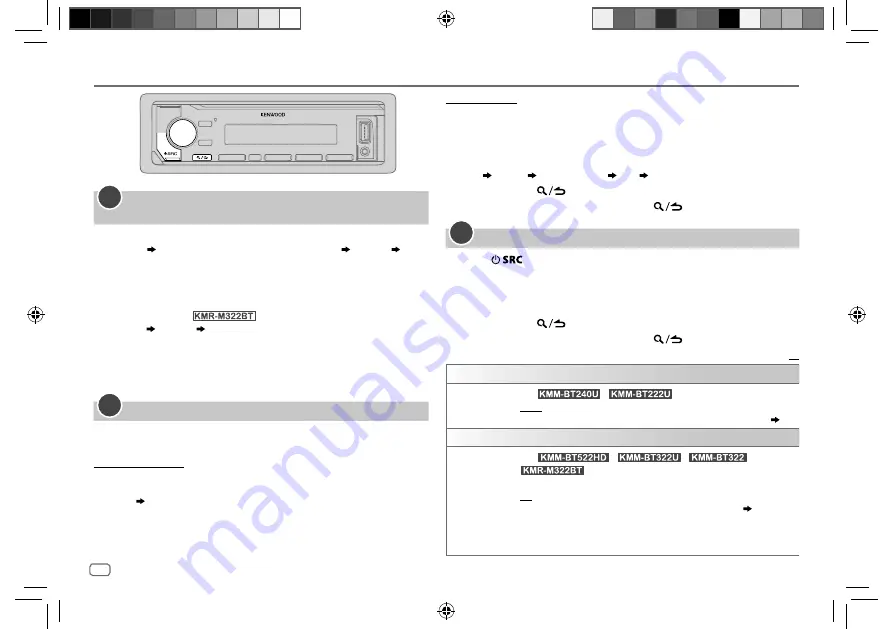
4
Data Size:
B6L (182 mm x 128 mm)
Book Size:
B6L (182 mm x 128 mm)
GETTING STARTED
Select the display language and cancel the
demonstration
When you turn on the power for the first time (or
[FACTORY RESET]
is
set to
[YES]
,
5
), the display shows: “SEL LANGUAGE” “PRESS”
“VOLUME KNOB”
1
Turn the volume knob to select
[ENG]
(English) or
[SPA]
(Spanish),
then press the knob.
[ENG]
is selected for the initial setup.
Then, (except for
) the display shows: “CANCEL
DEMO” “PRESS” “VOLUME KNOB”.
2
Press the volume knob.
[YES]
is selected for the initial setup.
3
Press the volume knob again.
“DEMO OFF” appears.
Set the clock and date
1
Press the volume knob to enter
[FUNCTION]
.
2
Turn the volume knob to select
[CLOCK]
, then press the knob.
To adjust the clock
3
Turn the volume knob to select
[CLOCK ADJUST]
, then press the knob.
4
Turn the volume knob to make the settings, then press the knob.
Hour Minute
5
Turn the volume knob to select
[CLOCK FORMAT]
, then press the
knob.
6
Turn the volume knob to select
[12H]
or
[24H]
, then press the knob.
1
2
To set the date
7
Turn the volume knob to select
[DATE FORMAT]
, then press the knob.
8
Turn the volume knob to select
[DD/MM/YY]
or
[MM/DD/YY]
, then press
the knob.
9
Turn the volume knob to select
[DATE SET]
, then press the knob.
10
Turn the volume knob to make the settings, then press the knob.
Day Month Year or Month Day Year
11
Press and hold
to exit.
To return to the previous setting item, press
.
Set the initial settings
1
Press
repeatedly to enter STANDBY.
2
Press the volume knob to enter
[FUNCTION]
.
3
Turn the volume knob to select an item (see the following table),
then press the knob.
4
Repeat step
3
until the desired item is selected or activated.
5
Press and hold
to exit.
To return to the previous setting item, press
.
Default:
XX
AUDIO CONTROL
SWITCH
PREOUT
(For
/
)
REAR
/
SUB-W
: Selects whether rear speakers or a subwoofer are connected
to the line out terminals on the rear (through an external amplifier).
( 38)
DISPLAY
EASY MENU
(For
/
/
/
)
When entering
[FUNCTION]
...
ON
: ZONE 1 illumination changes to white color. ;
OFF
: ZONE 1 illumination remains as
[COLOR SELECT]
color.
( 29)
•
ZONE 2 illumination changes to light blue color when you enter
[FUNCTION]
, irregardless of the
[EASY MENU]
setting.
•
Refer to the illustration on page 28 for zone identification.
3
ENGLISH
JS_KWD_KMM_BT522HD_KN_EN_9.indd 4
JS_KWD_KMM_BT522HD_KN_EN_9.indd 4
7/7/2017 11:24:49 AM
7/7/2017 11:24:49 AM
Содержание KMM-BT222U
Страница 85: ...JS_KWD_KMM_BT522HD_KN_FR indd 41 JS_KWD_KMM_BT522HD_KN_FR indd 41 5 7 2017 10 36 10 AM 5 7 2017 10 36 10 AM ...
Страница 125: ...JS_KWD_KMM_BT522HD_KN_SP indd 41 JS_KWD_KMM_BT522HD_KN_SP indd 41 5 7 2017 2 45 07 PM 5 7 2017 2 45 07 PM ...
Страница 126: ...JS_KWD_KMM_BT522HD_KN_SP indd 42 JS_KWD_KMM_BT522HD_KN_SP indd 42 5 7 2017 2 45 07 PM 5 7 2017 2 45 07 PM ...
Страница 127: ...JS_KWD_KMM_BT522HD_KN_SP indd 43 JS_KWD_KMM_BT522HD_KN_SP indd 43 5 7 2017 2 45 07 PM 5 7 2017 2 45 07 PM ...









































