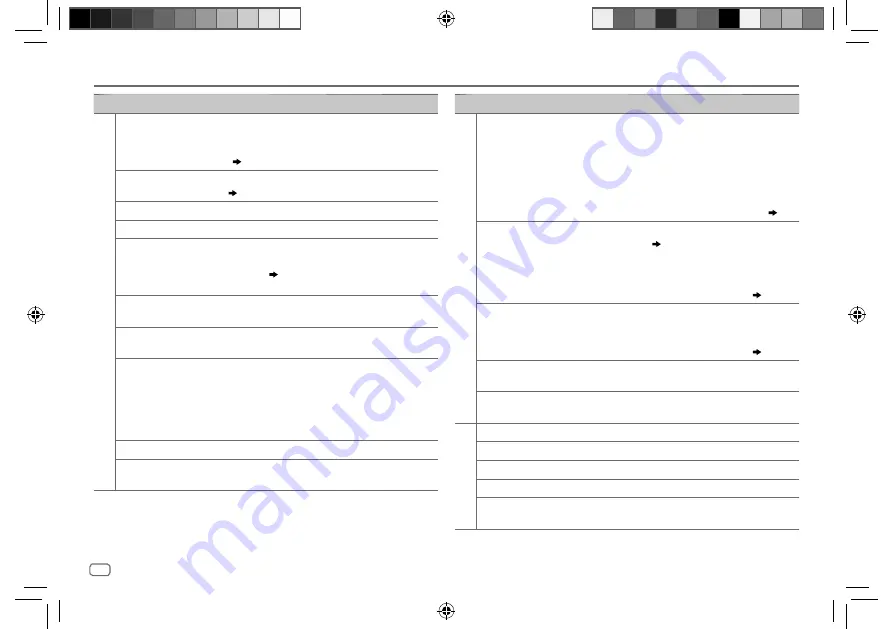
30
Data Size:
B6L (182 mm x 128 mm)
Book Size:
B6L (182 mm x 128 mm)
Symptom
Remedy
USB/iPod
Correct characters are not
displayed (e.g. album
name).
•
This unit can only display uppercase letters, numbers,
and a limited number of symbols.
•
Depending on the display language you have selected
( 5)
, some characters may not be displayed correctly.
“NA FILE”
Make sure the media contains supported audio files.
( 32)
“NO DEVICE”
Connect a USB device, and change the source to USB again.
“COPY PRO”
A copy-protected file is played.
“UNSUPPORTED DEVICE”
•
Check whether the connected device is compatible with
this unit and ensure the file systems are in supported
formats.
( 32)
•
Reattach the device.
“UNRESPONSIVE DEVICE”
Make sure the device is not malfunction and reattach the
device.
“USB HUB IS NOT
SUPPORTED”
This unit cannot support a USB device connected via a
USB hub.
•
The source does not
change to “USB” when
you connect a USB
device while listening
to another source.
•
“USB ERROR” appears
The USB port is drawing more power than the design limit.
Turn the power off and unplug the USB device. Then, turn
on the power and reattach the USB device. If this does not
solve the problem, turn the power off and on (or reset the
unit) before replacing with another USB device.
“NO MUSIC”
Connect a USB device that contains playable audio files.
“iPod ERROR”
•
Reconnect the iPod.
•
Reset the iPod.
Symptom
Remedy
ANDROID
•
Sound cannot
be heard during
playback.
•
Sound output only
from the Android
device.
•
Reconnect the Android device.
•
If in
[HAND MODE]
, launch any media player application
on the Android device and start playback.
•
If in
[HAND MODE]
, relaunch the current media player
application or use another media player application.
•
Restart the Android device.
•
If this does not solve the problem, the connected Android
device is unable to route the audio signal to unit.
( 33)
Cannot playback at
[BROWSE MODE]
.
•
Make sure KENWOOD MUSIC PLAY APP is installed on the
Android device.
( 9)
•
Reconnect the Android device and select the appropriate
control mode.
•
If this does not solve the problem, the connected Android
device does not support
[BROWSE MODE]
.
( 33)
“NO DEVICE” or
“READING” keeps
flashing.
•
Switch off the developer options on the Android device.
•
Reconnect the Android device.
•
If this does not solve the problem, the connected Android
device does not support
[BROWSE MODE]
.
( 33)
Playback is intermittent
or sound skips.
Turn off the power saving mode on the Android device.
“ANDROID ERROR”/
“NA DEVICE”
•
Reconnect the Android device.
•
Restart the Android device.
Pandora
“ADD ERROR”
New station creation is unsuccessful.
“CHECK DEVICE”
Check the Pandora application on your device.
“NO SKIPS”
The skip limit has been reached.
“NO STATIONS”
No stations are found.
“STATION LIMIT”
The number of registered stations has reached its limit.
Retry after deleting unnecessary stations from your device.
TROUBLESHOOTING
ENGLISH
JS_KWD_KMM_BT522HD_KN_EN_9.indd 30
JS_KWD_KMM_BT522HD_KN_EN_9.indd 30
7/7/2017 11:24:58 AM
7/7/2017 11:24:58 AM
Содержание KMM-BT222U
Страница 85: ...JS_KWD_KMM_BT522HD_KN_FR indd 41 JS_KWD_KMM_BT522HD_KN_FR indd 41 5 7 2017 10 36 10 AM 5 7 2017 10 36 10 AM ...
Страница 125: ...JS_KWD_KMM_BT522HD_KN_SP indd 41 JS_KWD_KMM_BT522HD_KN_SP indd 41 5 7 2017 2 45 07 PM 5 7 2017 2 45 07 PM ...
Страница 126: ...JS_KWD_KMM_BT522HD_KN_SP indd 42 JS_KWD_KMM_BT522HD_KN_SP indd 42 5 7 2017 2 45 07 PM 5 7 2017 2 45 07 PM ...
Страница 127: ...JS_KWD_KMM_BT522HD_KN_SP indd 43 JS_KWD_KMM_BT522HD_KN_SP indd 43 5 7 2017 2 45 07 PM 5 7 2017 2 45 07 PM ...
















































