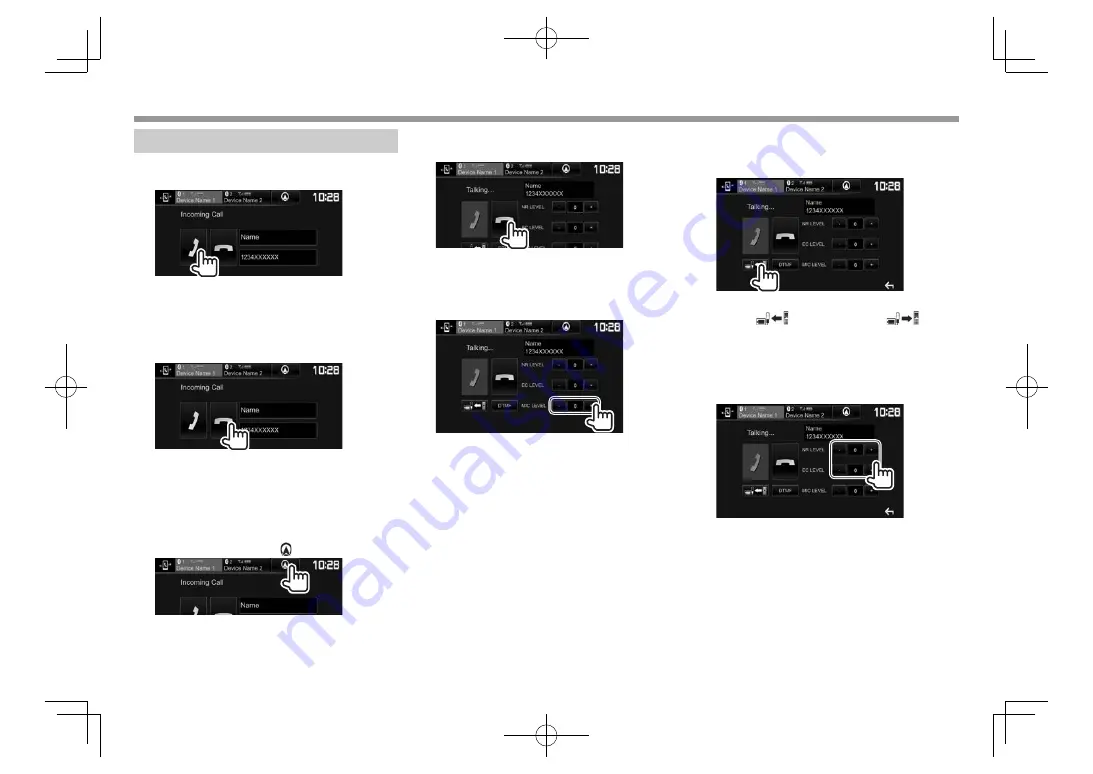
40
BLUETOOTH
BLUETOOTH
Using a Bluetooth mobile phone
❏
Receiving a call
When a call comes in...
• Call information is displayed if acquired.
• Phone operation is not available while the
picture from the rear view camera is displayed.
(Page
32 )
To reject a call
When <Auto Response> is set to [ON]
(Page
44 )
The unit answers incoming calls automatically.
When receiving a call during navigation guidance
(only for DDX4016DAB/DDX4016BT )
The screen is switched automatically. To return to
the navigation screen, press [ ].
❏
Ending a call
While talking...
❏
Adjusting the volume of calls/earpiece/
microphone
While talking...
• You can adjust the volume level between -10 to 10
(initial: -4).
• Use the monitor panel to adjust the call/earpiece
volume. (Page
8 )
❏
Switching between handsfree mode
and phone mode
While talking...
Each time you press the button, the talking method
is switched (
: handsfree mode /
: phone
mode).
❏
Adjusting the noise reduction/echo
cancel level
While talking...
•
To adjust the noise reduction volume (between
−
5 to 5, initial: 0) :
Adjust
<NR LEVEL>
.
•
To adjust the echo volume (between
−
5 to 5,
initial: 0):
Adjust
<EC LEVEL>
.
13̲Bluetooth.indd 40
13̲Bluetooth.indd 40
2015/11/09 13:34
2015/11/09 13:34
















































