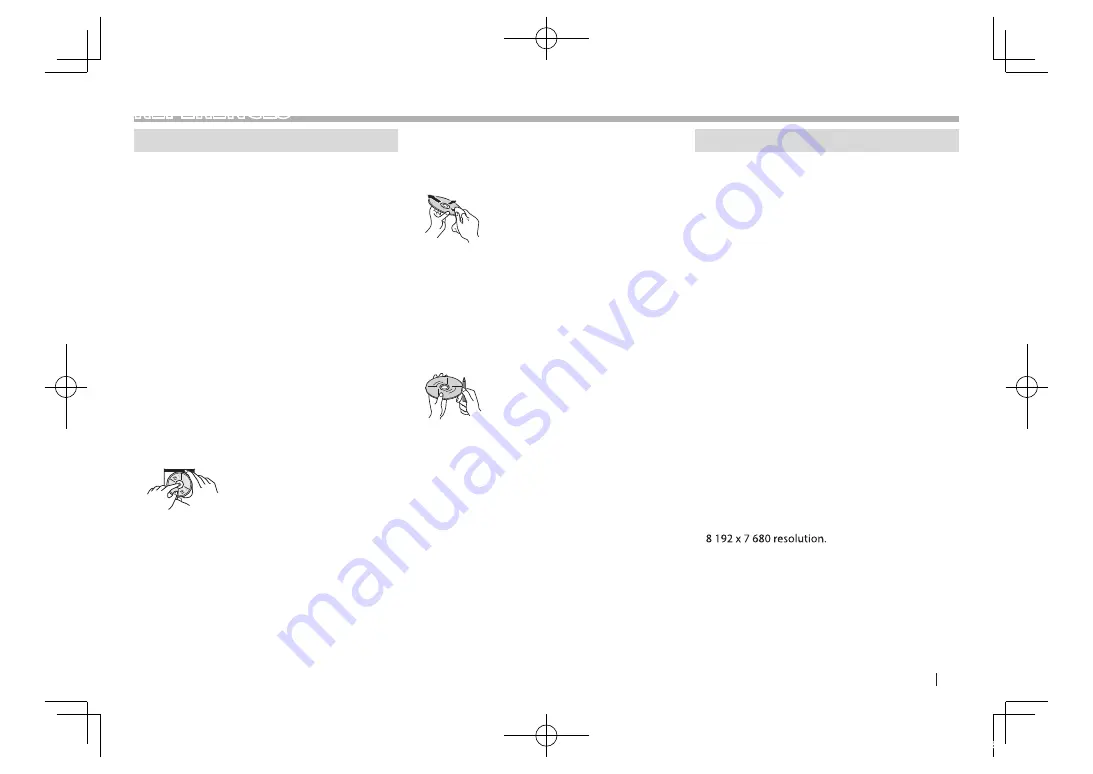
ENGLISH
63
REFERENCES
Maintenance
❏
Caution on cleaning the unit
Do not use any solvent (for example, thinner,
benzine, etc.), detergent, or insecticide. This may
damage the monitor or the unit.
Recommended cleaning method:
Gently wipe the panel with a soft, dry cloth.
❏
Moisture condensation
Moisture may condense on the lens inside the unit in
the following cases:
t
After starting the heater in the car.
t
If it becomes very humid inside the car.
Should this occur, the unit may malfunction. In this
case, eject the disc and leave the unit turned on for a
few hours until the moisture evaporates.
❏
How to handle discs
t
When removing a disc from its case, press down
the center holder of the case and lift the disc out,
holding it by the edges.
– Always hold the disc by the edges. Do not touch
its recording surface.
t
When storing a disc in its case, gently insert the
disc around the center holder (with the printed
surface facing up).
– Make sure to store discs in their cases after use.
❏
To keep discs clean
Dirty discs may not play correctly.
If a disc does become dirty, wipe it with a soft cloth
in a straight line from the center to the edge.
t
Do not use any solvents (for example,
conventional record cleaner, spray, thinner,
benzine, etc.) to clean discs.
❏
To play new discs
New discs may have some rough spots around the
inner and outer edges. If such a disc is used, this unit
may reject the disc.
t
To remove these rough spots, rub the edges with
a pencil or ball-point pen, etc.
More information
❏
k
c
a
b
y
a
l
p
e
li
F
Playing DivX
fi
les
t
This unit can play back DivX
fi
les with the
extension code <.divx>, <.div>, or <.avi>
(regardless of the letter case—upper/lower).
t
Audio streams should conform to MP3 or Dolby
Digital.
t
Files encoded in the interlaced scanning mode
may not be played back correctly.
t
The maximum bit rate for video signals (average)
is 8 Mbps.
Playing MPEG1/MPEG2
fi
les
t
This unit can play back MPEG1/MPEG2
fi
les with
the extension code <.mpg>, <.mpeg>.
t
The stream format should conform to MPEG
system/program stream.
The
fi
le format should be MP@ML (Main Pro
fi
le at
Main Level)/SP@ML (Simple Pro
fi
le at Main Level)/
MP@LL (Main Pro
fi
le at Low Level).
t
Audio streams should conform to MPEG1 Audio
Layer-2 or Dolby Digital.
Playing JPEG
fi
les
t
This unit can play back picture
fi
les with the
extension code <.jpg> or <.jpeg>.
t
This unit can play back
fi
les that are at 32 x 32 to
It may take time to display the
fi
le depending on
its resolution.
t
This unit can play back baseline JPEG
fi
les.
Progressive JPEG
fi
les or lossless JPEG
fi
les cannot
be played.
Continued on the next page...
2016DDX-Entry̲E.indb 63
2015/09/30 16:23














































