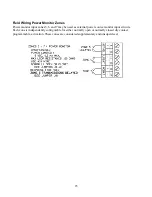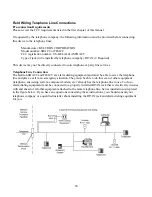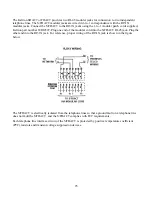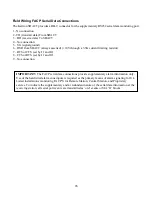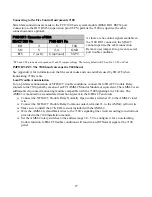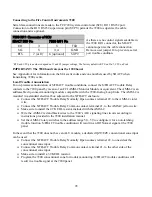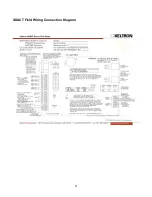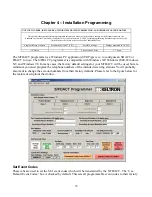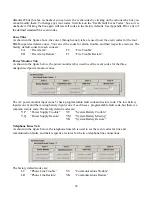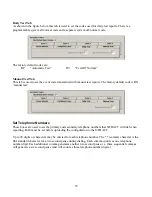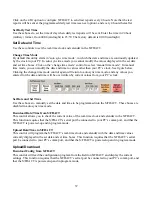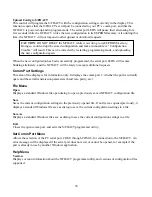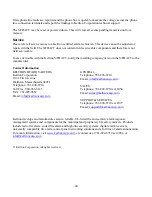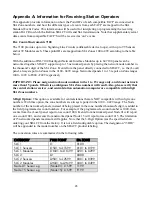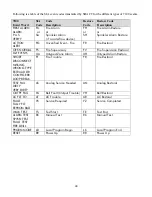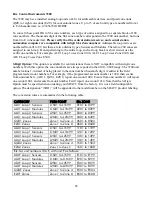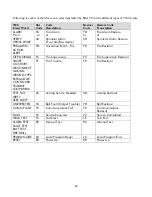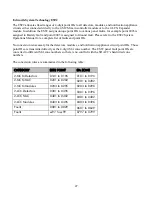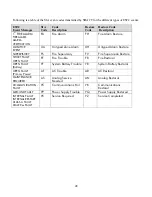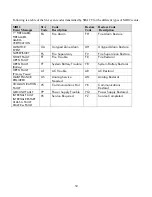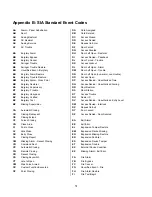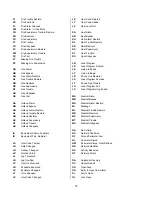37
Click on the 4 Hr option to configure S/FDACT to send test reports every 4 hours. Note that the test
reports will be sent at the programmed daily test time (see next option), and every 4 hours thereafter.
Set Daily Test Time
Use these boxes to set the time of day when daily test reports will be sent. Enter the time in 24 hour
(military) format, from 00:00 (midnight) to 23:59. The factory default is 00:00 (midnight).
Set Date and Time
Use these controls to set the real-time clock and calendar in the S/FDACT.
Change Time Mode
By default this utility starts in ‘auto sync time mode‘, in which the date and time are continually updated
by the clock in your PC. In auto sync time mode you cannot modify the values displayed in the set date
and set time boxes. Click on the ‘change time mode’ control to select ‘manual time mode”. In manual
time mode, you can modify the date and time to values other than your PC’s clock. See figure below.
Clicking the change time mode control again will return to auto sync time mode, and any values you
entered for the date and time will be overwritten by current values from your PC’s clock.
Set Date and Set Time
Use these boxes to manually set the date and time to be programmed into the S/FDACT. These boxes are
disabled in auto sync time mode.
Download Date/Time from S/FDACT
This control allows you to check the current value of the real-time clock and calendar in the S/FDACT.
This function requires that the S/FDACT’s serial port be connected to your PC’s comm port, and that the
S/FDACT is powered-up and in program mode.
Upload Date/Time to S/FDACT
This control will program the S/FDACT’s real-time clock and calendar with the date and time values
currently displayed in the set date and set time boxes. This function requires that the S/FDACT’s serial
port be connected to your PC’s comm port, and that the S/FDACT is powered-up and in program mode.
Upload/Download
Download Config from S/FDACT
This control will read the configuration program from the Keltron S/FDACT and display the current
settings. This function requires that the S/FDACT’s serial port be connected to your PC’s comm port, and
that the S/FDACT is powered-up and in program mode.