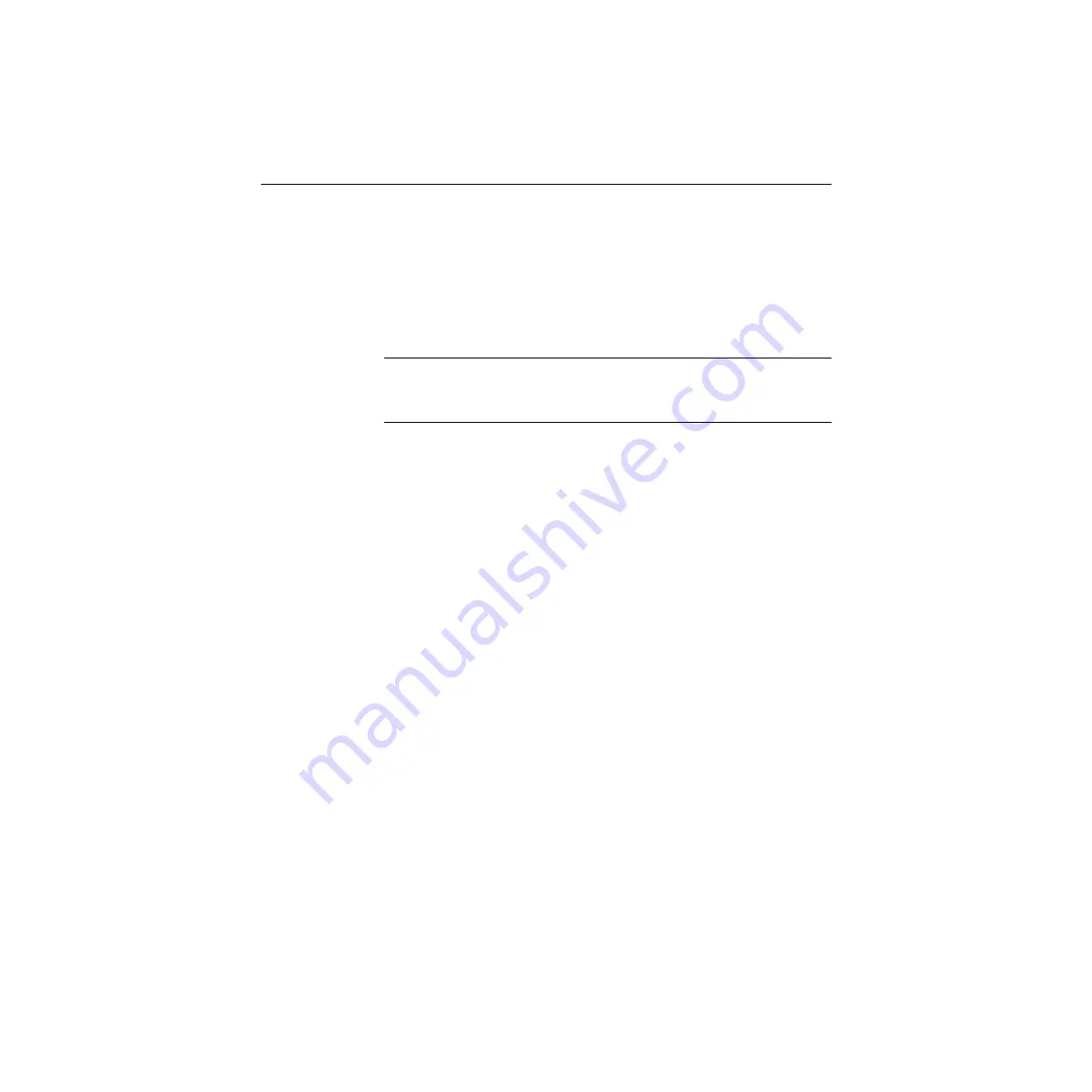
3-16
Setup and Installation
Configuring DriverLINX
After you have successfully installed the PIO-SSR board in your
computer, start Windows to install DriverLINX. For detailed instructions
on installing DriverLINX, see the documentation provided on the
DriverLINX CD-ROM. Refer to the
DriverLINX Installation and
Configuration Guide and Using DriverLINX with Your
Hardware—Keithley PIO Series
manuals
.
Caution:
Be sure to note and follow differences in programming
between Windows NT and Windows 95/98 as appropriate for your
system.
Run Learn DriverLINX (LearnDL.exe) from the DriverLINX program
group to tell DriverLINX how you configured your PIO-SSR board and to
verify that everything is properly installed and configured.
1. Start Windows as you normally would and select the Program
Manager window. Install DriverLINX if you have not previously
done so.
2. Either select the Learn DriverLINX icon created when you installed
DriverLINX or enter <drive>:/DRVLNX/LEARNDL in the
Command Line edit box. The command line edit box is activated by
selecting the Run... option. <drive> is the letter of the hard disk drive
where DriverLINX is installed.
3. Immediately after loading Learn DL, the Open DriverLINX DLL
dialog box appears. Select the name of the hardware-specific DLL
from the list for your PIO-SSR board. The name is an abbreviation of
the board’s model number.
4. From the main menu bar of Learn DL, select the Device menu and
choose Select....
5. Select the Logical Device you wish to configure and then click on the
OK button (return).
6. Again select the Device menu and then choose the Configure... option
to display the Device Configuration Dialog Box.
Artisan Technology Group - Quality Instrumentation ... Guaranteed | (888) 88-SOURCE | www.artisantg.com






























