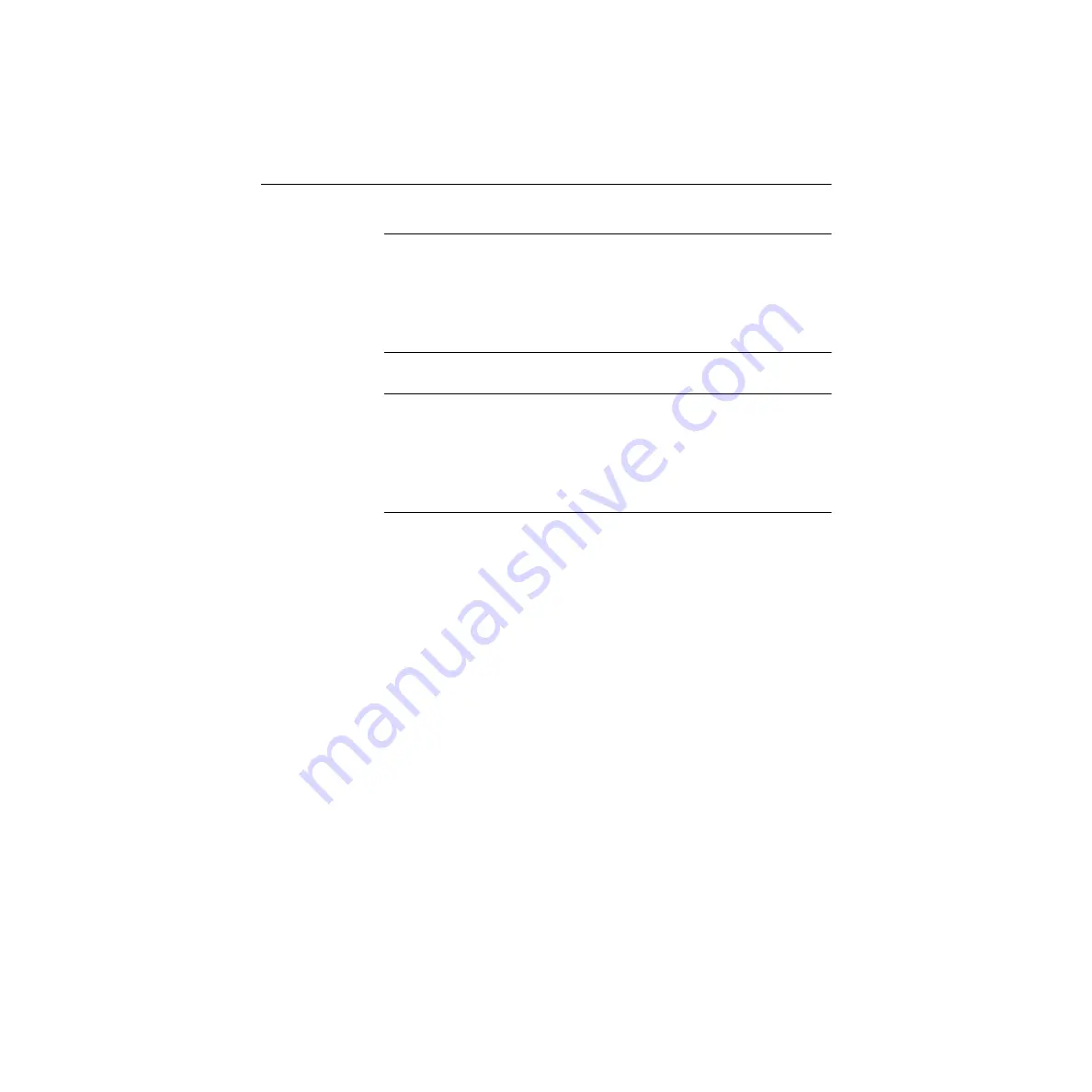
3-2
Setup and Installation
Installing and Configuring DriverLINX
Important:
As a precaution against a system crash the first time you
install and test any new hardware, you should exit all other programs and,
if you use a disk cache, disable write caching. If the system does crash
and you re using disk compression software or a disk cache utility, as a
precaution after any crash, run the utility that checks the directory
structures.
Important:
Before you begin installing any hardware or software for the
PIO-SSR, read the
DriverLINX Installation and Configuration Guide
and
the
Using DriverLINX with your Hardware Keithley PIO Series
manuals that are packaged with the DriverLINX software. They are
accessed from the DriverLINX CD-ROM after you have installed Adobe
Acrobat.
Before Installing DriverLINX
1. Inventory your PIO-SSR board’s configuration settings.
2. Determine the resources your PIO-SSR board requires.
3. Inventory your computer’s resources already allocated to other
installed devices.
4. Determine whether your computer has sufficient resources for your
PIO-SSR board.
5. Determine whether your PIO-SSR board can use your computer’s
free resources.
6. Set any jumpers/switches to configure your PIO-SSR board to use
your computer’s free resources.
7. Set any other jumpers/switches to configure your PIO-SSR board as
desired.
Artisan Technology Group - Quality Instrumentation ... Guaranteed | (888) 88-SOURCE | www.artisantg.com






























