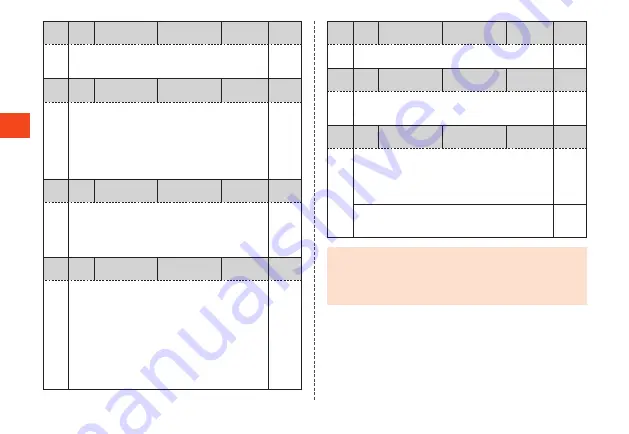
Char
act
er Input
Character
type
Kanji Kana (2-byte/1-byte)
Alphabet (large/small,
2-byte/1-byte)
Digits
(2-byte/1-byte)
Dial entry
l
Start range select
Switch pages/categories (when emoji, symbols,
facemarks, or conversion candidates are selected)
-
Character
type
Kanji Kana (2-byte/1-byte)
Alphabet (large/small,
2-byte/1-byte)
Digits
(2-byte/1-byte)
Dial entry
m
Finalize characters and return to preceding state
Restore deleted characters (up to 5 times in a row)
Delete learned conversion candidates / search for
conversion candidates in browser / search for and
quote conversion candidates in other application
(when character type is “kanji” or “alphabet (large/
small, 1-byte)” and conversion candidates selected)
-
Character
type
Kanji Kana (2-byte/1-byte)
Alphabet (large/small,
2-byte/1-byte)
Digits
(2-byte/1-byte)
Dial entry
s
Move cursor left
Select conversion candidate
During prediction conversion, shorten the selected
text range
Delete 1 “*” character when entering ** (wild card)
-
Character
type
Kanji Kana (2-byte/1-byte)
Alphabet (large/small,
2-byte/1-byte)
Digits
(2-byte/1-byte)
Dial entry
f
Move cursor right
Select conversion candidate
During prediction conversion, enlarge the selected
text range
Enter 1 “*” character when entering ** (wild card)
when unfinalized characters are entered (when
character type is “kanji” or “alphabet (large/small,
1-byte)” and word prediction is “ON”)
When cursor is at end of text string, enter 1-byte
space
-
Character
type
Kanji Kana (2-byte/1-byte)
Alphabet (large/small,
2-byte/1-byte)
Digits
(2-byte/1-byte)
Dial entry
e
Move cursor up
Select conversion candidate
-
Character
type
Kanji Kana (2-byte/1-byte)
Alphabet (large/small,
2-byte/1-byte)
Digits
(2-byte/1-byte)
Dial entry
c
Move cursor down
Select conversion candidate
When cursor is at end of text string, linebreak
-
Character
type
Kanji Kana (2-byte/1-byte)
Alphabet (large/small,
2-byte/1-byte)
Digits
(2-byte/1-byte)
Dial entry
,
Short-press.... Delete 1 character to right of cursor
If no characters are to right of cursor,
delete 1 character to left of cursor
Stop conversion (return to character
entry screen)
S hort-press
....Delete
1 place
Long-press.... Delete all characters to right of cursor
When cursor is at start or end of text
string, delete all characters
L ong-press
....Delete
all
◎
When entering characters, check that the following is selected: in
the standby screen,
k
→
[Settings]
→
[Other settings]
→
[Text
input]
→
[Keyboard & input methods] and “SH Input”. The
Android keyboard (AOSP) does not support Japanese entry and
it may not be possible to enter characters.
48
















































