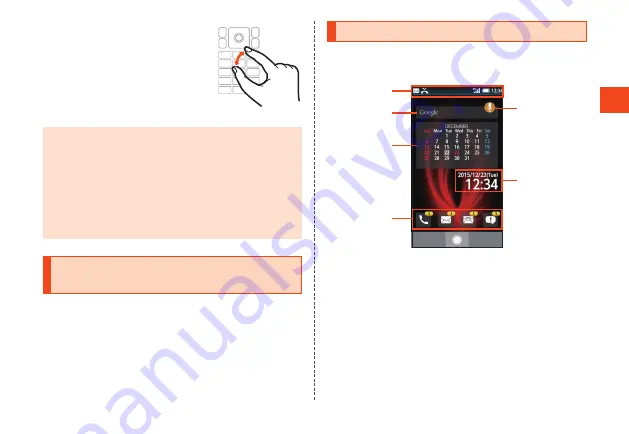
Basic Oper
ations
■
Pinch
While touching the touch area with two
fingers, widen (pinch out) or close (pinch in)
your fingers.
•
Zoom in or out on the browser, etc.
Zooming is carried out centered around
the pointer. Zoom after placing the pointer
where you want to zoom.
◎
The touch area is designed to be touched gently. Avoid pressing
forcefully or using sharp objects (ballpen, pin, etc.).
◎
The touch area might not respond to the following types of
operation, and may also cause malfunction.
•
with gloves on
•
with fingernails
•
with another object placed on the operation area
•
with a sticker adhered
•
with any water or condensation on the touch area
•
with wet or sweaty fingers
Switching the Display Language to
English
You can switch the display language for function names and other
items to English.
1
When the standby screen is displayed, press
k
→
[
設定
](Settings).
2
[
その他
](Other settings)
→
[
言語
(Language)
を選択
]
(Select language).
3
[English].
Using the Standby Screen
Check the status of the product in the standby screen.
■
Viewing the Standby Screen
①
③
②
④
⑥
⑤
《
Standby Screen
》
①
Status Bar
②
Search
③
Calendar
④
Indicator icons
Indicators for missed calls, unread e-mail/SMS, and notifications
are displayed.
⑤
Kantan Hasshin icon
When displayed, you can use “Kantan Hasshin (speech
recognition)” to make a call. (
▶
P. 52)
⑥
Clock
37
















































