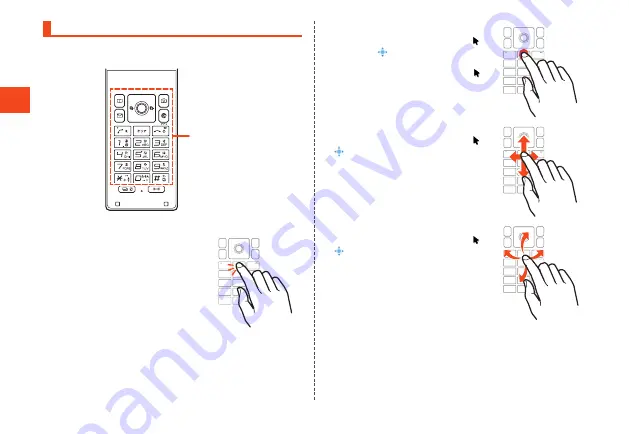
Basic Oper
ations
Operation with Touch Cruiser EX
When using the browser, LINE, etc., the on-screen pointer can be
operated like a mouse.
Touch area
■
Tap/Double-Tap
Gently tap the touch area. To double-tap, tap
the same position twice.
•
Select items and icons under the pointer.
Double-tap a displayed still picture, etc. to
zoom in or out. Zooming is carried out
centered around the pointer. Zoom after
placing the pointer where you want to
zoom.
■
Long-Touch
Keep gently touching the touch area. “ ”
changes to “
”. Tap the touch area or, after
releasing your finger and several seconds of
no operation, the indication returns to “ ”.
•
Display menus, etc.
■
Slide
Long-touch the touch area to change “ ” to
“
”.
While gently touching the touch area, slide in
the desired direction or to the desired
position.
•
Slide in the desired direction to scroll and
switch pages.
■
Flick
Long-touch the touch area to change “ ” to
“
”.
While touching the touch area, flick up,
down, left, or right.
•
Flick in the desired direction to quickly
scroll the screen, switch pages, etc.
36






























