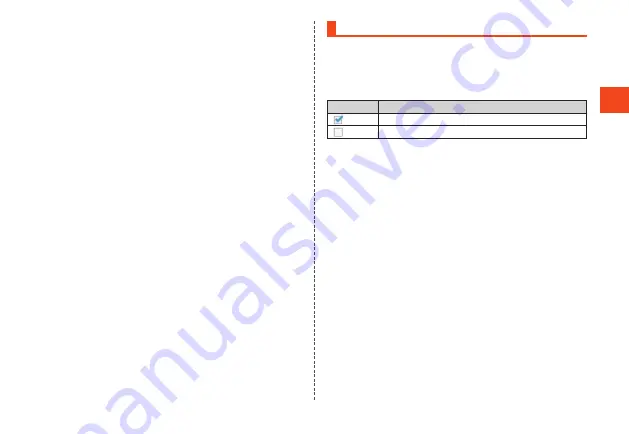
Basic Oper
ations
■
To Select Items
To select a displayed item, select the item using
w
or
d
and press
k
.
If
0
to
9
,
-
,
^
, etc. are displayed in the menu, you can also
press a corresponding dial key.
•
You can also sometimes press
f
.
■
To Return to Previous Screen
You can press
,
to go back one screen.
•
You can also sometimes press
s
,
u
, or
j
to return to the previous
screen.
■
To Return to the Standby Screen
To return to the standby screen from any function, press
.
.
•
After a certain period of no key operation, the product may return to
the standby screen automatically.
•
If activating a function while in a call, the call may be interrupted.
•
The function or application being used is ended.
■
To Enter Numbers
You can press
0
to
9
to enter numbers.
If “
▲
” and “
▼
” are displayed above and below the number entry field,
you can press
w
to increase or decrease the number.
■
To Move to Previous or Next Data
While displaying mail, etc., you can press
l
to move to the previous
data or
j
to move to the next data.
■
To Scroll the Page
When browsing a webpage or displaying a mail list, message, data
list, etc., you can press
j
to scroll up or
l
to scroll down.
Using Checkboxes
If a checkbox is displayed next to a setting item, you can select the
item or the checkbox to enable or disable the item.
When performing operations on data such as “Move selected”, “Save
selected”, or “Delete selected”, you can select checkboxes to select
or deselect items.
Icon example
Description
Setting is enabled or item is selected.
Setting is disabled or item is not selected.
45






























