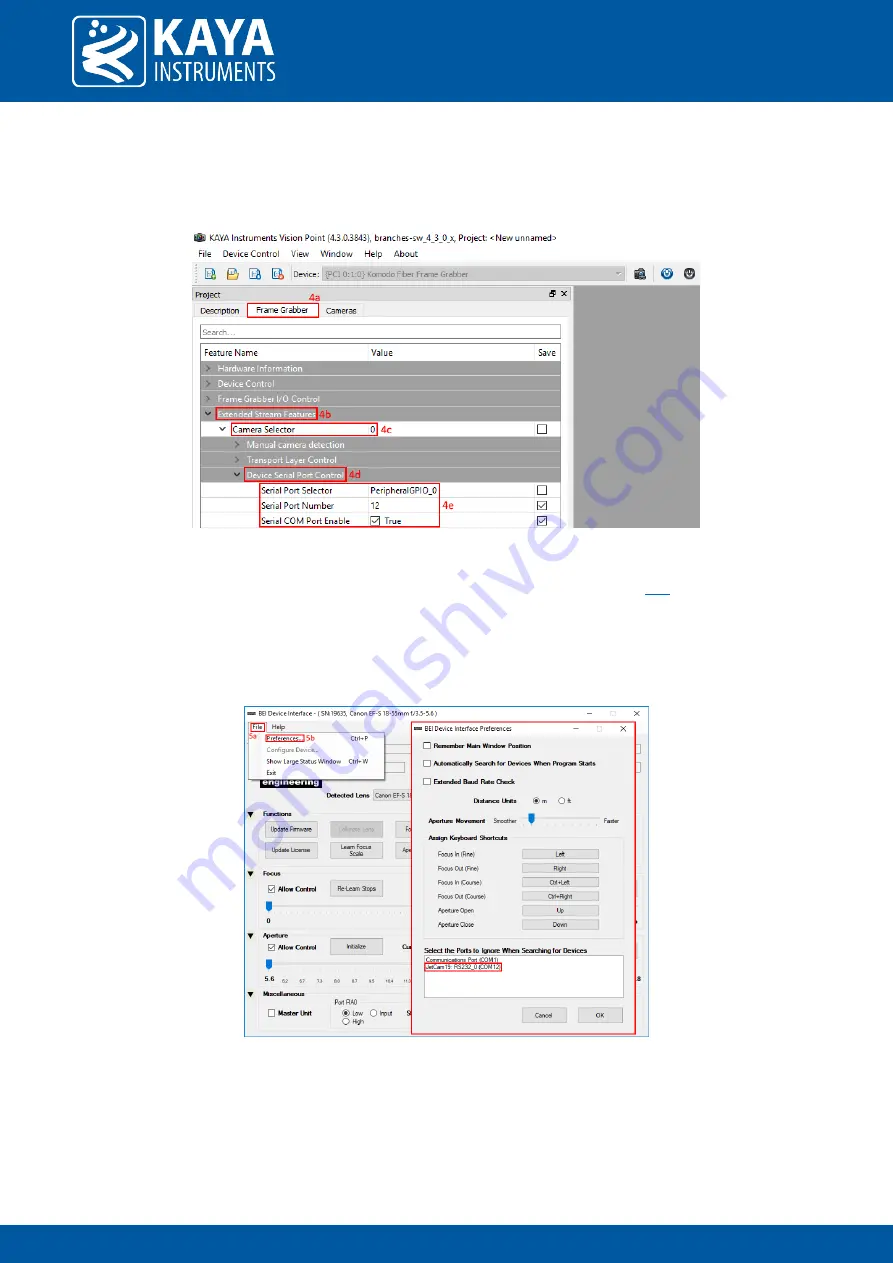
2 0 H a M e s i l a S t . , N e s h e r 3 6 8 8 5 2 0 , I s r a e l
P O B 2 5 0 0 4 , H a i f a 3 1 2 5 0 0 1 , I s r a e l
T e l : ( + 9 7 2 ) - 7 2 - 2 7 2 3 5 0 0 F a x : ( + 9 7 2 ) - 7 2 - 2 7 2 3 5 1 1
Page no. 48 | CLI Interface
5.
Under "Frame grabber" -> Extended Stream Features" -> "Camera selector 0" -> "Device Serial Port Control",
set the "Serial Port Selector" to "PeripheralGPIO_0", Set the "Serial Port Number" to any non-zero value and
check the box next to "Serial COM Port Enable".
Figure 43 – Serial port setup at Frame Grabber side
6.
Download and install the Birger software (BEI device interface) from the following
7.
Open the BEI device interface software, select "File" -> "Preferences…" and make sure that in the bottom
window ("Select the ports to ignore…") you see "JetCam X: RS232 0 (COM Y)", where X is the JetCam model
and Y is the com port selected in the previous section (4e). Do not select anything in this window and click on
"Cancel".
Figure 44 – Birger GUI setup 1






















